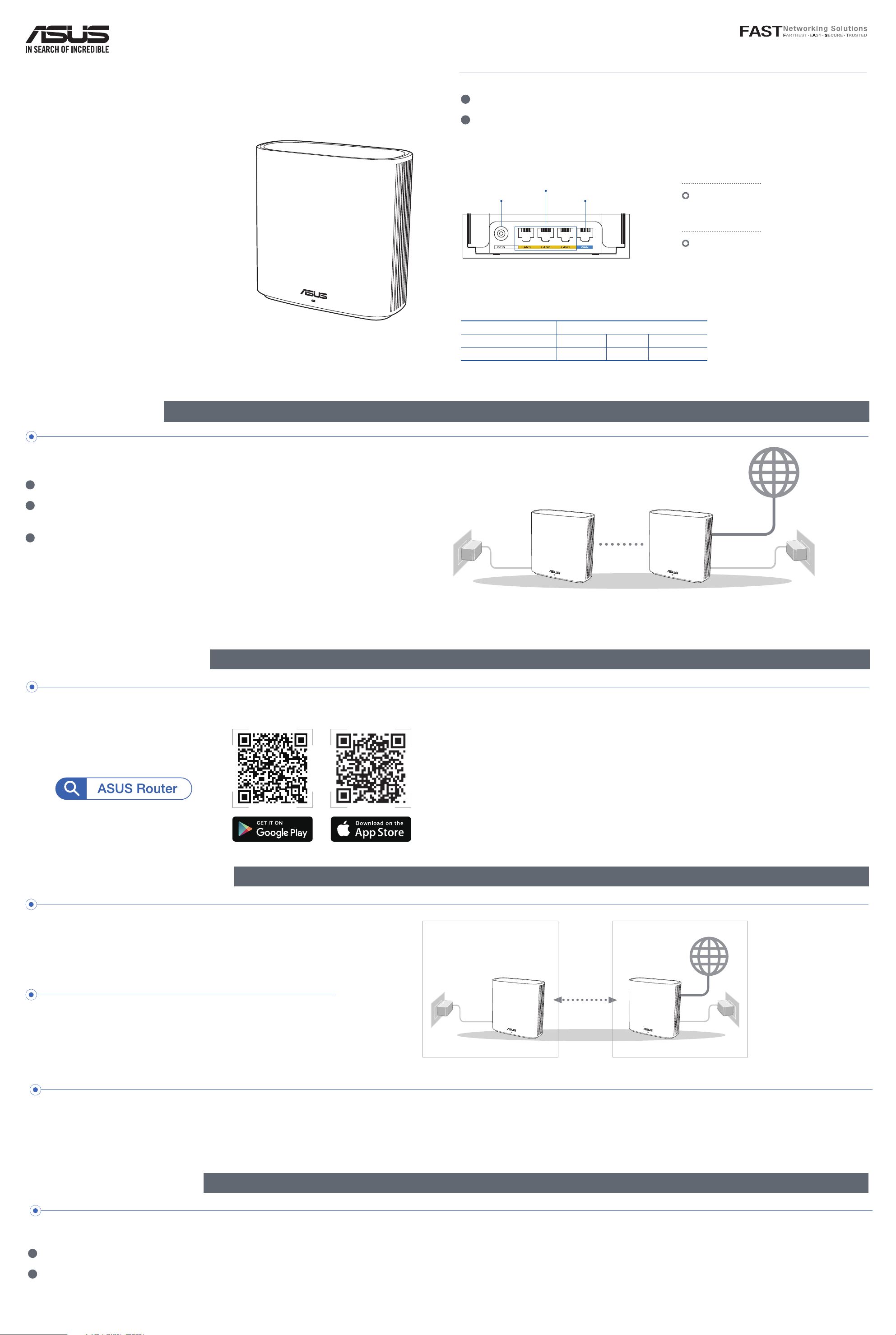
ASUS ZenWiFi XD6
AX5400 Dual Band WiFi Router
Model: XD6
Quick
Start Guide
1
Plug the adapter into the DCIN port.
2
The power LED will light up when your hardware is ready.
Hardware Explanations
Button and Port Explanations
Before Setup
ASUS Router App
AiMesh Setup Steps
Troubleshooting
1
Find two ZenWiFi XD6, and power them on.
2
Use a network cable to connect your optical modem to the WAN port of either ZenWiFi XD6. This
ZenWiFi XD6 will be the AiMesh router, and the other ZenWiFi XD6 will be the AiMesh node.
3
The LED turns solid blue to indicate that ZenWiFi XD6 is ready for setup.
Preparing to set up an AiMesh WiFi system
AiMesh Setup Steps
AiMesh router
AiMesh node
Download free ASUS Router APP to set up and manage your router(s).
Prepare
01
Place your ZenWiFi XD6 router and node within 3 meters of each oth-
er during the setup process.
AiMesh node
02
Keep your AiMesh node powered on and standby for AiMesh system
settings.
Launch ASUS Router APP, and then follow the on-screen instructions
to nish the AiMesh setup.
Launching ASUS Router APP
03
If your AiMesh router cannot nd any AiMesh node nearby or synchronization fails, please check the following and try again.
a
Move your AiMesh node closer to the AiMesh router ideally. Ensure that it is within 3 meters.
b
Your AiMesh node is powered on.
DC Power adapter DC Output: +12V with max 2A current
Operating Temperature 0~40
o
C Storage 0~70
o
C
Operating Humidity 50~90% Storage 20~90%
Specications:
within
3 meters
WAN port
Connect your modem to this port with
a network cable.
LAN ports 1~3
Connect your PC to a LAN port with a
network cable.
AiMesh routerAiMesh node
LAN ports 1~3
DCIN port
WAN port
Loading ...
