Loading ...
Loading ...
Loading ...
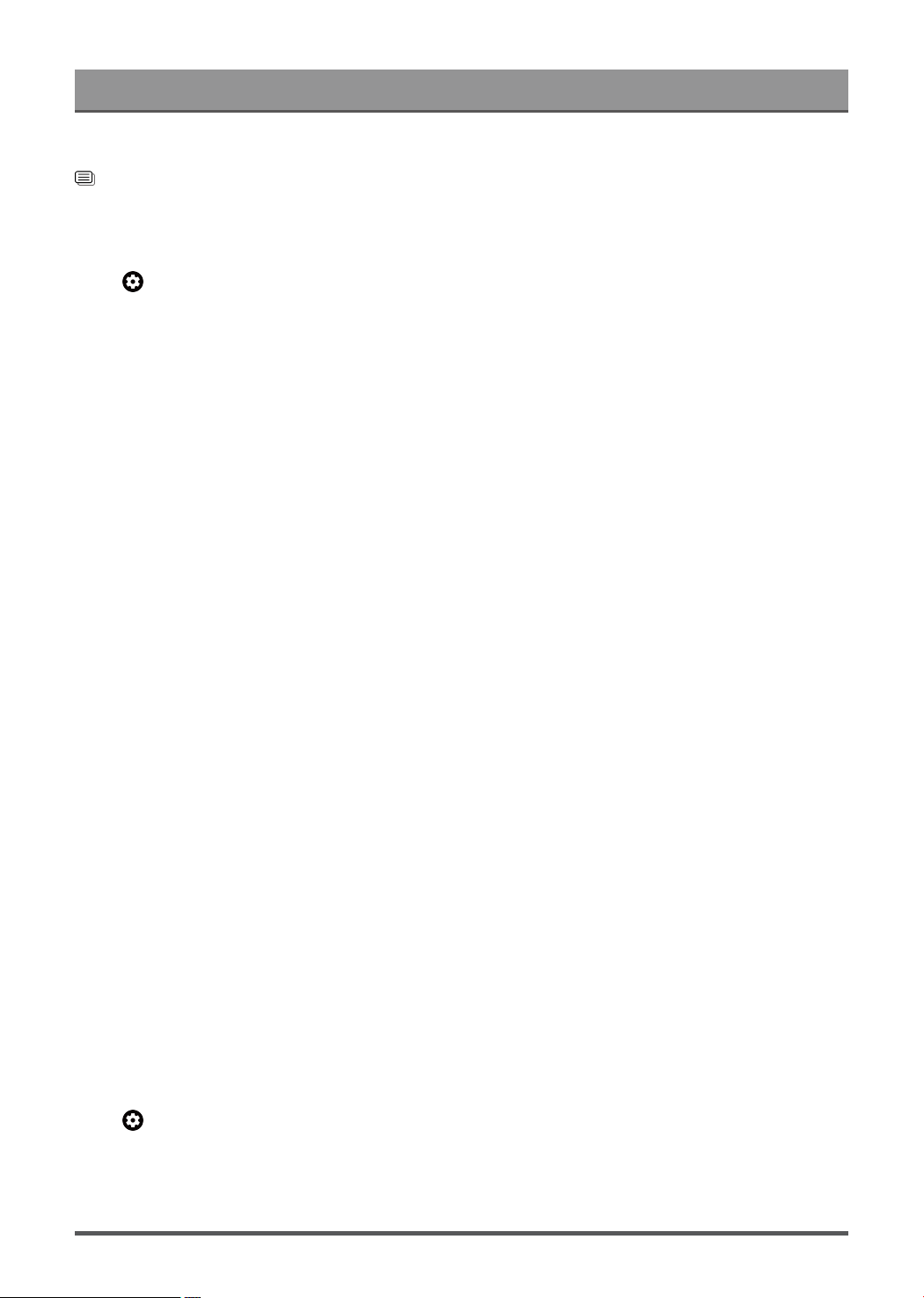
Settings Overview
This function may not be applicable in some models/countries/regions.
Related information
Picture Issues on page 56
Use the Brightness function
Press button on your remote control to select Settings > Display & Sound > Picture > Brightness.
You can configure picture mode settings that provides the best viewing experience. Options may not be
applicable depending on your model/country/region and the picture mode you selected.
• Dynamic Backlight Control (or Local Dimming if support)
Enable the TV to automatically adjust the backlight by sections according to the changes in the image and
increase the contrast.
• Brightness
Adjust the Brightness level to generate lighter or darker images.
• Contrast
Adjust the Contrast level to increase or decrease how bright images appear.
• Black Level
Adjust the HDMI Level to enhance current content.
• Dark Detail
Enhance the dark details by analysing the luminance level of the signal in real time.
• Gamma
Adjust the Gamma to alter how the TV will respond to the grayscale content. In a dark room choose a
Higher number like 2.2. In a brighter area select a Lower number like 2.0. In general, 2.4 is normally
recommended.
• Active Contrast
Automatically darken dark areas and lighten light areas of images to see more details.
• Dynamic Tone Mapping
Automatically adjust brightness and gradient balance by analysing the brightness level of HDR content.
This function may not be applicable in some models/countries/regions and only be visible when in HDR
mode.
• HDMI Dynamic Range
Adjust the HDMI signal range to be more suitable for the content. (HDMI mode only)
• Low Blue Light
Eye care: reduce the emission of blue light.
This function may not be applicable in some models/countries/regions.
Adjust the picture quality for each picture mode
Press button on your remote control to select Settings > Display & Sound > Picture > Color/Clarity.
• Color
Adjust the color intensity of the picture for a more vibrant image.
31
Loading ...
Loading ...
Loading ...