Loading ...
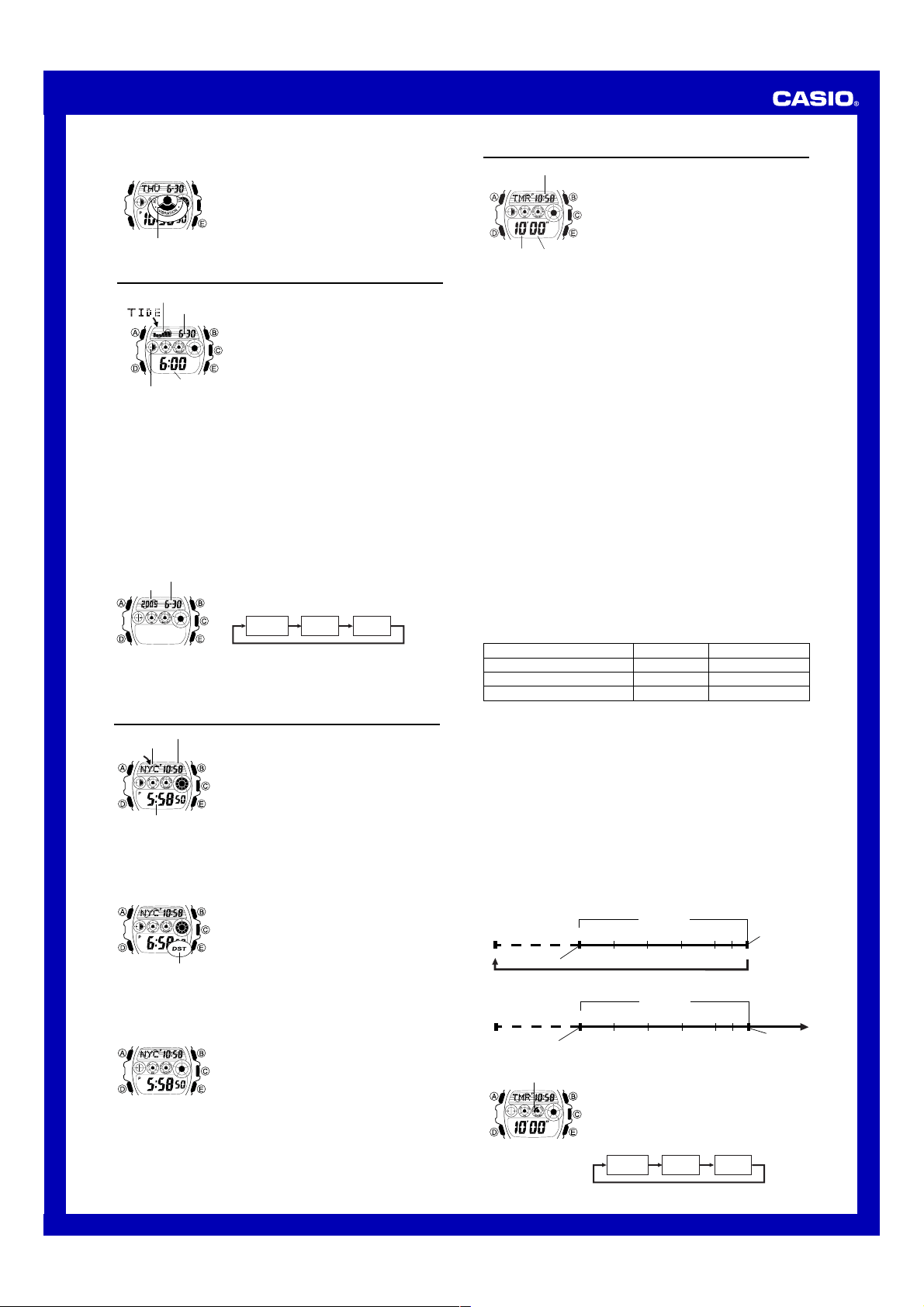
Operation Guide 2941
2
To switch between vibration alert and beeper alert
In the Timekeeping Mode, hold down E for about two
seconds to toggle between vibration alert (the vibration
alert on indicator displayed in all modes) and beeper alert
(the vibration alert on indicator not displayed).
Vibration alert on
indicator
Tide/Moon Data
Tide/Moon data lets you view the Moon phase for a
particular date, and tidal movements for a particular date
and time for the Home Site.
• When you enter the Tide/Moon Data Mode, the data for
6:00 a.m. on the current date appears first.
• If you suspect that the Tide/Moon data is not correct for
some reason, check the Timekeeping Mode data
(current time, date, and Home Site settings), and make
changes as required.
• See “Moon Phase Indicator” for information about the
Moon phase indicator and “Tide Graph” for information
about the tide graph.
• All of the operations in this section are performed in the
Tide/Moon Data Mode, which you enter by pressing D.
Month–Day
Time
Tide graph
Moon Phase Indicator
To view the Moon data for a particular date
In the Tide/Moon Data Mode, use E (+) and B (–) to display the date whose Moon
data you want to view.
• You can select any date from 2000 to 2039.
• You can also specify a date for tide data or Moon data. For details, see “To specify a
date”.
To view tide data for a particular time
1. In the Tide/Moon Data Mode, use E (+) and B (–) to display the date whose tide
data you want to view.
• The initial screen shows the tide graph for 6:00 AM.
2. Specify the time for which you want to display tide data.
• Use C (+) to change the time in one-hour steps.
To specify a date
1. In the Tide/Moon Data Mode, hold down A until the
month setting starts to flash, which indicates the setting
screen.
2. Press D to move the flashing in the sequence shown
below to select the other settings.
Day YearMonth
3. While a setting is flashing, use E (+) or B (–) to
change it.
• You can specify a date in the range of January 1,
2000 to December 31, 2039.
4. Press A to exit the setting screen.
|
|
|
|
|
|
|
|
|
|
|
Year
Month–Day
World Time
The World Time Mode shows you the current time in 28
cities (29 time zones) around the world.
• The time settings of the Timekeeping Mode and the
World Time Mode are independent from each other, so
you must make separate settings for each.
• Whenever you change the time setting for any city in the
World Time Mode, the settings of all other cities are
changed accordingly.
• All of the operations in this section are performed in the
World Time Mode, which you enter by pressing D.
To view the time in another city
While in the World Time Mode, press E to scroll through the city codes (time zones)
eastwardly or B to scroll westwardly.
• For full information on city codes, see the “City Code Table”.
]WT
City code
Timekeeping Mode time
Current time in
selected city
To toggle a city code time between Standard Time and Daylight Saving Time
1. In the World Time Mode, use B and E to display the
city code (time zone) whose Standard Time/Daylight
Saving Time setting you want to change.
2. Hold down C to toggle Daylight Saving Time (DST
indicator displayed) and Standard Time (DST indicator
not displayed).
• Note that you cannot switch between Standard Time
and Daylight Saving Time while
GMT is selected as the
city code.
• The DST indicator will appear whenever you display a
city code for which Daylight Saving Time is turned on.
• Note that the DST/Standard Time setting affects only the
currently displayed city code. Other city codes are not
affected.
DST indicator
To set the current time in the World Time Mode
1. In the World Time Mode, use E and B to select the
city code whose time you want to set.
2. After you select a city code, hold down A until the hour
setting of the World time starts to flash, which indicates
the setting screen.
3. Use D to move the flashing between the hour and
minute settings.
4. When the setting you want to change is flashing, use E (+) and B (–) to change it.
• When setting the world time using the 12-hour format, take care to set the time
correctly as a.m. (no indicator) or p.m. (P indicator).
5. Press A to exit the setting screen.
• Note that you cannot make settings for individual city codes. Daylight Saving Time
(summer time) advances the time setting of all the World Time Mode cities by one
hour from Standard Time. Remember that not all countries or even local areas use
Daylight Saving Time.
|
|
|
|
|
|
|
|
|
|
|
|
Countdown Timer
The countdown timer can be set within a range of one
minute to 60 minutes. The currently selected alert
operation (beeper or vibration) is performed when the end
of the countdown is reached. The countdown timer has
two modes: auto-repeat and elapsed time. A progress
alert (beeper or vibration) signals the progress of the
countdown. All of this makes the countdown timer a
valuable tool for timing the start of a yacht race.
• You can select either beeper alert or vibration alert for
the alarm. The explanations in this section are based on
the beeper alert, unless stated otherwise.
• All of the operations in this section are performed in the
Countdown Timer Mode, which you enter by pressing
D.
Minutes Seconds
Timekeeping Mode time
Configuring Countdown Timer Settings
The following are the settings you should configure before actually using the
countdown timer.
Countdown start time and reset time
Timer mode (auto-repeat, elapsed time)
• See “To configure countdown timer settings” for information about setting up the
timer.
Reset Time
You can set a “reset time,” which is a kind of alternate countdown start time. After you
set a reset time, you can recall with the press of a button any time a countdown
operation is in progress.
Timer Mode
The countdown timer gives you a choice of two modes: auto-repeat and elapsed time.
Auto-repeat
Auto-repeat automatically restarts the countdown from the countdown start time
whenever zero is reached.
• Auto-repeat mode is best when timing the starts of match races.
• Even if you start a countdown operation from the reset time, the countdown
automatically restarts from the countdown start time whenever it reaches zero.
• Auto repeat timing repeats up to seven times.
Elapsed Time
When the end of the countdown is reached in the elapsed time mode, the timer
automatically switches to an elapsed time measurement operation.
• The elapsed time mode is best when timing the speed of yachts during ocean races.
• The elapsed time operation is performed in one-second increments up to 99 hours,
59 minutes, 59 seconds.
Countdown Timer Alert Operations
While a countdown is in progress, the watch performs various different alert
operations, so you can keep informed of the countdown status, without looking at the
watch display. The following explains each of the countdown timer alert operations.
Countdown End Alert
The following countdown alert operations are performed for each of the final ten
seconds of the countdown, and when the countdown reaches zero.
Countdown
Final seconds 10 through 6 (5 times)
Final seconds 5 through 1 (5 times)
When the countdown reaches zero
Beep
High pitch
Lower pitch
Longer beep
Vibration
2 each
1 each
Longer vibration
• Except in the Stopwatch Mode, all buttons are disabled while a countdown end alert
operation is being performed.
Progress Alert
There are two types of progress alert: a reset time alert and a reset period progress
alert.
Reset Time Alert
The reset time alert is similar to the alert operations performed for each of the final 10
seconds of a countdown. For the reset time alert, the watch performs an alert
operation for each of the final 10 seconds before the reset time is reached.
• Except in the Stopwatch Mode, all buttons are disabled while a reset time alert is
being performed.
Reset Period Progress Alert
The reset period is the portion of the countdown between the reset time and zero.
During the reset period, the watch performs an alert operation at the top of each
minute, and at the point 30 seconds before the end of the countdown is reached. Each
reset period progress alert operation consists of four short beeps or two vibrations,
depending on the type of alert that is selected.
Countdown Timer Examples
Countdown start time: 10 minutes; Reset time: 5 minutes; Timer mode: Auto-repeat
10'00"
Start Time Reset Time
0'00"1'00" 0'30"2'00"3'00"4'00"5'00"
Reset Period
Reset Period Progress Alert
Countdown
End Alert
Reset Time Alert
Countdown start time: 10 minutes; Reset time: 5 minutes; Timer mode: Elapsed time
10'00"
0'00"
5'00"
Countdown
End Alert
Elapsed time
measurement
Start Time Reset Time
Reset Period
1'00" 0'30"2'00"3'00"4'00"
Reset Period Progress Alert
Reset Time Alert
To configure countdown timer settings
1. While the countdown start time is on the display in the
Countdown Timer Mode, hold down A until the
countdown start time setting starts to flash, which
indicates the setting screen.
• If the countdown start time is not displayed, use the
procedure under “To use the countdown timer” to
display it.
2. Press D to move the flashing in the sequence shown
below to select other settings.
Reset
Time
Timer
Mode
Start
Time
|
|
|
|
|
|
|
|
|
|
|
|
Auto–repeat indicator
Loading ...
Loading ...
Loading ...