Loading ...
Loading ...
Loading ...
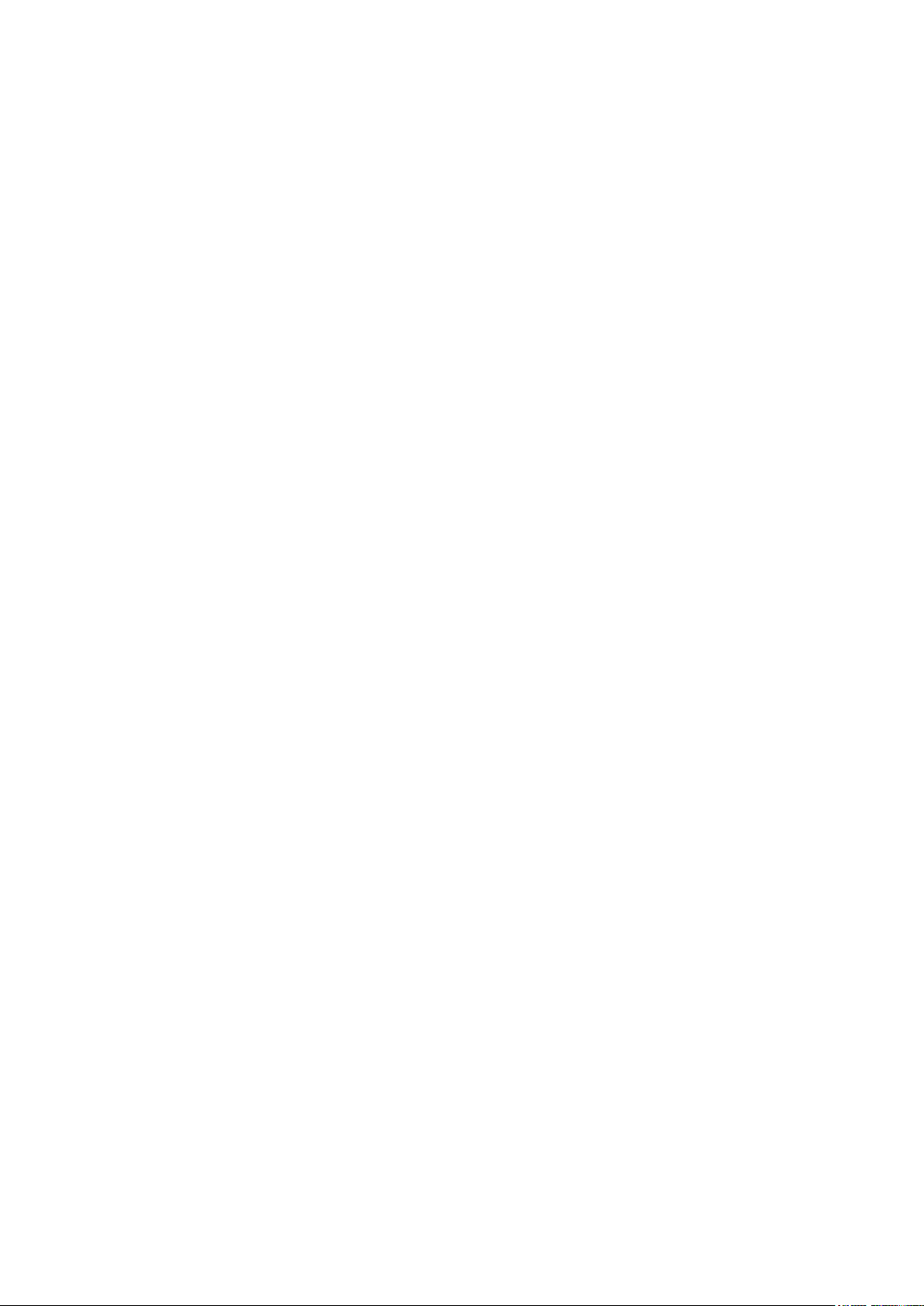
19. Moving your Petcube to a different location
As long as the Petcube Play is within range of your wireless network, you can
reposition it according to your needs.
However, if you’re trying to use it in a different Wi-Fi environment or want
to connect the camera to a different wireless network, you need to change
the Wi-Fi settings in the Petcube App.
To do that, open the Petcube App, go to the ‘Home’ tab, select ‘Settings’, then
‘Wi-Fi’. Power up your Petcube Play, wait 1 minute until it starts up, take
a reset pin that came with your Petcube, find a small hole on the bottom of your
Petcube Play, insert the reset pin into it, hold it down for 3 seconds until the light
changes to pulsing green and follow the steps on your screen.
20. Changing Wi-Fi settings or connecting Petcube to a different network
If you need to either change the Wi-Fi settings on your Petcube Play or connect
it to a different network, open the Petcube App, go to the ‘Home’ tab, select
‘Settings’, then ‘Wi-Fi’. Power up your Petcube Play, wait 1 minute until it starts
up, take a reset pin that came with your Petcube, find a small hole on the bottom
of your Petcube Play, insert the reset pin into it, hold it down for 3 seconds until
the light changes to pulsing green and follow the steps on your screen.
21. Turning your Petcube off remotely
Currently, there is no option to turn off the camera remotely from the Petcube
App. But if you’re sharing access to it, you can disable it in the ‘Settings’ menu.
To disable sharing, go to the ‘Home’ tab, then tap the ‘Settings’ icon in the upper
right corner, and select ‘Sharing’. To disable sharing for friends, simply switch
Loading ...
Loading ...
Loading ...
