Loading ...
Loading ...
Loading ...
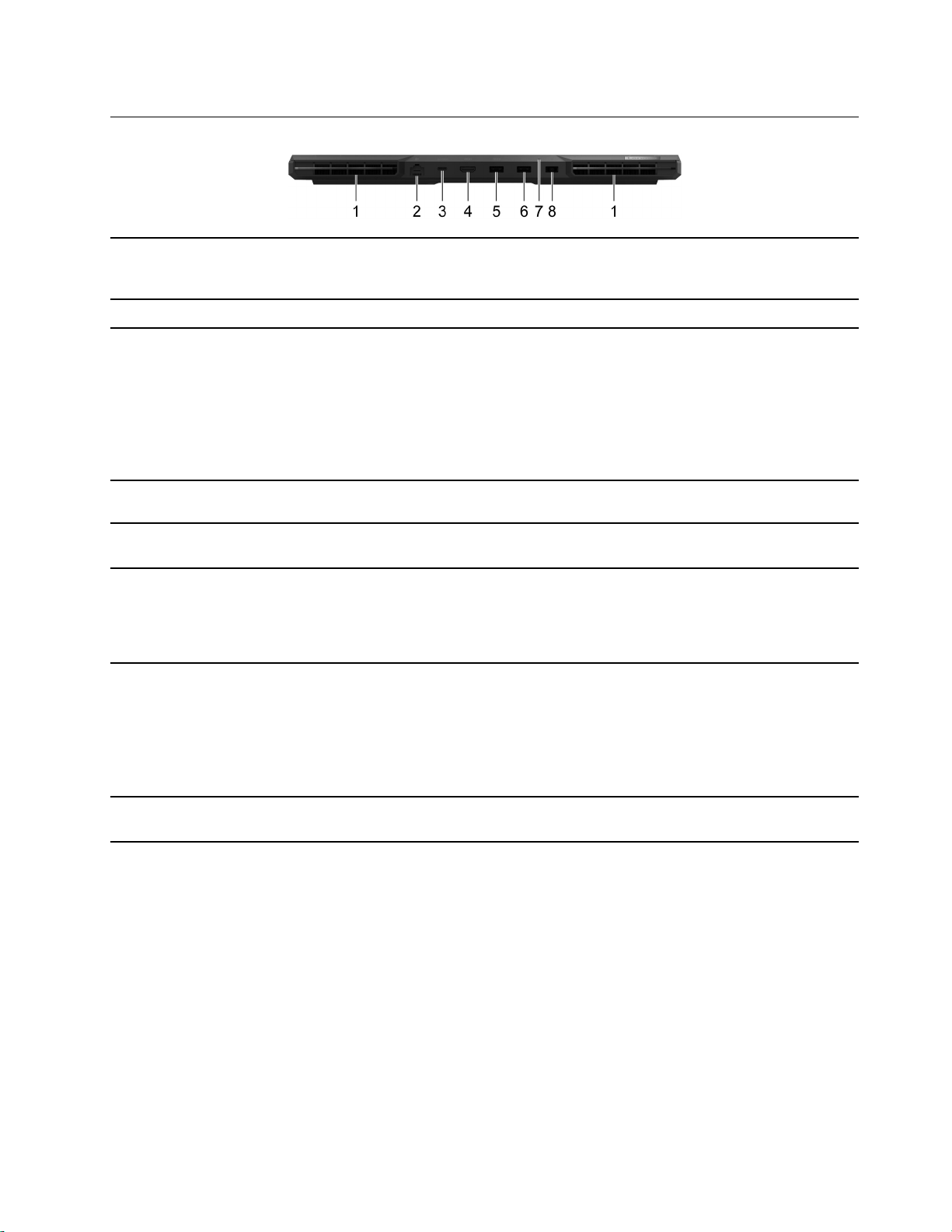
Rear
1. Ventilation slots (outlet) Maintain the outgoing airflow to dissipate internal heat.
Attention: Do not block the ventilation slots. Otherwise, the
computer may overheat.
2. Ethernet connector
Connect to a local area network (LAN).
3. Multi-function USB port This port utilizes the USB Type-C connector and can be used for:
• Connecting USB data devices.
• Connecting display devices.
Note: This port also supports USB Power Delivery and can be used
as a secondary power input connector. For details, refer to “Using a
Power Delivery compliant USB Type-C charger with the computer” on
page 15.
4. HDMI
™
connector
Connect to a compatible digital audio device or video monitor, such
as an HDTV.
5. USB 3.2 Gen 1 port This USB port utilizes the USB Standard-A connector. It supports
SuperSpeed USB 5 Gbps and is backwards compatible with USB 2.0.
6. USB 3.2 Gen 1 port (always-on)
The always-on connector can charge external devices when the
computer is turned off, in sleep or hibernation mode. The always-on
function can be turned on or off in the UEFI/BIOS setup utility.
Note: If Lenovo Vantage is pre-installed on your computer, you can
also change the always-on setting from within that software.
7. Charging light
Indicate whether the computer is connected to ac power.
• Solid white: Connected to ac power; battery charge percentage
91%–100%
• Solid amber: Connected to ac power; battery charge percentage
1%–90%
• Off: Not connected to ac power
8. Power connector
Connect to power with the included power cord and ac power
adapter.
Chapter 1. Meet your computer 5
Loading ...
Loading ...
Loading ...