Loading ...
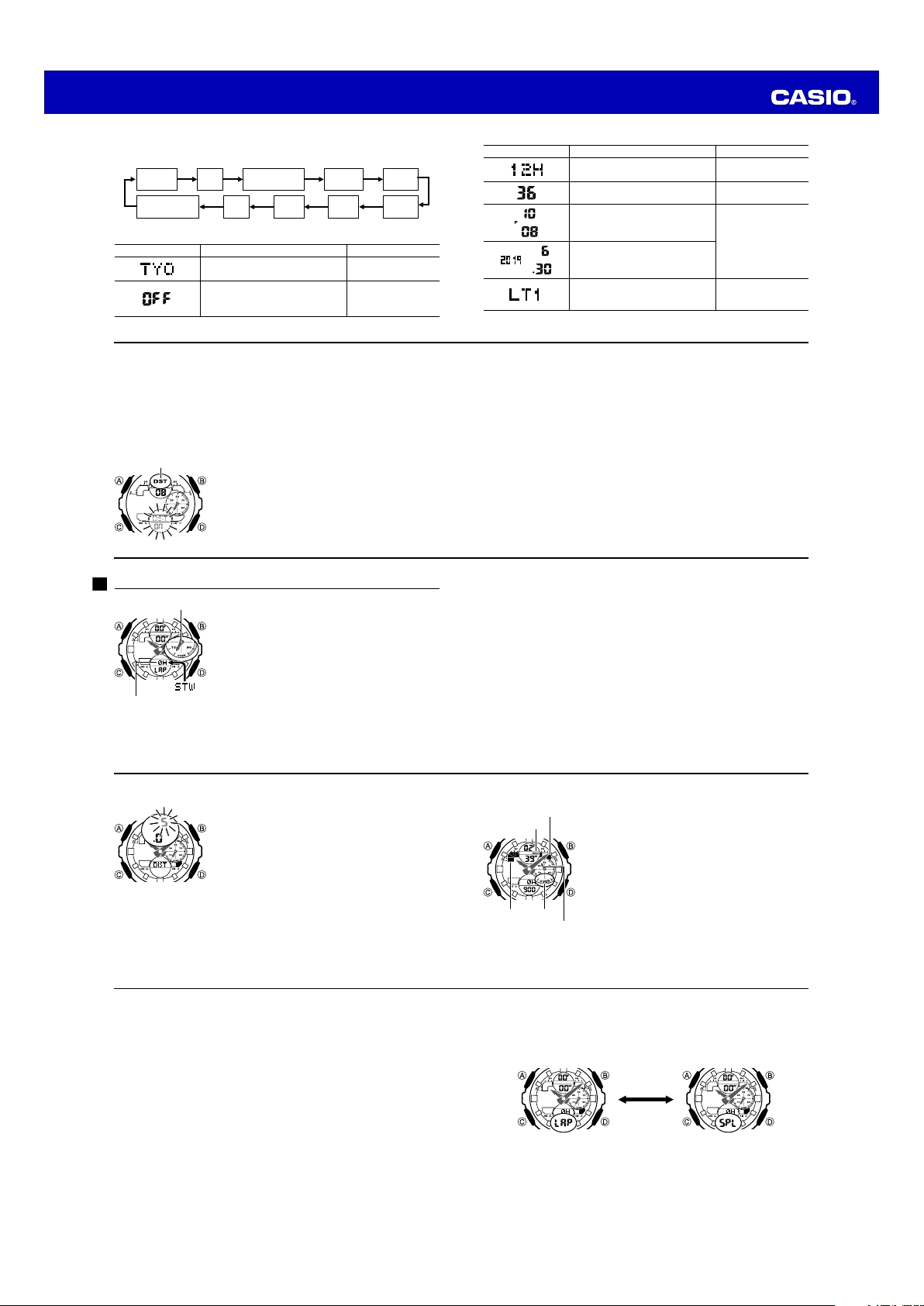
Operation Guide 5612 5613
E-19
To specify lap time or split time readings
1. In the Stopwatch Mode, make sure the stopwatch is stopped and reset to all zeros.
• Make sure that LAP (lap times) or SPL (split times) is shown in the lower digital
display.
• If you need to reset the stopwatch to all zeros, press
A
.
2. You can toggle between LAP (lap times) and SPL (split times) by pressing
A
.
A
E-18
Example:
When the speed value is 1,740.
Speed hand: Indicates
40
.
Upper digital segments: Indicate
700
.
1000
and
MACH
indicators: Displayed
Time Measurement
You need to specify either lap time (page E-21) or split time (page E-23) measurement before
you start a stopwatch operation.
• If you want to measure total elapsed time, select split time measurement.
E-17
How speed is indicated
• While an elapsed time measurement operation is being
performed in the Stopwatch Mode, the watch will
indicate a speed value, which is calculated based on
the distance you specified and the elapsed time.
The speed value is indicated as described below.
• Upper digital segments: 100 unit
•
1000
appears when the speed exceeds 1,000.
•
MACH
appears when the speed exceeds 1,226.
• The speed hand indicates speed values less than 100.
Only even-numbered values are indicated.
• Speed can be indicated from 0 to 1998.
OVER
is
indicated by the speed hand when the speed exceeds
1998.
Segments
(100 unit)
OVER
Speed hand
(Up to 100)
Mach (MACH)
1000 indicator
E-16
To specify a distance value
1. In the Stopwatch Mode, make sure the stopwatch is
stopped and reset to all zeros.
• If you need to reset the stopwatch to all zeros, press
A
.
2
. Hold down
A
for at least three seconds until the current
distance value setting flashes in the upper digital display.
• This is the distance value setting mode.
3. Press
C
to move the flashing between the values on
the left side and right side of the distance value decimal
point.
4. While a distance value is flashing, use
D
(+) and
B
(–)
to change it.
• You can specify a distance value in the range of 0.1
to 99.9.
5. After specifying the distance value you want, press
A
to exit the setting mode.
E-15
Important!
• Check to make sure that the speed hand is not moving before you perform any
Stopwatch Mode button operation.
Specifying a Distance Value
You can use the procedure below to specify a distance value, if you want. If you
specify a distance value, the watch will calculate and indicate speed for certain
stopwatch operations.
• The distance value represents kilometers, miles, or any other distance unit you
want. Specifying a distance value of 10.0, for example, can mean 10.0 kilometers or
10.0 miles.
• No speed calculation is performed when 0.0 is specified as the current distance
value.
• For lap time readings, you can specify either the lap distance (when all the laps are
the same distance) or the total race distance.
• For split time readings, you can specify the total race distance only. Though the
watch will indicate a speed each time you take a split reading, they will be based
on the total race distance, and so they will not indicate actual intermediate split
speeds.
E-14
Stopwatch
You can use the stopwatch to measure elapsed time, lap
times and split times. If you specify a distance value, the
stopwatch also will calculate and display speeds.
• The digital display range of the stopwatch is 99 hours,
59 minutes, 59.999 seconds. The stopwatch continues
to run until you stop it. If it reaches the above limit, it will
restart the time measurement from zero.
• The stopwatch operation continues even if you exit the
Stopwatch Mode. If you exit the Stopwatch Mode while
a stopwatch operation is in progress, the upper digital
segments will appear and disappear sequentially in
accordance with the passage of timekeeping seconds.
This is to let you know that a stopwatch operation is in
progress.
• All of the operations in this section are performed in the
Stopwatch Mode, which you enter by pressing
C
(page
E-7).
Speed hand
Upper digital
segments
E-13
4. When the setting you want is selected, press
A
to exit the setting mode.
• The DST indicator appears to indicate that Daylight Saving Time is turned on.
12-hour and 24-hour timekeeping
• With the 12-hour format, the PM indicator appears for times in the range of noon to
11:59 p.m. and no indicator appears for times in the range of midnight to 11:59 a.m.
• With the 24-hour format, times are displayed in the range of 0:00 to 23:59, without
the PM indicator.
• The 12-hour/24-hour timekeeping format you select in the Timekeeping Mode is
applied in all other modes.
E-12
5. Press
A
to exit the setting mode.
• The day of the week is displayed automatically in accordance with the date
(year, month, and day) settings.
Daylight Saving Time (DST)
Daylight Saving Time (summer time) advances the time setting by one hour from
Standard Time. Remember that not all countries or even local areas use Daylight
Saving Time.
To change the Daylight Saving Time (summer time) setting
1. In the Timekeeping Mode, hold down
A
for at least
three seconds until the currently selected city code
flashes in the lower digital display. This is the setting
mode.
2. Press
C
. This will display the DST setting screen.
3. Use
D
to toggle the DST setting on (
on
) and off (
OFF
).
• The default DST setting is off (
OFF
).
DST indicator
E-11
Screen: To do this: Do this:
Toggle between 12-hour (
12H
) and
24-hour (
24H
) timekeeping
Press
D
.
Reset the seconds to
00
Press
D
.
Change the hour and minutes
Use
D
(+) and
B
(–).
Change the year, month, or day
Toggle the face illumination duration
between 1.5 seconds (
LT1
) and three
seconds (
LT3
)
Press
D
.
E-10
3. Press
C
to change the flashing screen content in the sequence shown below to
select the other settings.
City Code DST
12/24-Hour
Format
Illumination
Duration
Seconds Hour
YearMonthDay Minutes
4. When the setting you want to change is flashing, use
D
or
B
to change it as
described below.
Screen: To do this: Do this:
Change the city code
Use
D
(east) and
B
(west).
Toggle the DST setting between Daylight
Saving Time (
on
) and Standard Time
(
OFF
).
Press
D
.
Loading ...
Loading ...
Loading ...