Loading ...
Loading ...
Loading ...
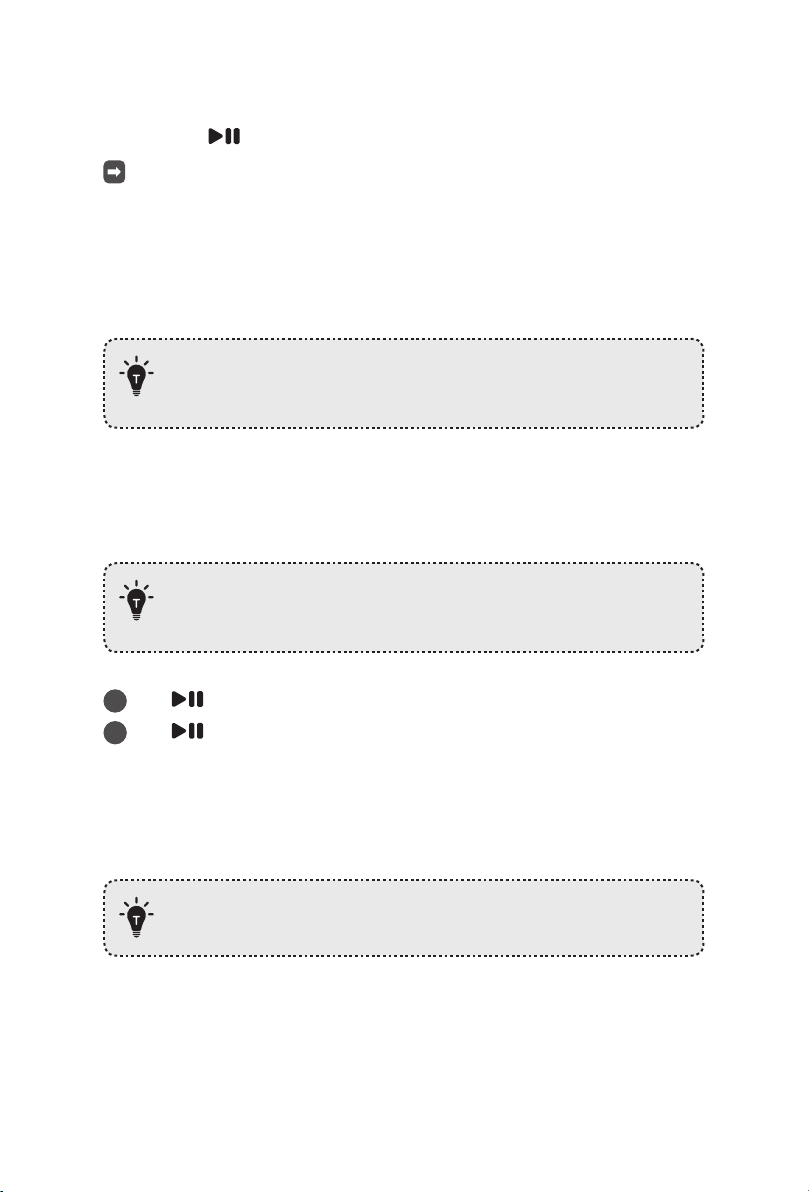
20 EN EN 21
Restore Factory Settings
Press and hold on RoboVac for 10 seconds to restore factory settings if necessary.
You will hear a voice prompt when the settings have been reset and the Wi-Fi
status light will slowly flash blue. Now you can follow the Wi-Fi instructions in the
eufy Clean app to set up the Wi-Fi connection.
Schedule Cleaning
With the
eufy Clean
app, you can schedule RoboVac to start cleaning at a particular time.
• You can set the time and customize the cleaning schedules from Sunday to
Saturday on the eufy Clean app. This function is only available on the app.
Start / Pause Cleaning
• Make sure the main power switch at the side of RoboVac is turned on
before use.
• You can also start or pause cleaning via the eufy Clean app.
1
Press
on RoboVac to start cleaning in Auto-Cleaning mode.
2
Press
again to pause cleaning.
Select a Cleaning Mode
• You can also select the cleaning mode via the eufy Clean app.
Auto-Cleaning Mode
After startup, RoboVac moves from the auto-empty station and automatically determines
its cleaning route, following a Z-shaped cleaning path. When the cleaning is finished,
RoboVac automatically returns to the auto-empty station.
Press to start cleaning in Auto-Cleaning mode.
• In the eufy Clean app, RoboVac can be set to return to the auto-empty
station automatically if the battery level becomes low. Once recharged,
RoboVac will resume cleaning.
• By default, RoboVac starts in Auto-Cleaning mode when it is turned on.
Loading ...
Loading ...
Loading ...