Loading ...
Loading ...
Loading ...
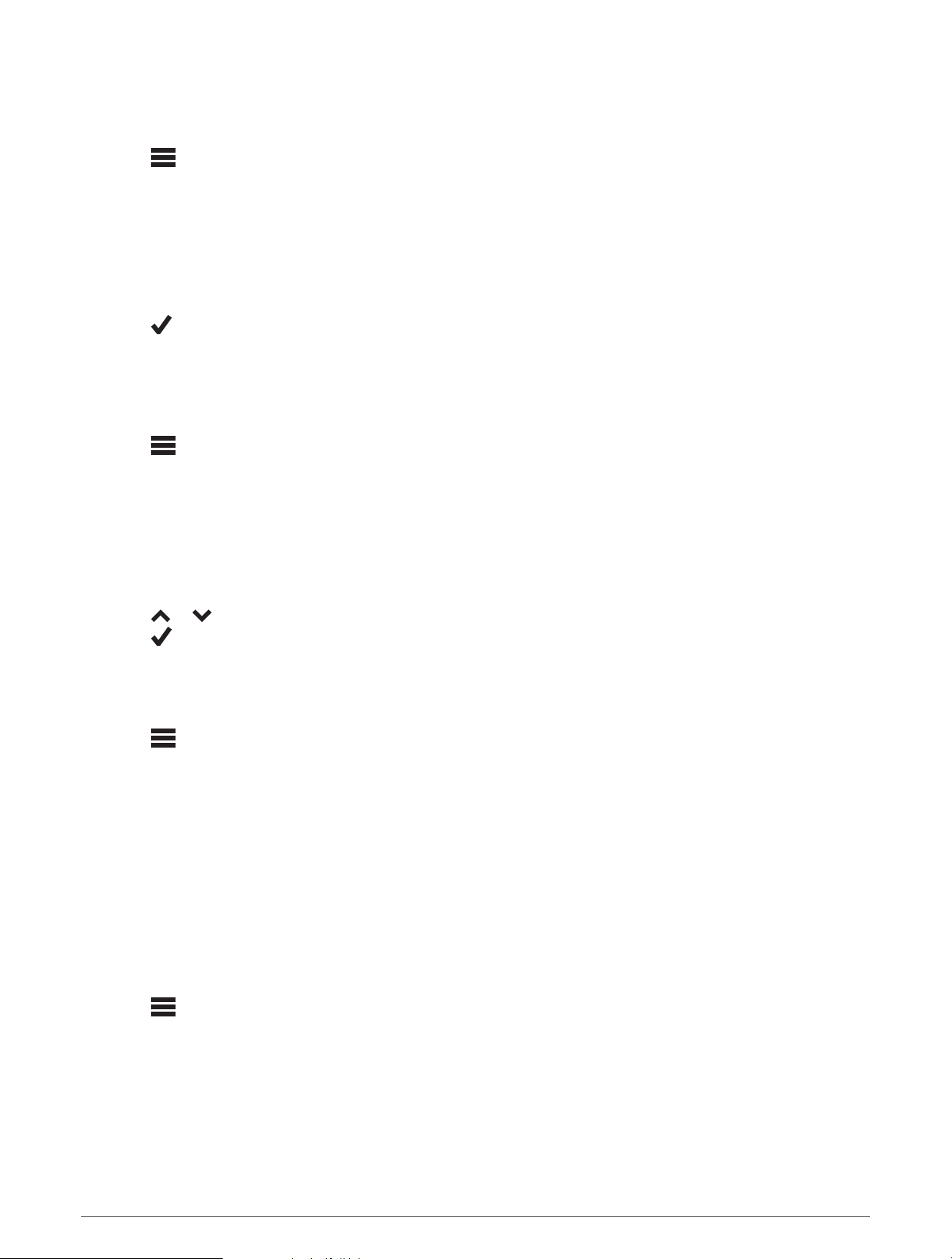
Marking Laps by Distance
You can use the Auto Lap feature to mark the lap at a specific distance automatically. This feature is helpful for
comparing your performance over different parts of a ride (for example, every 10 miles or 40 kilometers).
1 Select > Activity Profiles.
2 Select a profile.
3 Select Alerts and Prompts > Lap.
4 Turn on the Auto Lap alert.
5 Select Auto Lap Trigger > By Distance.
6 Select Lap At.
7 Enter a value.
8 Select .
9 If necessary, customize the lap data fields (Adding a Data Screen, page34).
Marking Laps by Time
You can use the Auto Lap feature to mark the lap at a specific time automatically. This feature is helpful for
comparing your performance over different parts of a ride (for example, every 20 minutes).
1 Select > Activity Profiles.
2 Select a profile.
3 Select Alerts and Prompts > Lap.
4 Turn on the Auto Lap alert.
5 Select Auto Lap Trigger > By Time.
6 Select Lap At.
7 Select the hours, minutes, or seconds value.
8 Select or to enter a value.
9 Select .
10 If necessary, customize the lap data fields (Adding a Data Screen, page34).
Customizing the Lap Banner
You can customize the data fields that appear in the lap banner.
1 Select > Activity Profiles.
2 Select a profile.
3 Select Alerts and Prompts > Lap.
4 Turn on the Auto Lap alert.
5 Select Custom Lap Banner.
6 Select a data field to change it.
Using Auto Pause
You can use the Auto Pause
®
feature to pause the timer automatically when you stop moving or when your
speed drops below a specified value. This feature is helpful if your ride includes stop lights or other places
where you need to slow down or stop.
NOTE: History is not recorded while the activity timer is stopped or paused.
1 Select > Activity Profiles.
2 Select a profile.
3 Select Timer > Auto Pause.
4 Select an option:
• Select When Stopped to pause the timer automatically when you stop moving.
• Select Custom to pause the timer automatically when your speed drops below a specified value.
5 If necessary, customize optional time data fields (Adding a Data Screen, page34).
36 Customizing Your Device
Loading ...
Loading ...
Loading ...
