Loading ...
Loading ...
Loading ...
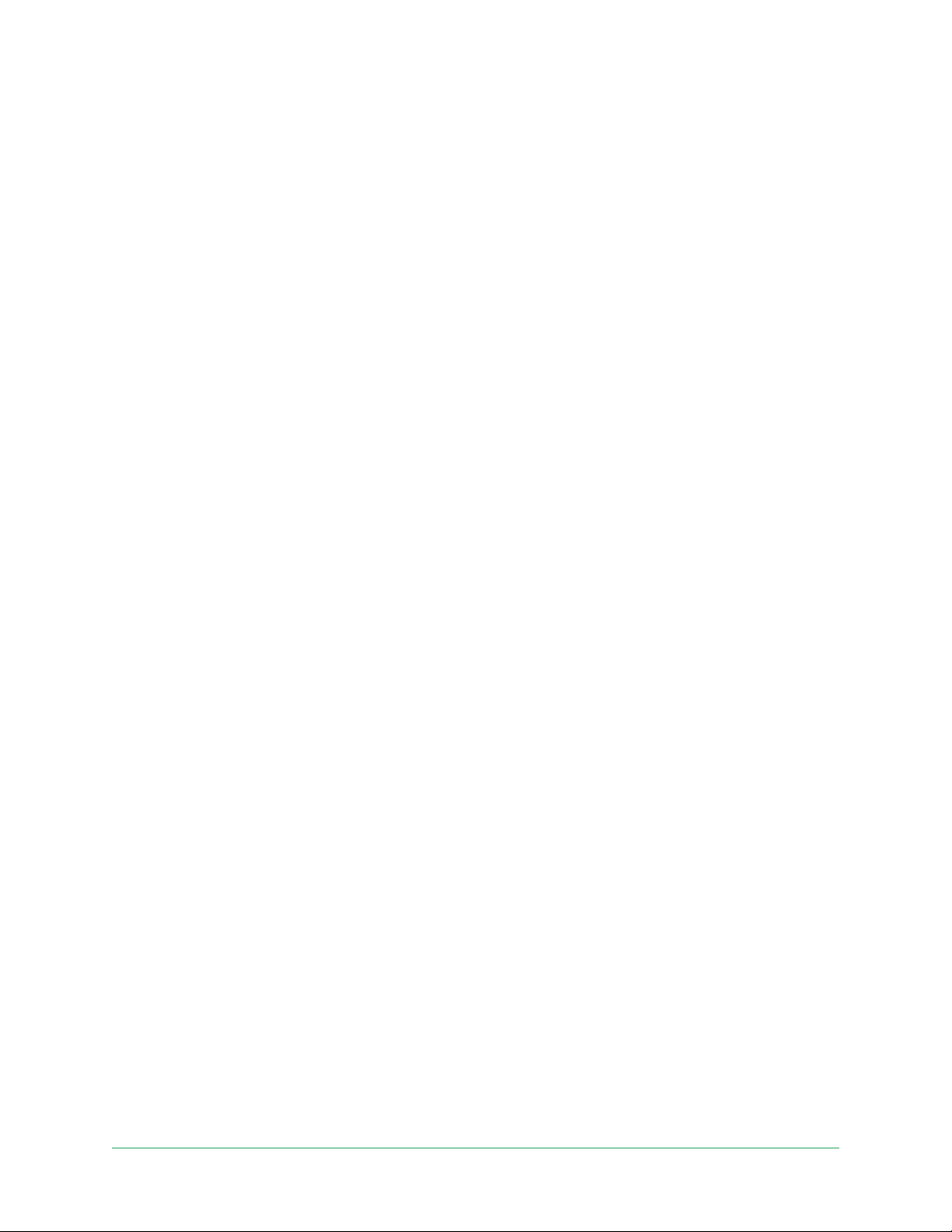
50
6. Access Your Arlo Account
Once you set up your Arlo account, you can access it by using the Arlo app on a smartphone
or tablet, or from a computer using a web browser. If you’re using a computer, enter https://
my.arlo.com/#/login in the address bar of the browser.
Two-step verication
All Arlo users must have two-step verication enabled to access their account. This is to
protect your data and add an extra layer of security to your Arlo account. We recommend
setting up two-step verication as soon as you create your Arlo account, or as soon as the Arlo
app prompts you to set up two-step verication.
Two-step verication helps protect your Arlo account by adding another step of
authentication when you log in. Arlo will verify your identity any time you sign in with a new
device. You can have up to ve dierent trusted devices, phone numbers, or email addresses
to verify your Arlo account login.
Note: Before you set up two-step verication, make sure that you can log in to the email
address associated with your Arlo account. Your account email is always used as a backup
option to log in to your account.
How two-step verication works
To sign in with two-step verication, you must rst correctly enter your email address and
password. Then, you must verify your identity with a security code (delivered by SMS text
message or email) or conrmation from an already trusted device. Requiring two pieces of
information helps to prevent any unwanted log in, even if someone has your Arlo account
password.
Trusted device push notications
You can trust a device on your account so that you never have to verify your log in with a push
notication or text message when you log in on the trusted device.
When a non-trusted device attempts to log in to your Arlo account on a new device, Arlo sends
a push notication to a trusted (and currently logged in) iOS or Android device. Tap the push
Loading ...
Loading ...
Loading ...
