Loading ...
Loading ...
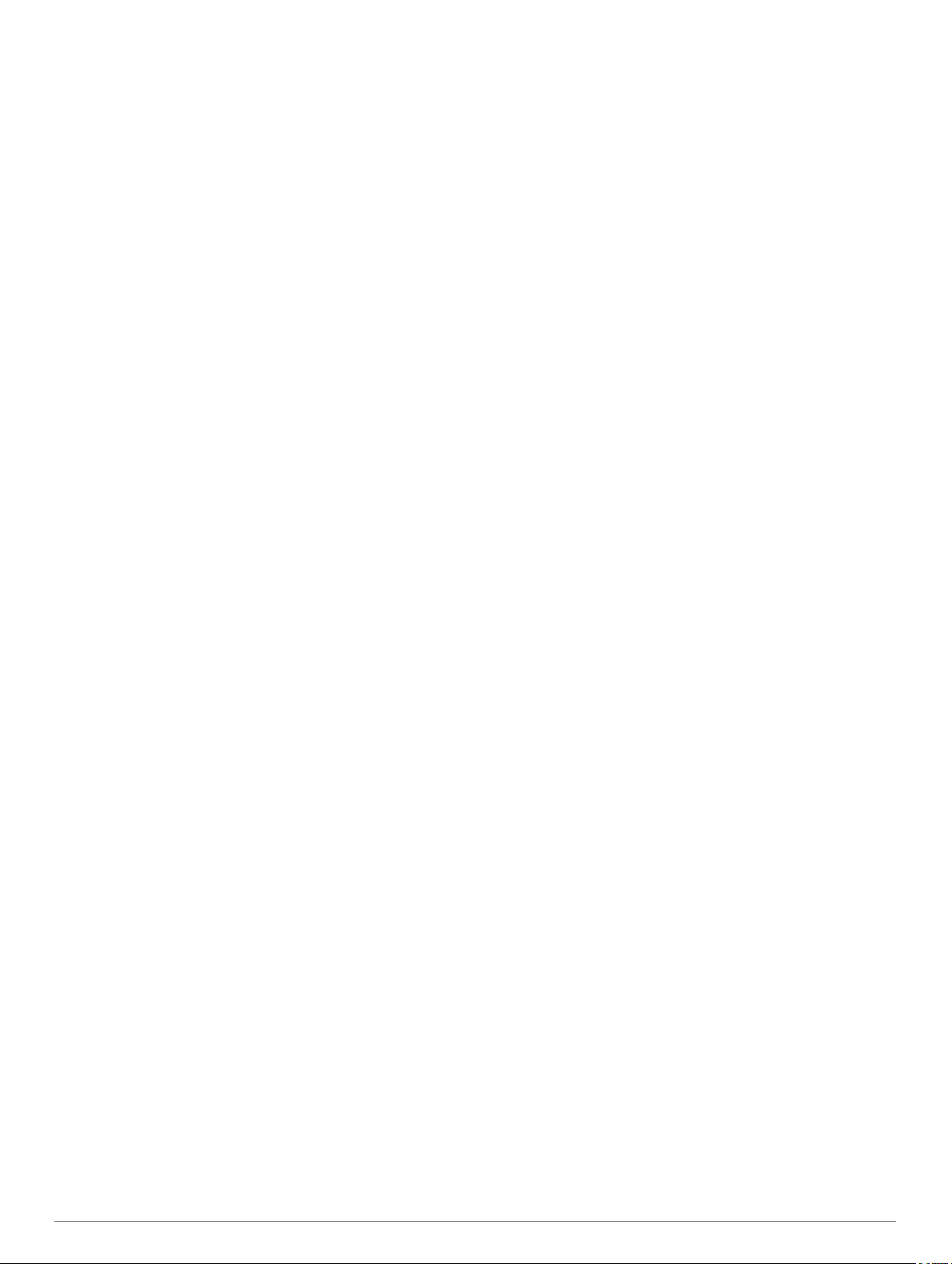
Table of contents
Getting started................................................................ 1
Device overview..........................................................................1
Garmin DriveSmart 51 device overview.................................1
Garmin DriveSmart 61 device overview.................................1
Mounting and powering the Garmin DriveSmart device in your
vehicle.........................................................................................1
Turning the device on or off........................................................ 1
Acquiring GPS signals................................................................ 1
Status bar icons.......................................................................... 1
Using the on-screen buttons....................................................... 2
Adjusting the volume.................................................................. 2
Enabling automatic volume.................................................... 2
Using the audio mixer............................................................ 2
Adjusting the screen brightness................................................. 2
Driver awareness features and alerts........................... 2
Enabling or disabling audible driver alerts.................................. 2
Red light and speed cameras..................................................... 2
Navigating to your destination...................................... 3
Routes........................................................................................ 3
Starting a route........................................................................... 3
Starting a route by using the map.......................................... 3
Going home........................................................................... 3
Your route on the map................................................................ 3
Active lane guidance.............................................................. 3
Viewing turns and directions.................................................. 3
Viewing the Entire Route on the Map.................................... 4
Arriving at Your Destination........................................................ 4
Parking Near Your Destination.............................................. 4
Finding Your Destination Using Your Garmin Watch............. 4
Finding your last parking spot................................................ 4
Changing Your Active Route...................................................... 4
Adding a location to your route.............................................. 4
Shaping your route.................................................................5
Taking a Detour..................................................................... 5
Changing the route calculation mode.................................... 5
Stopping the route...................................................................... 5
Using Suggested Routes............................................................ 5
Avoiding Delays, Tolls and Areas............................................... 5
Avoiding traffic delays on your route...................................... 5
Avoiding toll roads..................................................................5
Avoiding toll stickers.............................................................. 5
Avoiding road features........................................................... 5
Avoiding environmental zones............................................... 5
Custom avoidances............................................................... 6
Navigating off road......................................................................6
Finding and saving locations........................................ 6
Points of Interest......................................................................... 6
Finding a location using the search bar...................................... 6
Finding a location by category.................................................... 6
Searching within a category................................................... 6
Navigating to points of interest within a venue...................... 7
Location Search Results............................................................. 7
Location Search Results on the Map..................................... 7
Changing the search area.......................................................... 7
Parking........................................................................................7
Finding Parking Near Your Current Location......................... 7
Finding Parking Near a Specified Location............................ 7
Understanding Parking Colours and Symbols....................... 8
Search tools................................................................................ 8
Finding an address................................................................ 8
Finding a junction................................................................... 8
Finding a town........................................................................8
Finding a location using coordinates..................................... 8
Foursquare................................................................................. 8
Connecting to your Foursquare account................................ 8
Searching Foursquare points of interest................................ 8
Viewing Foursquare location details...................................... 8
Checking in with Foursquare................................................. 8
TripAdvisor®............................................................................... 8
Finding TripAdvisor points of interest.....................................8
Viewing history............................................................................8
Clearing the list of recently found places............................... 8
Viewing current location information........................................... 8
Finding emergency services and fuel.................................... 8
Getting directions to your current location............................. 9
Adding a shortcut........................................................................ 9
Removing a shortcut.............................................................. 9
Saving Locations........................................................................ 9
Saving a location....................................................................9
Saving your current location.................................................. 9
Editing a favourite location..................................................... 9
Assigning categories to a saved location............................... 9
Deleting a favourite location...................................................9
Using the Map................................................................. 9
Map Tools................................................................................... 9
Viewing a map tool...............................................................10
Enabling map tools.............................................................. 10
Up ahead.................................................................................. 10
Viewing upcoming locations.................................................10
Customising the up ahead categories................................. 10
Trip information......................................................................... 10
Viewing trip data from the map............................................ 10
Viewing the trip information page........................................ 10
Viewing the trip log...............................................................10
Resetting trip information..................................................... 10
Viewing upcoming traffic........................................................... 10
Viewing traffic on the map....................................................10
Searching for traffic incidents...............................................10
Customising the map................................................................ 10
Customising the map layers.................................................10
Changing the map data field................................................ 10
Changing the map perspective............................................ 11
Live services, traffic and smartphone features......... 11
Pairing with your phone and connecting to Smartphone Link.. 11
Bluetooth Feature status icons................................................. 11
Garmin Live Services................................................................11
Subscribing to Garmin Live Services................................... 11
Sending a Location from Your Smartphone to Your Device..... 12
Smart notifications.................................................................... 12
Receiving notifications......................................................... 12
Viewing the list of notifications............................................. 12
Hands-free calling..................................................................... 12
Placing a call........................................................................ 12
Receiving a call.................................................................... 13
Using the call history............................................................ 13
Using in-call options............................................................. 13
Saving a home phone number............................................. 13
Setting up Bluetooth features for your Apple device................ 13
Connecting to the Smartphone Link app on your Apple
device...................................................................................13
Disabling hands-free calling for your Apple device.............. 13
Disabling Smartphone Link data and smart notifications for
your Apple device................................................................ 13
Setting up Bluetooth features for your smartphone with
Android™.................................................................................. 13
Connecting to the Smartphone Link app on your Android
smartphone.......................................................................... 13
Disabling Bluetooth features for your smartphone with
Android.................................................................................13
Table of contents i
Loading ...
Loading ...
Loading ...
