Loading ...
Loading ...
Loading ...
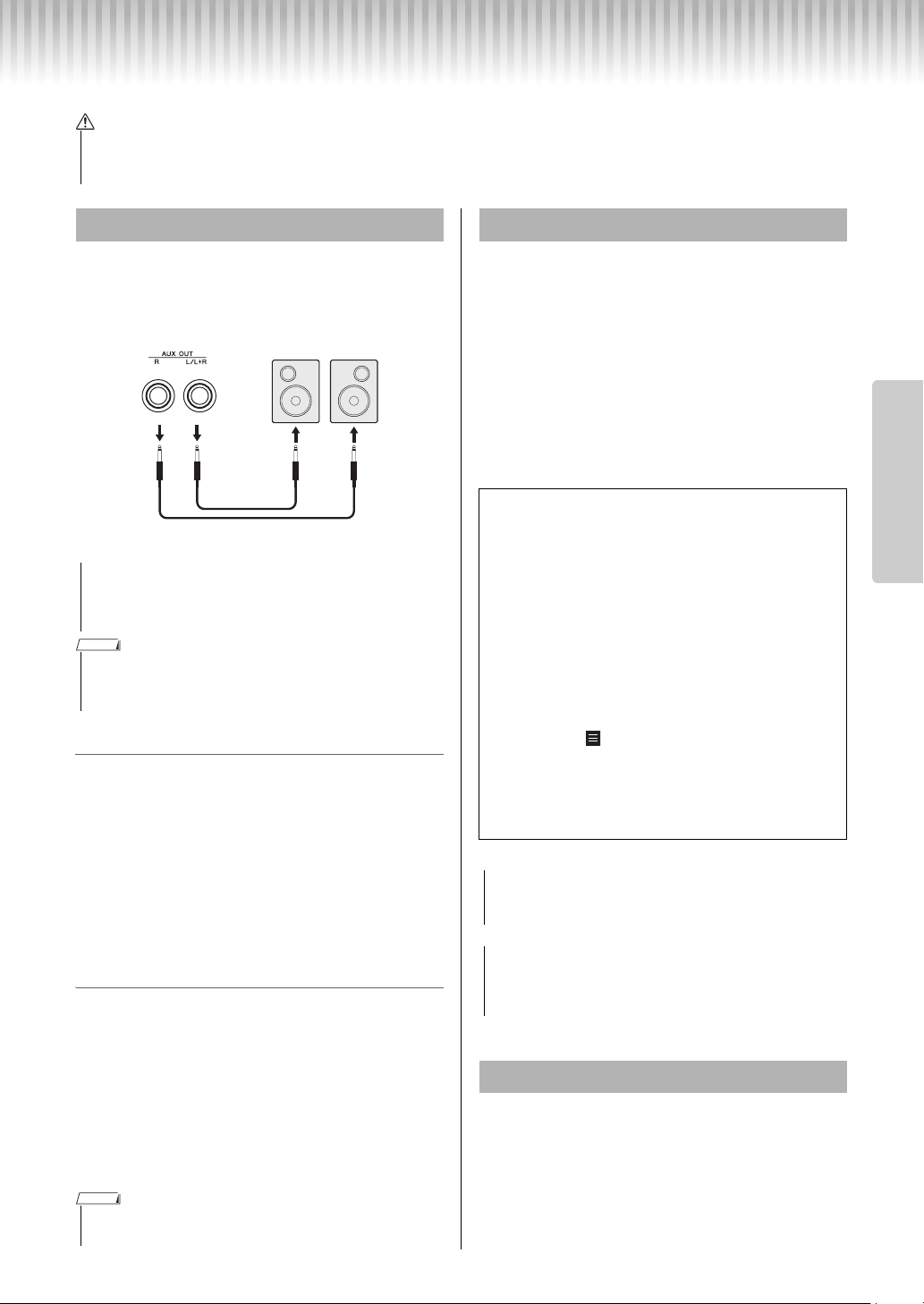
P-125, P-121 Owner’s Manual
23
Reference
Connecting Other Equipment
Use these jacks to connect your digital piano to pow-
ered speakers and the like in order to play at higher
volumes. Refer to the diagram below and use audio
cables for connection.
Speaker on/off setting
You can set whether the sound of this instrument is
always output from its built-in speaker or not. While
holding down [METRONOME] and [RHYTHM]
simultaneously, press the D6 key to turn off, D#6 to
turn on, or E6 (AUTO) to mute the sound output from
its built-in speaker when headphones are connected.
(This is the default setting.)
Default setting: Auto
* Refer to the “SPEAKER OFF/ON/AUTO” indications printed
above these keys.
Adjusting the volume of the external speakers
This parameter is used to specify how the volume of
audio output via the [AUX OUT] jack is controlled.
When set to “Variable (Off),” you can adjust the vol-
ume using [MASTER VOLUME]; when set to “Fixed
(On),” the volume will be fixed at the same level,
regardless of the slider position. While holding down
[METRONOME] and [RHYTHM] simultaneously,
press the F5 key to set to “Variable,” or press the F#5
key to set to “Fixed.”
Default setting: Variable (Off)
With your smart device (such as an iPad, iPhone or
iPod touch) connected to your digital piano, you can
use a wide range of apps to expand the functionality
of your instrument in exciting new ways.
For information about the compatible apps and smart
devices, access the web page of the respective apps on
the following page:
https://www.yamaha.com/kbdapps/
For details on how to connect the devices, refer to the
“iPhone/iPad Connection Manual” on page 8.
Connecting the [USB TO HOST] terminal of this
instrument and the computer via a USB cable allows
you to transmit/receive MIDI and Audio data (USB
audio interface) to/from the computer. For details on
using a computer with this instrument, refer to the
“Computer-related Operations” on page 8.
• Before connecting the instrument to other electronic components, turn off the power to all the components. Before turning the
power on or off to all components, set all volume levels to minimum (0). Otherwise, electrical shock or damage to the compo-
nents may result.
CAUTION
Connecting External Speakers
• When the instrument’s sound is output to an external
device, first turn on the power to the instrument, then to
the external device. Reverse this order when you turn the
power off.
• Select cables and plugs with the lowest resistance possible.
• Use only the [L/L+R] AUX OUT jack if you wish to output the digital piano’s
sound in mono.
• When this parameter is set to “Fixed,” the headphones volume will also be
fixed.
Powered speakers
AUX INAUX OUT
mono phone
plugs
(standard)
Audio cable
Instrument
mono phone
plugs
(standard)
NOTICE
NOTE
NOTE
Connecting a Smart Device
Smart device application — Smart Pianist
Smart Pianist (free for downloading) lets you
select the Voice and make Metronome settings
intuitively, and allows you to display the notation,
depending on the selected data.
For details, access the “Smart Pianist” page on the
website above.
For instructions on connecting the instrument to a
smart device, Connection Wizard in Smart Pianist
will guide you according to the operating condi-
tion and environment. To start the Connection
Wizard, tap “ ” (Menu) located at the upper left
of the screen to open the Menu display, and then
tap “Instrument” “Start Connection Wizard.”
Since this instrument is not Wi-Fi compatible, use
a cable connection.
• Activating the “Smart Pianist” app while the instrument is
connected to the smart device overwrites the settings on
the instrument by that of “Smart Pianist.”
• If you are using a DAW (digital audio workstation) with this
instrument, set Audio Loop Back (page 24) to Off. Other-
wise, a loud sound may occur, depending on the settings
of the computer or the application software.
Connecting to a Computer
NOTICE
NOTICE
Loading ...
Loading ...
Loading ...
