Loading ...
Loading ...
Loading ...
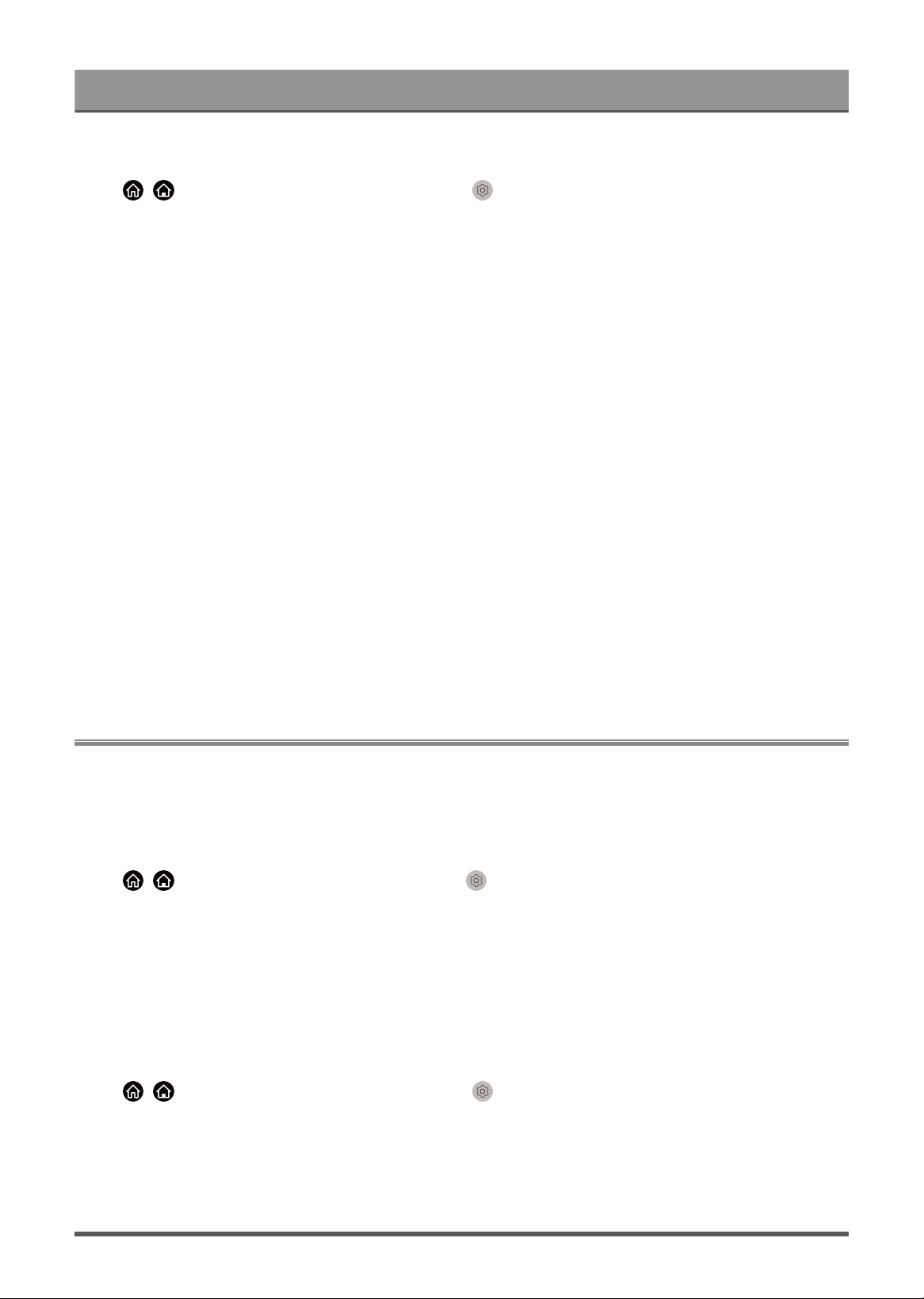
Settings Overview
WiSA Speaker Settings
Press / button on your remote control and select Settings > Sound > WiSA Speaker Settings.
To use this function, please insert your WiSA usb transmitter to the TV first. After inserting the transmitter, a
notification will pop up automatically and you can choose to enter the WiSA Speaker Settings directly. You can
also enter the settings later through the setting menu.
Channel
Select the channel of WiSA speaker.
Note:
• Selections here may vary depending on model type.
Available Speaker List
Displays the list of speakers that are available, speaker selection and further changes can be made.
Note:
• Some options here will vary depending on the selected Channel.
Search Manually
Search for available speakers manually.
Reset WiSA Transmitter
Reset of the WiSA transmitter configuration information will delete all previous settings.
Network
You can get access to the Internet through your TV.
Turn on the TV through the Internet
Wake on Cast
Press / button on your remote control and select Settings > Network > Wake on Cast.
You can enable or disable Wake on Cast function which is able to turn on the TV by screen casting through
mobile devices.
Note:
• This function may not be applicable in some models/countries/regions.
• Enabling this function may result in higher energy consumption.
Wake on LAN
Press / button on your remote control and select Settings > Network > Wake on LAN.
With a wired Ethernet connection and enabling Wake on LAN, you can switch on the TV from standby and
push content to be viewed on the TV with a mobile device App supporting the screencast function.
Note:
41
Loading ...
Loading ...
Loading ...