Loading ...
Loading ...
Loading ...
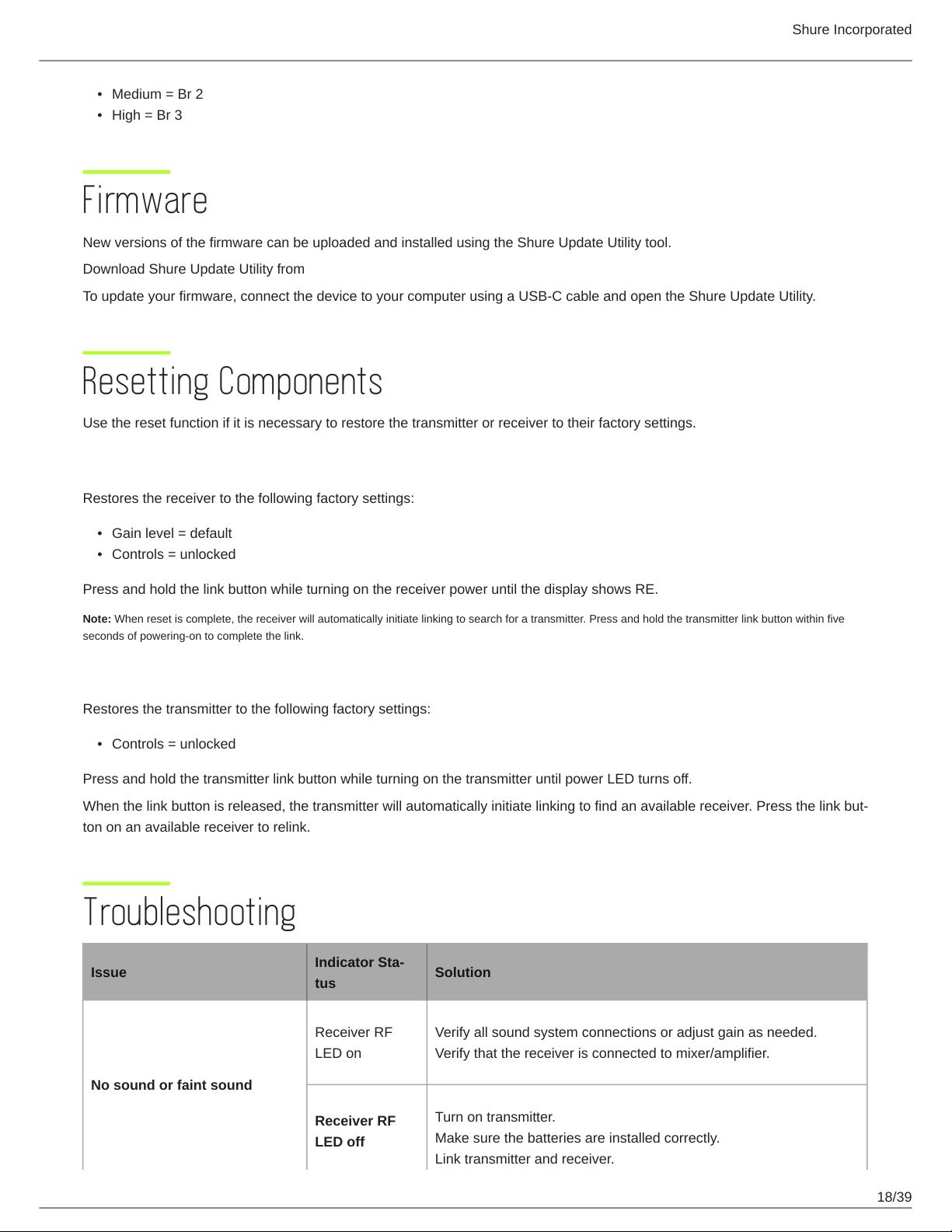
Shure Incorporated
18/39
•
•
•
•
•
Medium = Br 2
High = Br 3
Firmware
New versions of the firmware can be uploaded and installed using the Shure Update Utility tool.
Download Shure Update Utility from shure.com
To update your firmware, connect the device to your computer using a USB-C cable and open the Shure Update Utility.
Resetting Components
Use the reset function if it is necessary to restore the transmitter or receiver to their factory settings.
Resetting the Receiver
Restores the receiver to the following factory settings:
Gain level = default
Controls = unlocked
Press and hold the link button while turning on the receiver power until the display shows RE.
Note: When reset is complete, the receiver will automatically initiate linking to search for a transmitter. Press and hold the transmitter link button within five
seconds of powering-on to complete the link.
Resetting the Transmitter
Restores the transmitter to the following factory settings:
Controls = unlocked
Press and hold the transmitter link button while turning on the transmitter until power LED turns off.
When the link button is released, the transmitter will automatically initiate linking to find an available receiver. Press the link but
ton on an available receiver to relink.
Troubleshooting
Issue
Indicator Sta
tus
Solution
No sound or faint sound
Receiver RF
LED on
Verify all sound system connections or adjust gain as needed.
Verify that the receiver is connected to mixer/amplifier.
Receiver RF
LED off
Turn on transmitter.
Make sure the batteries are installed correctly.
Link transmitter and receiver.
Loading ...
Loading ...
Loading ...
