Loading ...
Loading ...
Loading ...
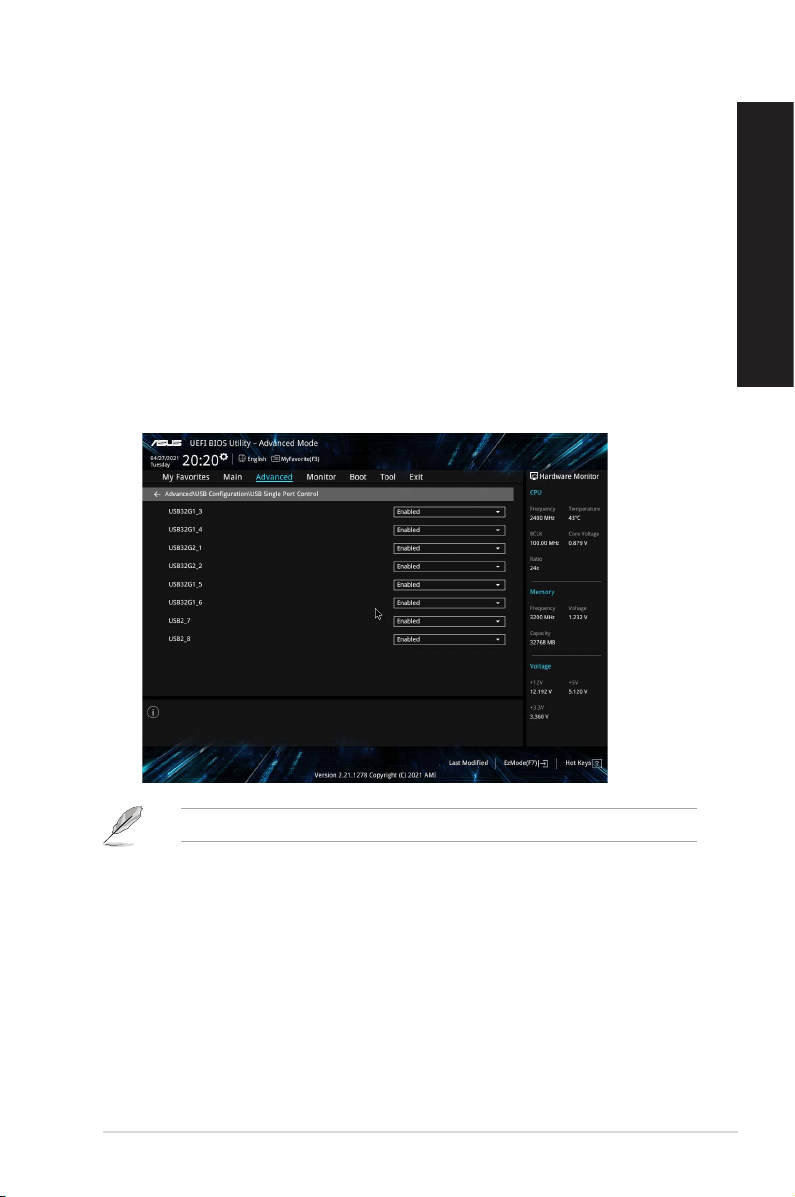
Conguring the USB ports using the BIOS
You can enable or disable the top and rear USB 3.2 Gen 2, USB 3.2 Gen 1, USB 3.2 Gen 1 Type-C® and
USB 2.0 ports from the BIOS Setup.
To disable or enable the top and rear USB 3.2 Gen 2, USB 3.2 Gen 1, USB 3.2 Gen 1 Type-C®
and USB 2.0 ports:
1. Press <Delete> to enter the BIOS Setup at startup.
2. From the BIOS Setup EZ Mode screen, press <F7> to enter Advanced Mode. From the
Advanced Mode screen, click Security > I/O Interface Security > USB Interface Security >
USB Port Control.
3. Select the USB port that you want to enable or disable.
4. Press <Enter> to enable or disable the selected USB port.
5. Click Exit and select Save Changes & Reset to save the changes made.
Refer to Chapter 1 for the location of the USB ports.
ASUS Desktop PC 35
ENGLISH
ENGLISH
Loading ...
Loading ...
Loading ...