Loading ...
Loading ...
Loading ...
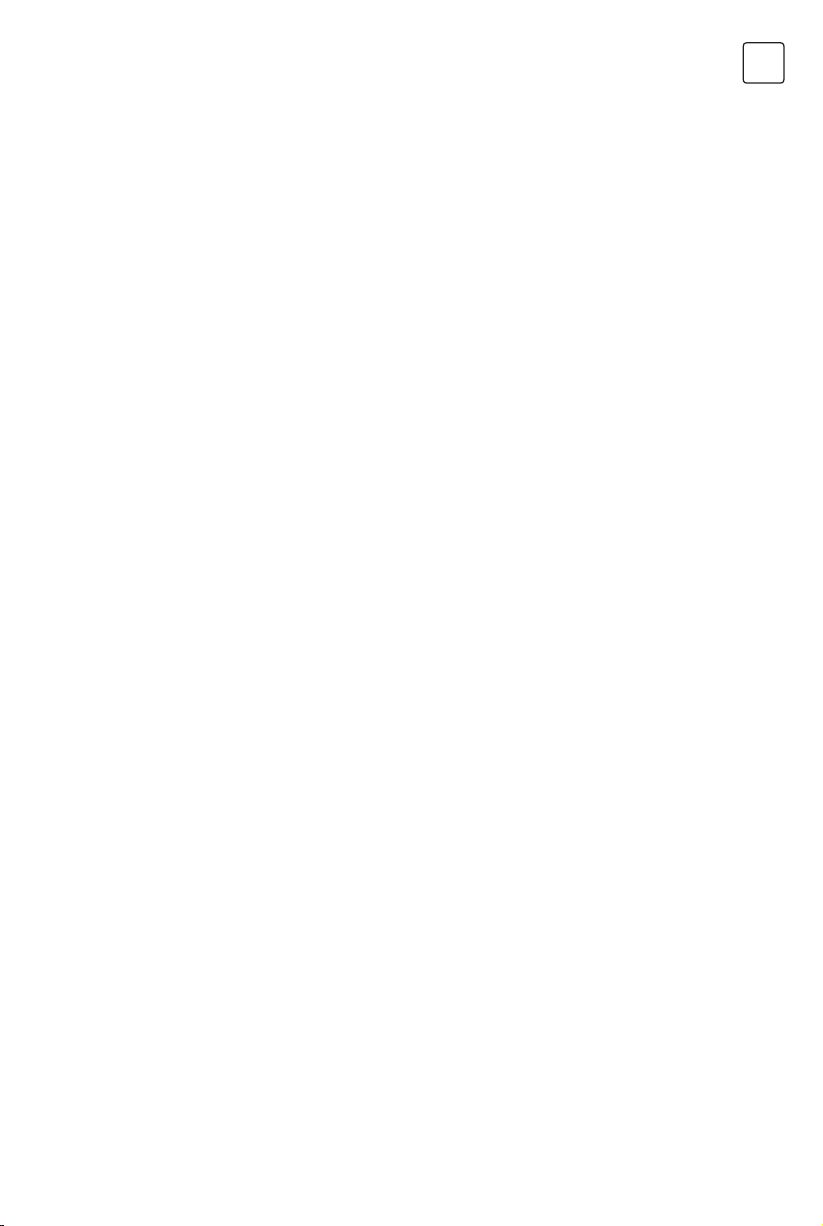
9
ENG
MAIN MENU OPERATION
Picture
Press [MENU] to enter the main menu, press / to
select picture menu ,
1. Press / button to select the option that you want
to adjust in the PICTURE menu.
2. Press Enter button to adjust.
3. After finishing your adjustment, Press Enter button to
save and return to the previous menu.
Picture Mode
Press / button to select Picture Mode, then press
/ & Enter button to select. (Optional: Standard/
Cinema day/Cinema night/Dynamic/Sports).
Standard: The default mode, to make users experience
high-quality images under normal light.
Cinema day: Enhance the contrat, color and clarity of
the screen to make the color more vivid.
Cinema night: Reduce the screen contrast, coIorand
clarity to make the screen looks soft.
Dynamic: Enhance the contrast,color and clarity of the
screen, so that the picture in the dynamic will balance
the color.
Sports: This mode is more suitable for watching sport
video.
Aspect Ratio
Adjust the Aspect Ratio to stretch or zoom in on your
picture.
Press / button to select Aspect Ratio.
Press / button to select Automatic/16:9/4:3/
Panoramic/Movie Zoom/Direct.
Game Mode
Press / to select,and press / to select On/Off.
Picture Mode Settings
Press / to select,and press & ENTER to enter.
Apply Picture Settings
In this menu.you can adjust current picture mode to
apply to all sources or just current source. Press / to
select,and press & ENTER to enter.
(Optional: AII Sources/Curremt Source)
Backlight/Brightness/Contrast/ColourSaturation/
Sharpness
Press / to select,and press / to adjust.
Backlight: Adjust image backlight.(OptionsI:Off/Low/
High)
Brightness: Adjust image brightness.
Contrast: Adjust image contrast.
Colour Saturation: Adjust image color density.
Sharpness: Adjust the image edge sharpness.
Colour Tuner
Adjust the Hue,saturation and Brightness of color
srttings.
Press / button to select Colour Tuner.
Press / button to enter sub-menu and adjust.
White Balance
Adjust the intensity of red,green and bule lights to view
the ture colors of all images in the picture. Press /
button to select White Balance.
Press / button to enter and adjust.
Black Level (Only available on HDMI source)
In this menu,you can adjust the HDMI signal range to
be more suitable for content.
Press / to select Black Level, press / to select.
Gamma Adjustment
Press / to select Gamma Adjustment.
Press / to select 2.0/2.2/2.4/BT.1886.
Gamma Calibration
In this menu,you can adjust the Gamma curve which
one you selected.
Press / to select Gamma Calibration.
Press / button to enter sub-menu to adjust.
RGB Only Mode
Press / to select RGB Only Mode .
Press / to select Off/Red/Green/Blue.
Low Blue Light
Press / to select Low Blue Light.
Press / to select Off/Low/Middle/High/Very High.
Overscan
Press / button to select Overscan.
Press / button to select On/Off.
Reset Current Mode
Press / button to select Reset Current Mode.
Press / button to enter sub-menu.
Sound
Press MENU button to display the main menu. Press
/ button to select SOUND in the main menu,
1. Press / button to select the option that you want
to adjust in the SOUND menu.
2. Press Enter button to adjust.
3. After finishing your adjustment, Press Enter button to
save and return to the previous menu.
Sound Mode
Press / button to select your favorite Sound Mode.
(Optional: Standard/Theatre/Music/Speech/Late Night/
Sports.)
Standard: Produces a balanced sound in all
environments.
Theatre: Theatre mode increases the surround sound
effect and provides a more prominent subwofer
response.
Music: Preserves the original sound.Good for musical
programs.
Speech: Low and high frequencies are attenuated to
Loading ...
Loading ...
Loading ...