Loading ...
Loading ...
Loading ...
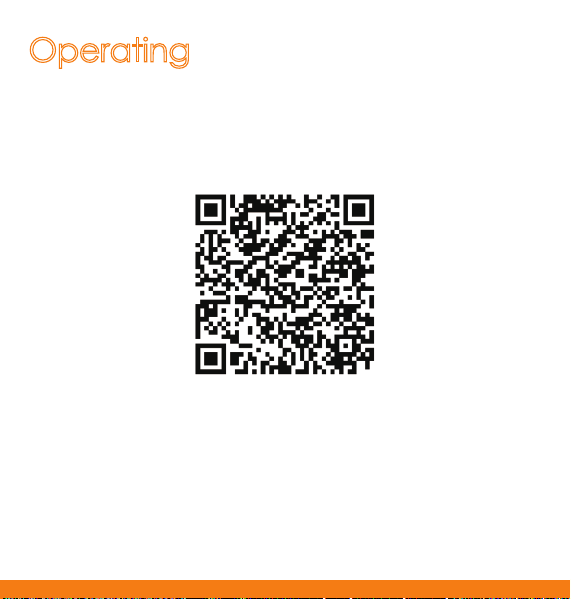
About the Guide
- This quick start guide is for reference only. Minor difference might be
found in user interface.
- All the design and software here are subject to change without prior
written notice.
- All trademarks and registered trademarks mentioned are the
properties of their respective owners.
- Please visit our website or contact your local service engineer for
more information.
- If there is any uncertainty or controversy, please refer to our final
explanation.
With Imou AppOperating
Installing
Camera
Make sure the mounting surface is strong enough to hold at least
three times of the device weight.
Step1 Drill screw holes on the mounting surface as the mounting plate
shows, and then put in the expansion bolts.
Step2 Attach the mounting plate to the mounting surface with the
self-tapping screws.
Step3 Attach the camera to the mounting plate, then power it up, and
then, adjust the lens to the ideal angle.
Step 1
Step 3
Connect the camera to power source with the power adapter.
Scan the following QR code or search “Imou” in Google Play or App
Store to download and install Imou App.
Step 5
Step 4
Connect your smart phone to your Wi-Fi network, and make sure your
smartphone is connected to Wi-Fi network with 2.4 GHz band, and then
do the following operations to finish adding camera.
Run Imou App, and then register an account for first use.
Step 2
Wait for booting to be finished, and then the camera indicator flashes
with green light.
Note:
If the Wi-Fi network changed or the indicator status goes wrong,
reset the camera, and then do step 5 to add it again.
If you have more than one camera, do step 5 to add them one
by one.
Mounting Surface
Expansion Bolt
Positioning Map
Mounting Plate
Self-tapping Screw
Camera
Loading ...
Loading ...
