Loading ...
Loading ...
Loading ...
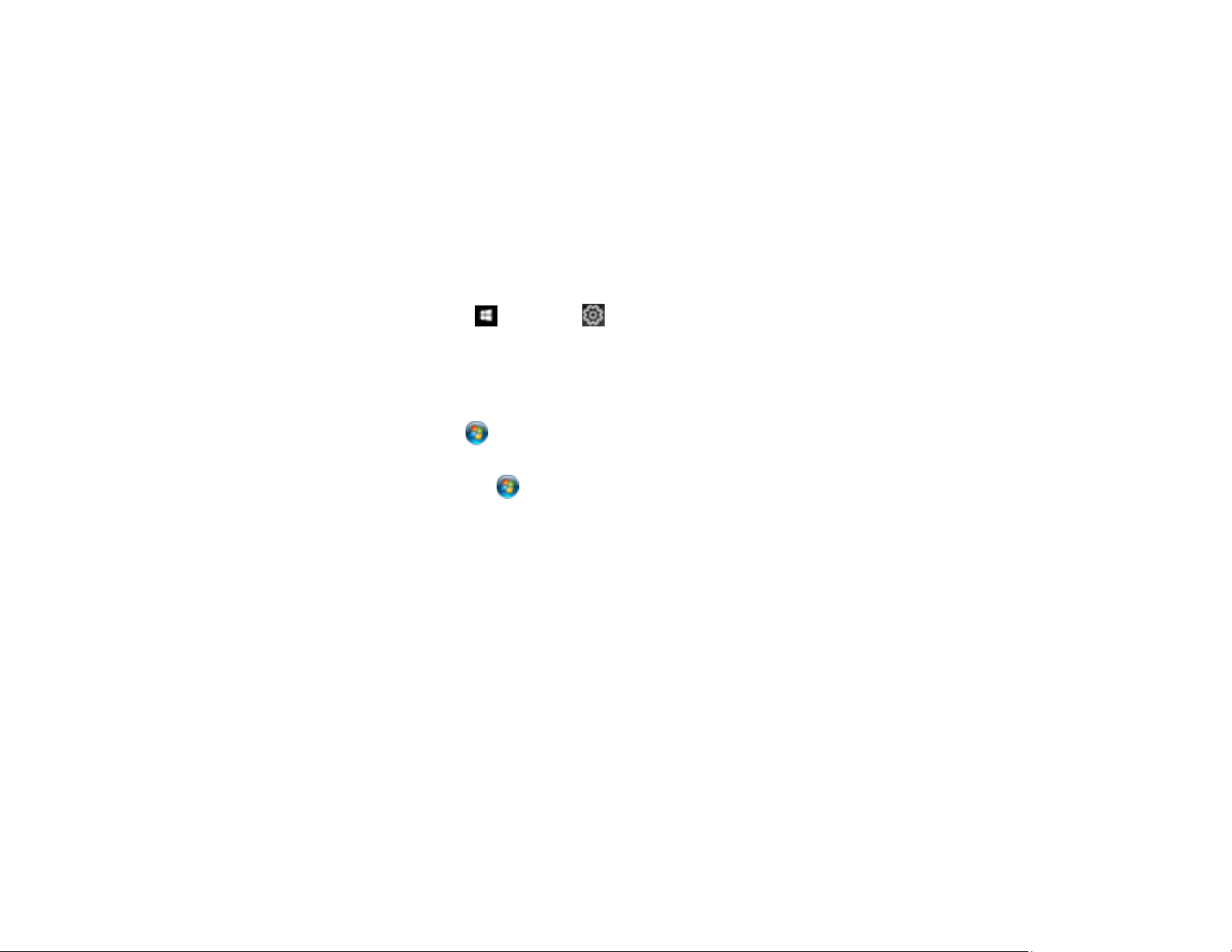
154
2. Select the print settings you want to use as defaults in all your Windows programs.
3. Click OK.
These settings are now the defaults selected for printing. You can still change them as needed for
printing in any program session.
Parent topic: Printing with the PCL Printer Software - Windows
Locking Printer Settings - PCL Driver - Windows
Administrators can lock some printer settings to prevent unauthorized changes.
1. Do one of the following:
• Windows 10: Click and select (Settings) > Devices > Printers & scanners. Right-click on
your product, select the PCL option, and select Manage > Printer properties.
• Windows 8.x: Navigate to the Apps screen and select Control Panel > Hardware and Sound >
Devices and Printers. Right-click on your product, select the PCL option, and select Printer
properties.
• Windows 7: Click and select Devices and Printers. Right-click on your product, select the
PCL option, and select Printer properties.
• Windows Vista: Click and select Control Panel. Click Printer under Hardware and Sound,
then right-click on your product, select the PCL option, and select Properties.
2. Click the Optional Settings tab.
3. Click Driver Settings.
Loading ...
Loading ...
Loading ...