Loading ...
Loading ...
Loading ...
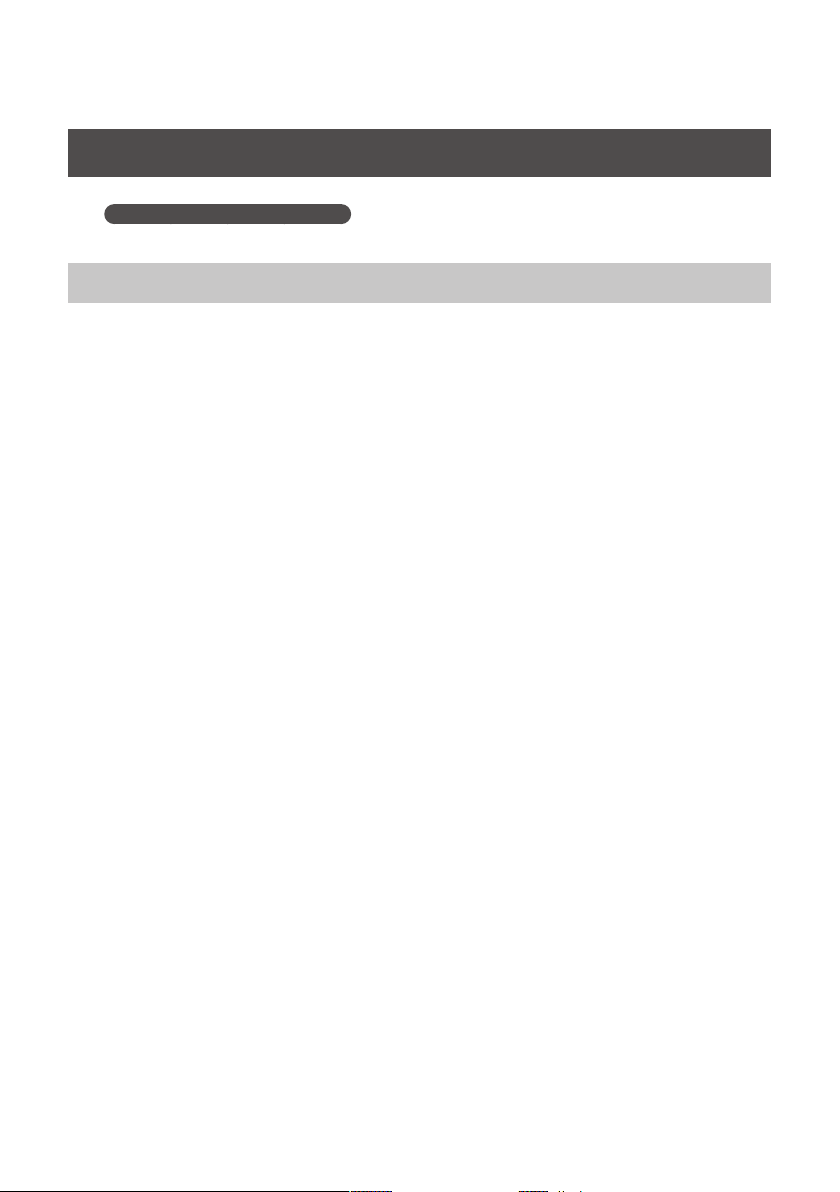
19
Windows XP Users
Steps to be performed on the OCTA-CAPTURE keyboard itself are marked by a
Operation of the OCTA-CAPTURE
symbol. Don’t connect the OCTA-CAPTURE to your computer
until you are told to do so.
Installing the Driver
1. With the OCTA-CAPTURE disconnected, start up Windows.
Disconnect all USB cables from your computer, with the exception of those for a USB keyboard and
USB mouse (if used).
2. Close all currently running software.
3. Insert the included OCTA-CAPTURE CD-ROM into your DVD-ROM drive.
4. On the CD-ROM, open the [Driver] folder and then the [XP] folder, and double-click
the [Setup] icon.
If you get a message saying “The operating system you are using is not supported” or saying that the
application is invalid, check the version of your operating system.
If the “Install Program As Other User” dialog box appears, click [Cancel] to terminate the installation,
log on to Windows using an administrator account, and perform the installation once again.
5. The screen will indicate “OCTA-CAPTURE Driver will be installed on your computer.”
Click [Next].
If any other message appears, proceed as directed by the message.
6. To begin the installation, click [Next].
If the “Software Installation” dialog box appears, click [Continue Anyway] to continue the installation.
If you are unable to proceed, click [OK] in the dialog box to terminate the installation. Then change
the setting as described in “Driver Signing Option Settings (Windows XP)” (p. 72), and perform the
installation once again.
Loading ...
Loading ...
Loading ...
