Loading ...
Loading ...
Loading ...
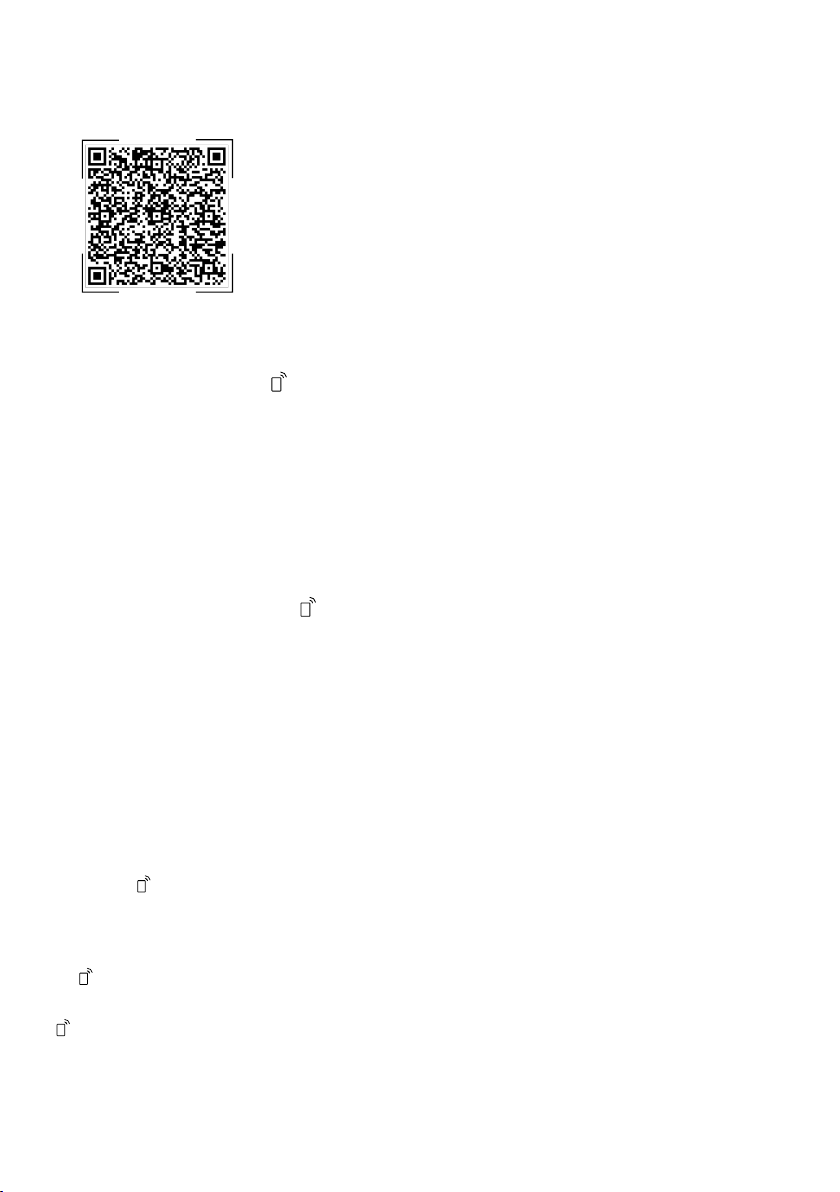
HomeConnect en
37
1. Open the HomeConnect app and
scan the following QR code.
2. Follow the instructions in the
HomeConnect app.
16.2 Remote Start
You can use the HomeConnect app
to start the appliance with your mo-
bile device.
Tip:If you select "rc2" in the Basic
settings →Page35 of this function,
the function is permanently activated
and you can start your appliance with
a mobile device at any time.
Activating Remote Start
When you have selected "rc1" in the
basic settings of this function, activ-
ate the function on your appliance.
Requirements
¡ The appliance is connected to your
WLAN home network.
¡ The appliance is connected to the
HomeConnect app.
¡ "rc1" is selected in the Basic set-
tings →Page35 of this function.
¡ A programme is selected.
▶ Press
.
If you open the appliance door, the
function is automatically deactiv-
ated.
a button lights up.
Tip:To deactivate the function, press
.
16.3 Data protection
Please see the information on data
protection.
The first time your appliance is
registered on a home network
connected to the Internet, your
appliance will transmit the following
types of data to the HomeConnect
server (initial registration):
¡ Unique appliance identification
(consisting of appliance codes as
well as the MAC address of the
Wi-Fi communication module in-
stalled).
¡ Security certificate of the Wi-Fi
communication module (to ensure
a secure data connection).
¡ The current software and hardware
version of your appliance.
¡ Status of any previous reset to
factory settings.
This initial registration prepares the
HomeConnect functions for use and
is only required when you want to
use the HomeConnect functions for
the first time.
Note:Please note that the
HomeConnect functions can only be
utilised with the HomeConnect app.
Information on data protection can be
retrieved in the HomeConnect app.
Loading ...
Loading ...
Loading ...