Loading ...
Loading ...
Loading ...
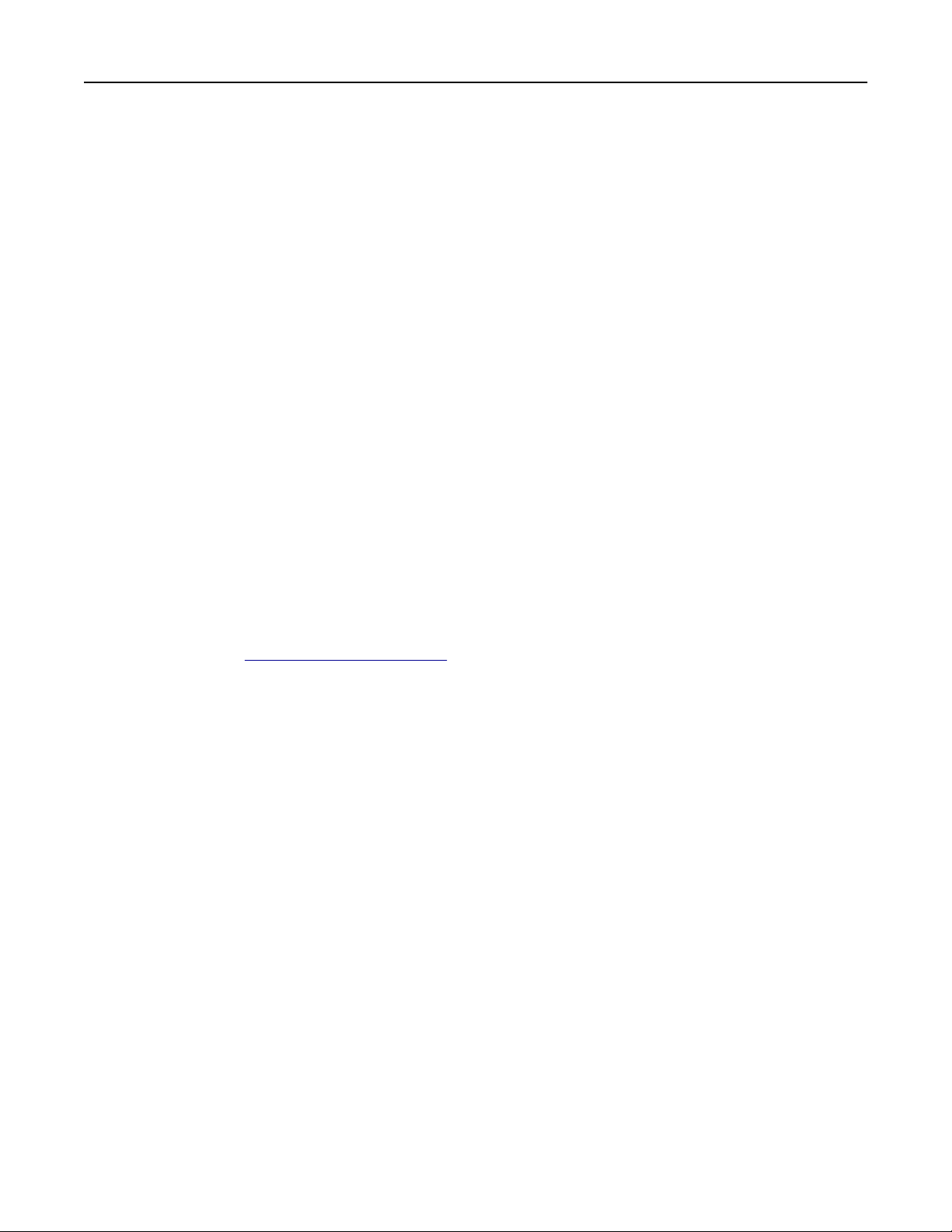
• The ADF indicator light comes on when the paper is loaded properly.
2 If you are loading a document into the ADF tray, then adjust the paper guides.
3 From the home screen, touch Fax.
4 Enter the fax number or a shortcut.
Note: To add recipients, touch Next number, and then enter the recipient's telephone number or shortcut
number, or search the address book.
5 Touc h Fax It.
Sending a fax using the computer
For Windows users
1
From the document that you are trying to fax, open the Print dialog.
2 Select the printer, and then click Properties, Preferences, Options, or Setup.
3 Click Fax > Enable fax, and then enter the recipient fax number or numbers.
4 If necessary, configure other fax settings.
5 Apply the changes, and then send the fax job.
Notes:
• The fax option is available only with the PostScript® driver or the Universal Fax Driver. For more
information, go to
http://support.lexmark.com.
• To use the fax option with the PostScript driver, configure and enable it in the Configuration tab.
For Macintosh users
1
With a document open, choose File > Print.
2 Select the printer.
3 Enter the recipient fax number, and then configure other fax settings, if necessary.
4 Send the fax job.
Sending a fax using a shortcut number
Fax shortcuts are like the speed dial numbers on a telephone or a fax machine. A shortcut number (1–999) can
contain a single recipient or multiple recipients.
1 Load an original document faceup, short edge
first
into the ADF tray or facedown on the scanner glass.
Notes:
• Do not load postcards, photos, small items, transparencies, photo paper, or thin media (such as
magazine clippings) into the ADF tray. Place these items on the scanner glass.
• The ADF indicator light comes on when the paper is loaded properly.
2 If you are loading a document into the ADF tray, then adjust the paper guides.
Faxing 135
Loading ...
Loading ...
Loading ...
