Loading ...
Loading ...
Loading ...
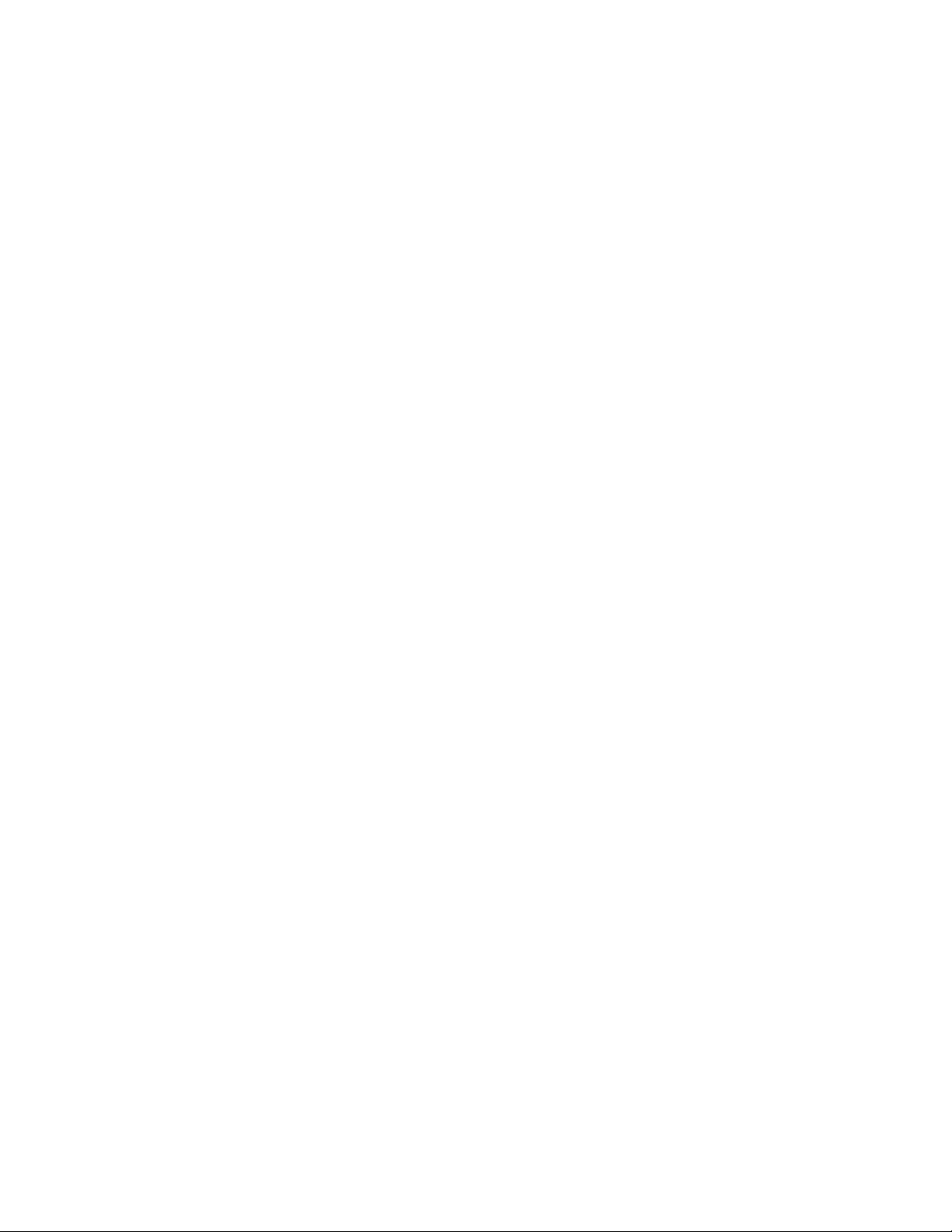
14
PROGRAMMING
continued >
Renaming A Recipe
There are 5 pages containing 6 recipe names (30 total). By default, recipe names are preset from the factory.
The operator has the choice of renaming any recipe.
1. Touch the BUNN logo for 3 seconds to enter SERVICE ACCESS.
2. Select the ADVANCED icon.
3. At the PASSWORD ENTRY screen, select ENTER (If a password is required, enter the code at this screen).
4. In the SERVICE MENU screen, select the RECIPE icon.
5. The RECIPE EDIT screen will appear on the display. If necessary, use the scroll arrow at the top of the screen to
navigate to the desired recipe name to edit. Select the recipe name.
NOTE: Blue-filled buttons represent recipes with enabled batch sizes; these recipes will appear in the recipe selection
list from the home screen. Grey-filled buttons represent recipes with all batch sizes disabled; these recipe names will
not appear in the recipe selection list from the home screen until a batch size is enabled.
6. Select the white rectangle that contains the current name for the recipe.
7. Use the touchscreen to enter a new recipe name. Select ENTER when finished.
8. Select SAVE to store the new recipe name in programming.
Enabling / Disabling Batch Sizes
The operator has the option to setup a recipe to include up to 3 batch sizes. Disabling all batch sizes for any given recipe
will remove it from the recipe selection list at the home screen.
1. Touch the BUNN logo for 3 seconds to enter SERVICE ACCESS.
2. Select the ADVANCED icon.
3. At the PASSWORD ENTRY screen, select ENTER (If a password is required, enter the code at this screen).
4. In the SERVICE MENU screen, select the RECIPE icon.
5. The RECIPE EDIT screen will appear on the display. If necessary, use the scroll arrow at the top of the screen to
navigate to the desired recipe name to edit. Select the recipe name.
6. Select the desired batch sizes to be offered with the recipe by selecting the white checkbox next to each batch size
icon. Enabling the batch size without editing the batch recipe settings will automatically set recipe parameters to
default settings (volume, bypass, pre-infusion, etc).
7. Select SAVE to keep the changes made to the recipe.
How To Calibrate Bypass Flow Rate (continued)
8. The display will show the time remaining for dispense along with the option to stop the dispense if necessary.
The 60-second timer on the display will count down to zero.
9. When the counter reaches zero, the display will change to allow the measured amount of water in the container to
be entered and saved in programming. Measure the amount of water in the container and select the white box area
on the screen to enter the value to match the amount in the container.
10. Select SAVE.
11. The display should now show the actual flow rate of the bypass.
12. Repeat steps 1-7 to calibrate the other side. (Twin ICB models only)
Loading ...
Loading ...
Loading ...