Loading ...
Loading ...
Loading ...
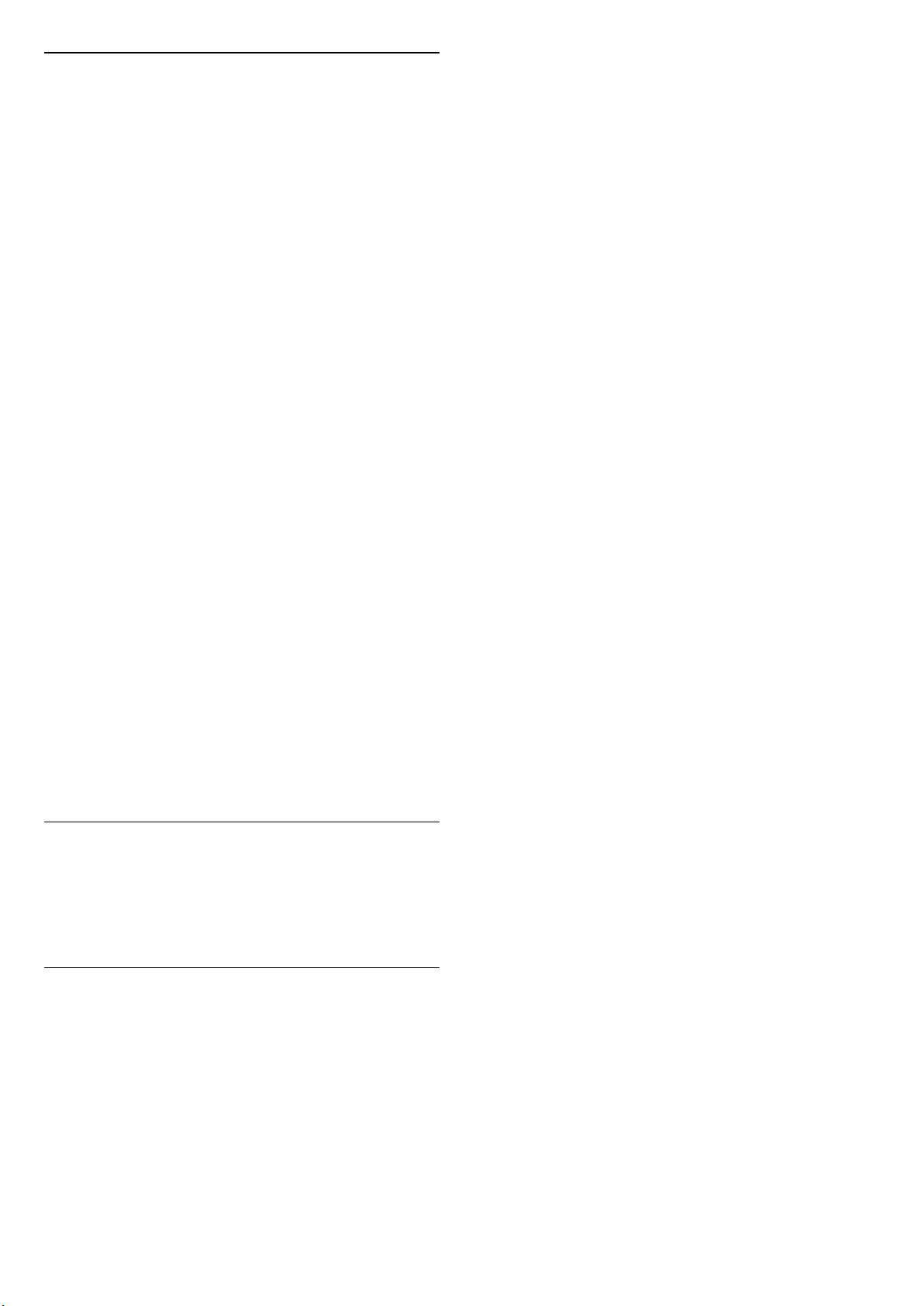
Personal Sound Settings
Speaker virtualizer
(Home) > Settings > Sound > Personal
settings > Speaker virtualizer
Select On or Auto (Dolby Atmos) to enable Dolby Atmos
which can add height dimension in sound. With height
dimension, sound can be precisely placed and moved in
three-dimensional space.
Clear dialogue
(Home) > Settings > Sound > Personal
settings > Clear dialogue
Select On to improve the sound for speech. Ideal for
news programmes.
AI Equalizer
(Home) > Settings > Sound > Personal settings > AI
Equalizer
Select On to enable intelligent equalizer adjustment
based on audio content and custom settings.
Custom AI Equalizer
(Home) > Settings > Sound > Personal
settings > Custom AI Equalizer
Press the Arrow / navigation keys to adjust the equalizer
settings.
* Note: To restore the Personal settings to its original
setting, select back to Sound style, then press Restore
style.
TV Placement
(Home) > Settings > Sound > TV placement
Select On a TV stand or On the wall to have best sound
reproduction according to the setting.
EasyLink 2.0
Control the sound settings of the HDMI sound system
via EasyLink 2.0
(Home) > Settings > Sound > EasyLink 2.0.
You can adjust the individual sound settings of the HDMI
sound system via Frequent settings or Settings > Sound
> EasyLink 2.0. This is only applicable with EasyLink 2.0
compliant HDMI sound system. To switch on the control,
make sure the EasyLink 2.0 sound control menu item is
set to On under General settings > EasyLink > EasyLink
2.0 sound control.
Select sound style
(Home) > Settings > Sound > EasyLink 2.0 > Sound
style.
Switch between the preset sound styles. There are ideal
styles for watching movies, listening to music, or other
sound contents.
• Movie - Ideal sound style for watching movie.
• Music - Optimised for listening to music.
• Voice - Enhanced the dialog in the vocals.
• Stadium - Gives a feel of a large open-air stadium.
• Custom - Personalised sound mode. The setting is only
available when connected device is compatible with TV
for the feature.
Adjust bass level
(Home) > Settings > Sound > EasyLink 2.0 > Bass.
Press the Arrow / navigation keys to adjust the level of
bass.
Adjust treble level
(Home) > Settings > Sound > EasyLink 2.0 > Treble.
Press the Arrow / navigation keys to adjust the level of
treble.
Custom Equaliser
(Home) > Settings > Sound > EasyLink 2.0 > Custom
Equaliser.
Adjustable frequency bands when the Sound style is set
to Custom. Press the Arrow / navigation keys to
adjust the level of AI Equalizer. The setting is only
available when connected device is compatible with TV
for the feature.
Surround Sound
(Home) > Settings > Sound > EasyLink 2.0 > Surround
Sound.
Select a surround effect from the preset types.
• Upmix - Upmix to take full advantage of all speakers.
• Standard - Speakers output follow the original
channels.
• Surround AI - Optimum surround effect using AI
analysis.
DRC
(Home) > Settings > Sound > EasyLink 2.0 > DRC.
36
Loading ...
Loading ...
Loading ...
