Loading ...
Loading ...
Loading ...
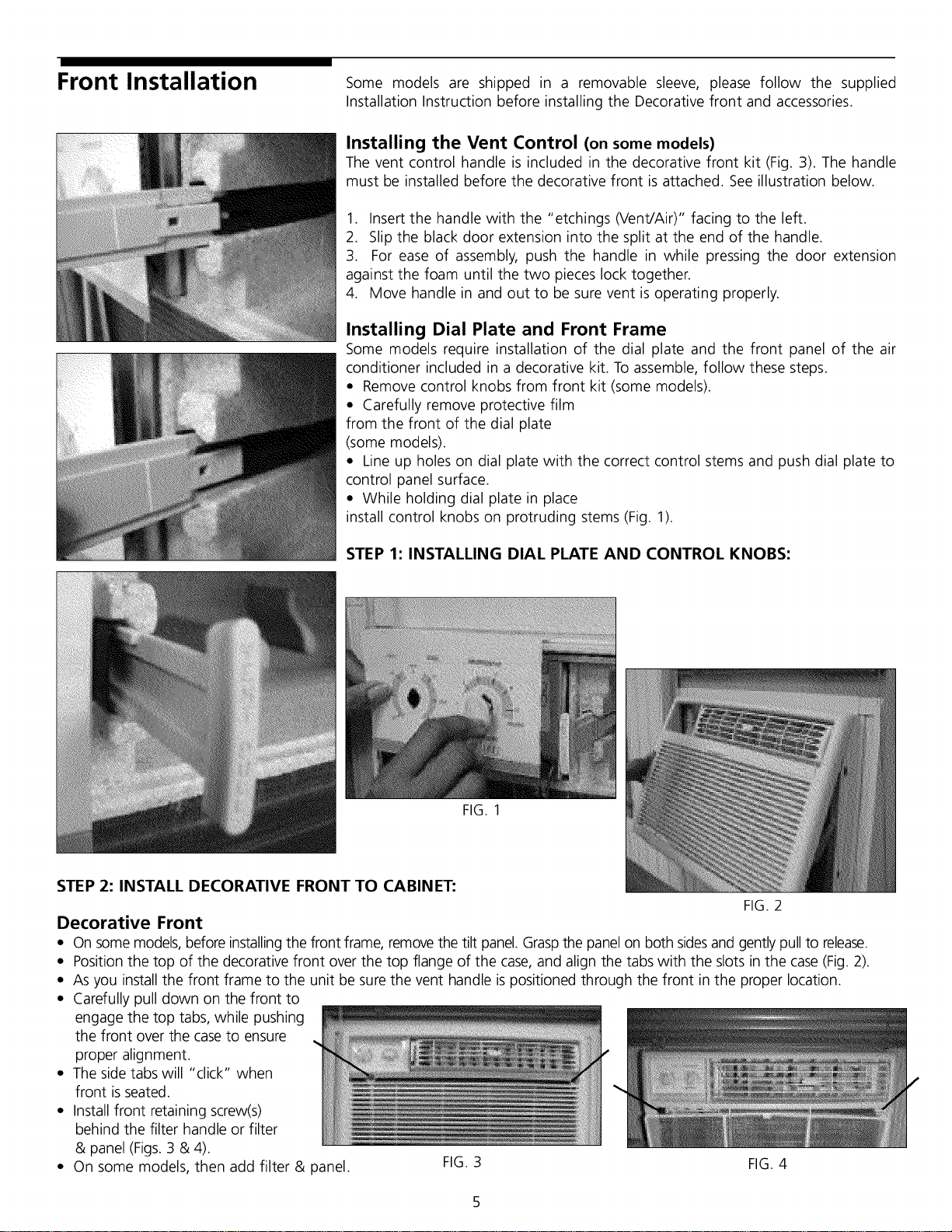
Front Installation
Some models are shipped in a removable sleeve, please follow the supplied
Installation Instruction before installing the Decorative front and accessories.
Installing the Vent Control (on some models)
The vent control handle is included in the decorative front kit (Fig. 3). The handle
must be installed before the decorative front is attached. See illustration below.
1. Insert the handle with the "etchings (Vent/Air)" facing to the left.
2. Slip the black door extension into the split at the end of the handle.
3. For ease of assembly, push the handle in while pressing the door extension
against the foam until the two pieces lock together.
4. Move handle in and out to be sure vent is operating properly.
Installing Dial Plate and Front Frame
Some models require installation of the dial plate and the front panel of the air
conditioner included in a decorative kit. To assemble, follow these steps.
• Remove control knobs from front kit (some models).
• Carefully remove protective film
from the front of the dial plate
(some models).
• Line up holes on dial plate with the correct control stems and push dial plate to
control panel surface.
• While holding dial plate in place
install control knobs on protruding stems (Fig. 1).
STEP 1: INSTALLING DIAL PLATE AND CONTROL KNOBS:
STEP 2: INSTALL DECORATIVE FRONT TO CABINET:
FIG. 1
FIG. 2
Decorative Front
• On some models,before installingthe front frame, removethe tilt panel. Graspthe panel on both sidesand gently pull to release.
• Position the top of the decorative front over the top flange of the case,and align the tabs with the slots in the case(Fig. 2).
• As you install the front frame to the unit be surethe vent handle is positioned through the front in the proper location.
• Carefully pull down on the front to
engage the top tabs, while pushing
the front over the case to ensure
proper alignment.
• The sidetabs will "click" when
front isseated.
• Install front retaining screw(s)
behind the filter handle or filter
& panel (Figs.3 & 4).
• On some models, then add filter & panel. FIG.3 FIG.4
Loading ...
Loading ...
Loading ...