Loading ...
Loading ...
Loading ...
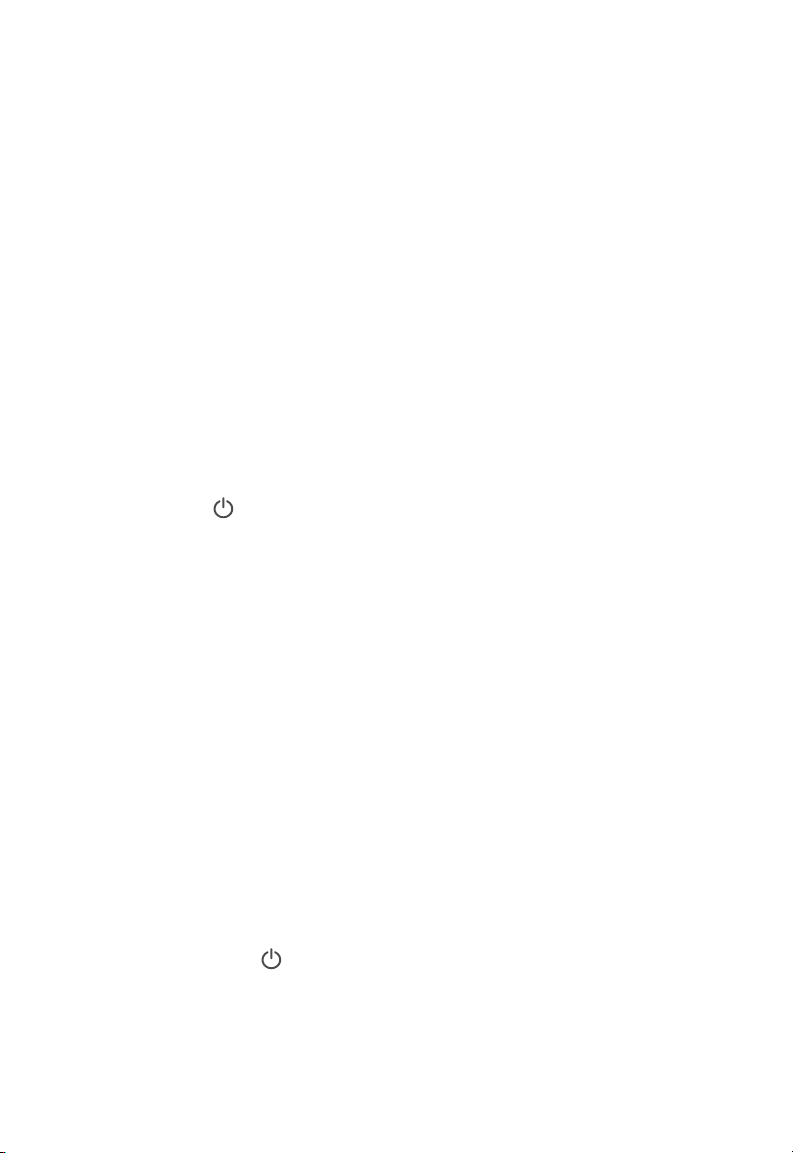
24
If your problem is not listed, please contact
Customer Support (see page 27).
VESYNC APP
TROUBLESHOOTING
Why isn’t my humidifier connecting to the
VeSync app?
The VeSync app is displaying an incorrect
humidity percentage while the humidifier
is turned on.
My humidifier is oine.
• Make sure your phone has
Bluetooth® turned on and is not
currently connected to another
Bluetooth device.
• During the setup process, you
must be on a secure 2.4GHz Wi-Fi
network. Confirm that the network is
working correctly.
• Make sure the Wi-Fi password you
entered is correct.
• Make sure your humidifier and
phone are within 30 ft / 10 m of
each other.
• Reset the humidifier by pressing
and holding for 15 seconds.
Then try connecting again.
• The room may be larger than the
humidifier’s eective range. Move to
a room smaller than 300–600 ft /
27–55 m.
• Moisture may have built up inside
the humidity sensor. Make sure the
nozzles are facing away from the
aroma box so that mist does not
settle on the sensor inside the aroma
box (see diagram in Getting To
Know Your Smart Humidifier, page
6). Turn o the humidifier, remove
the aroma box, and allow the sensor
to air dry.
• If the humidifier is placed within
12 inches / 30 cm of a wall or in a
corner, the humidity sensor cannot
provide a proper reading for the
relative humidity in the room.
• The humidity sensor will give an
improper reading if it is exposed to
dust. Avoid using the humidifier in
dusty rooms.
• Make sure the humidifier is plugged
in. The humidifier may appear to
be oine if it is unplugged, or if the
outlet does not have power.
• Refresh the VeSync menu by
swiping down on the screen.
• Make sure your router is connected
to the internet and your phone’s
network connection is working.
• Reset the humidifier using one of
these options:
a. Delete the humidifier from the
VeSync app. Swipe left (iOS®) or
press and hold (Android), then
tap Delete. Then reconfigure
your humidifier with the VeSync
app.
b. Press and hold for 15
seconds. Then reconfigure your
humidifier with the VeSync app.
Note:
Power outages, internet outages,
or changing Wi-Fi routers may cause your
humidifier to go oine.
Loading ...
Loading ...
Loading ...
