Loading ...
Loading ...
Loading ...
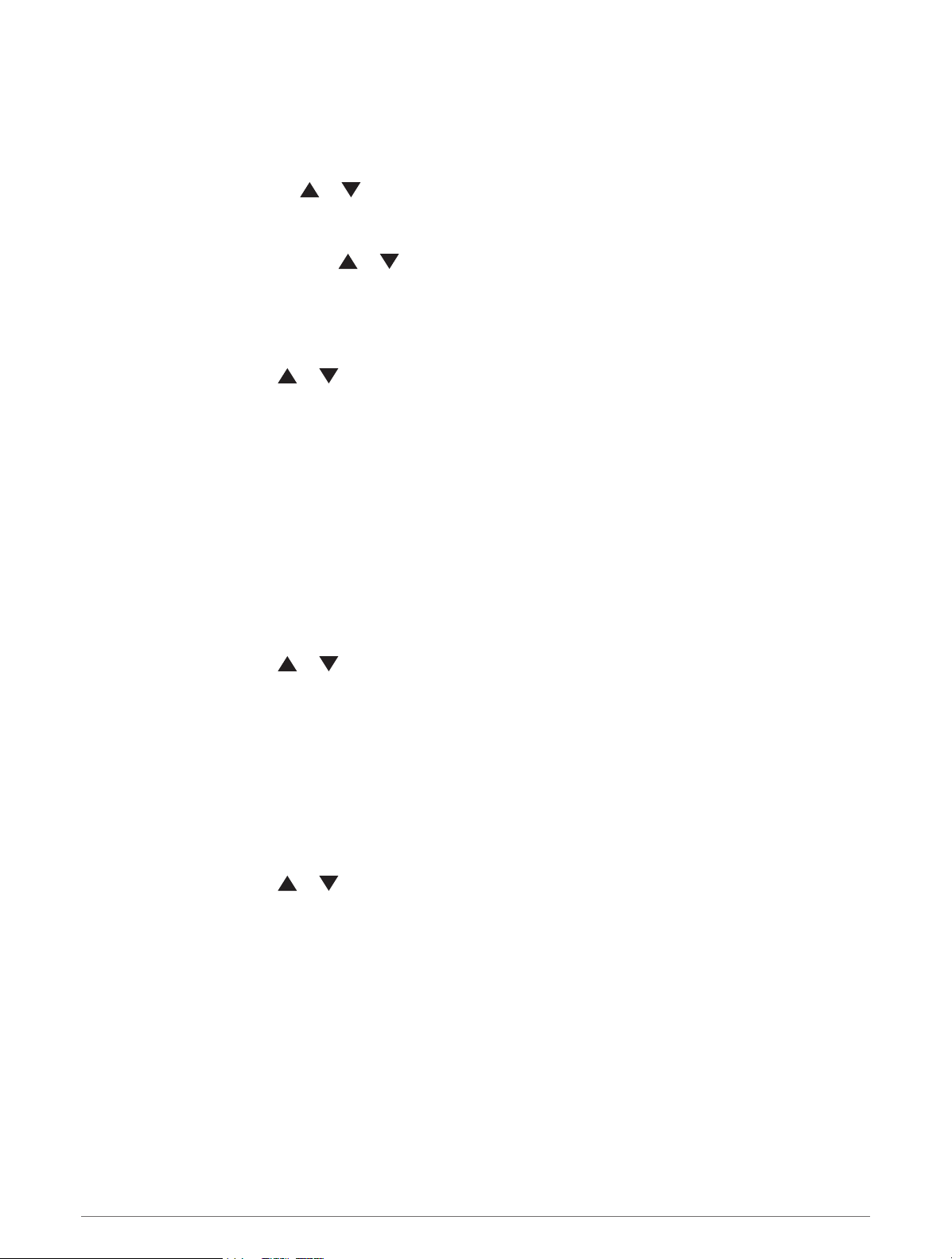
Customizing the Device
Customizing the Main Menu
You can move, add, and delete items in the main menu.
1 From the main menu, press or to scroll through the apps on the navigator.
2 Select Edit.
3 Select an option:
• Select a menu item, and press or to change the placement of the item in the list.
• Select a menu item, and press OK to delete the item from the list.
• Select Add to add a new item to the list.
Recording Settings
From the main menu, press or to scroll through the apps on the navigator. Select Settings > Recording.
Method: Sets the recording method. The Smart option records points at a variable rate to create an optimum
representation of your path. You can also record points every second.
Activity Type: Sets the default activity type for the device.
Auto Start: Sets the device to start a new recording automatically when the previous recording ends.
Auto Pause: Sets the device to stop recording your path when you are not moving.
Auto Save: Sets an automated schedule to save your recordings. This helps organize your trips and save
memory space (Auto Save Settings, page16).
Trip Recording: Sets a trip recording option.
Data Reset: Sets a reset option. The Activity and Trip option resets the recording and trip data when you finish
the active recording. The Prompted option prompts you to select the data to reset.
Auto Save Settings
From the main menu, press or to scroll through the apps on the navigator. Select Settings > Recording >
Auto Save.
Auto: Automatically saves the current recording based on its length and the number of track points taken.
Daily: Automatically saves the previous day's recording and starts a new one when you turn on the device on a
new day.
Weekly: Automatically saves the previous week's recording and starts a new one when you turn on the device
on a new week.
Never: Never saves the current recording automatically.
Geocaching Settings
From the main menu, press or to scroll through the apps on the navigator. Select Settings > Geocaching.
Unregister Device: Allows you to remove live geocache data from your device and remove your device
registration from geocaching.com (Removing Your Device Registration From Geocaching.com, page15).
Geocache Style: Sets the device to display the geocache list using names or codes.
Found Geocaches: Allows you to edit the number of geocaches found. This number automatically increases
when you log a find (Logging the Attempt, page15).
Auto Upload Logs: Allows you to automatically upload logs to geocaching.com.
16 Customizing the Device
Loading ...
Loading ...
Loading ...
