Loading ...
Loading ...
Loading ...
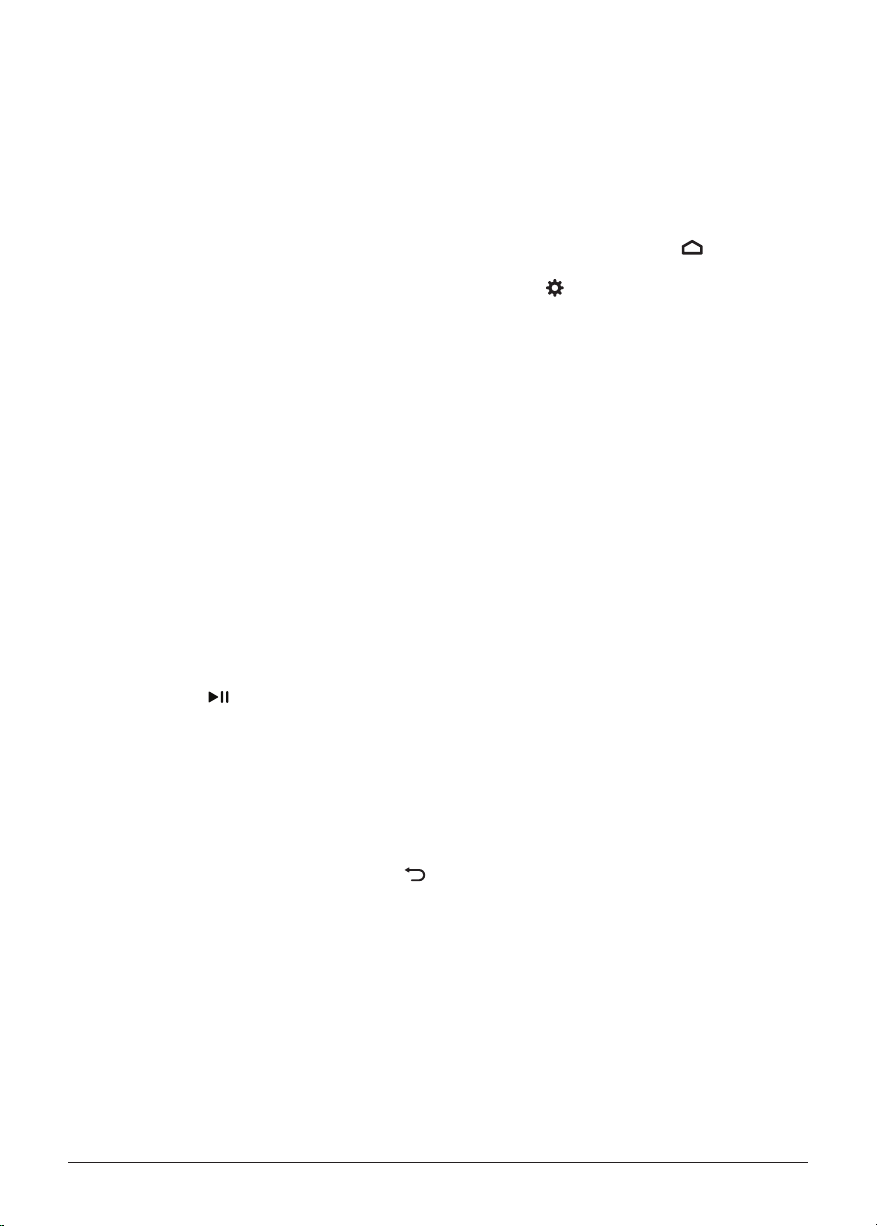
16 Philips · NeoPix Ultra One
+
• Stop: Stops playing the video and
returns to the list of video files in the
current folder.
• Repeat: Toggles between the repeat
options. If Repeat None is selected, the
projector will stop playing videos after
the last video file in the current folder
has been played. If Repeat 1 is selected,
the projector will play the current video
continuously. If Repeat ALL is selected,
the projector will cycle through all
the video files in the current folder
continuously.
• Set A/Set B/None: Use this option to
loop a segment of the video. To set the
start point for the loop, press the OK
button when you see Set A. Then Set
B appears and you can press the OK
button again to set the end point of the
loop. After these 2 steps, the video will
start playing in this loop. To deactivate
the loop, press the OK button when you
see None.
• Playlist: Select this option to pull up the
list of all video files in the current folder
in order to switch to another video or
view the list without having to stop the
playback.
• Info: Displays the information about the
current video including resolution and
size.
• Slow Forward: Plays the video in slow
motion with a speed between 2X and
16X. Press
to return to the normal
playing speed.
• Step Forward: Freezes the video and
allows you to play it frame by frame by
pressing the OK button.
• Aspect Ratio: Toggles between the
available aspect ratios (16:9, 4:3 and
Auto).
7 To stop playing a video file and return to
the list of files in the current folder, press
on the remote control.
7 Change settings
This section helps you change the settings of
the following two systems:
• Android TV
• Projector
Change Android TV settings
1 On the home screen (press
), use the
Navigation buttons on the remote control
to select
in the upper right corner and
then press the OK button to access various
setting options.
2 Use
the Navigation buttons and the OK
button to select and change settings.
Wi-Fi settings
Go to Network & Internet to connect the
projector to a Wi-Fi network. Use the pop-up
virtual keyboard or voice input to input letters
and digits.
Google account settings
Go to Accounts & Sign In to sign in or add a
Google account.
Language settings
Go to Device Preferences - Language to select
a language for on-screen menus.
Date and time settings
Go to Device Preferences - Date & time to
access the following settings.
• Automatically update date and time, or
manually set date, time and time zone.
Keyboard settings
Go to Device Preferences - Keyboard to access
various settings for keyboard.
Bluetooth settings
Go to Remotes & Accessories to pair the
projector with the projector's remote control,
or a Bluetooth keyboard/mouse/gamepad/
speaker.
Apps settings
Go to Apps to access the following settings.
Loading ...
Loading ...
Loading ...