Loading ...
Loading ...
Loading ...
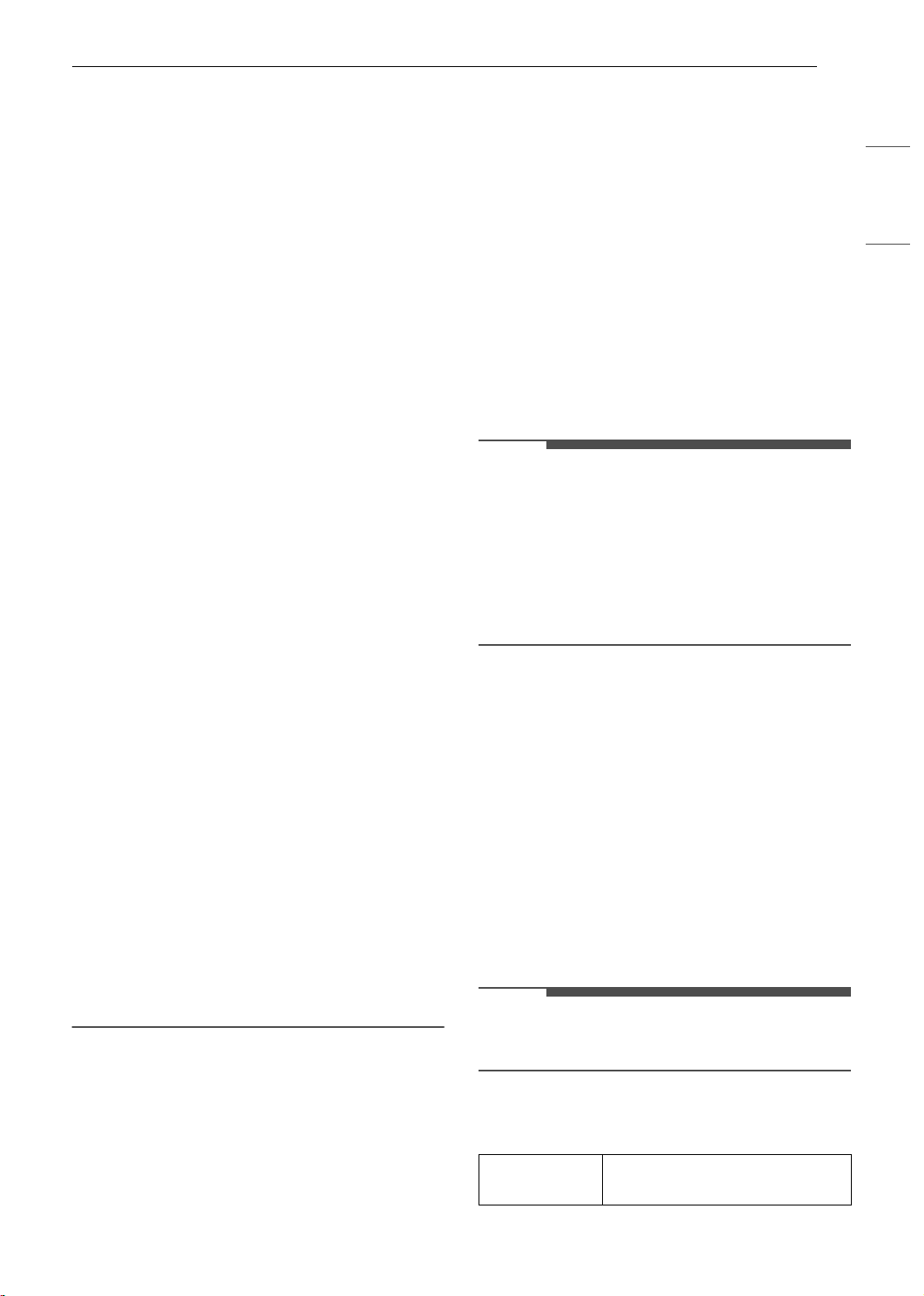
21SMART FUNCTIONS
ENGLISH
your Internet service provider or refer to your
wireless router manual.
• LG ThinQ is not responsible for any network
connection problems or any faults, malfunctions,
or errors caused by network connection.
• The surrounding wireless environment can
make the wireless network service run slowly.
• If the distance between the appliance and the
wireless router is too far, the signal becomes
weak. It may take a long time to connect or fail
to install the application.
• If the appliance is having trouble connecting to
the Wi-Fi network, it may be too far from the
router. Purchase a Wi-Fi repeater (range
extender) to improve the Wi-Fi signal strength.
• The network connection may not work properly
depending on the Internet service provider.
• The Wi-Fi may not connect or the connection
may be interrupted because of the home
network environment.
• If the appliance cannot be connected due to
problems with the wireless signal transmission,
unplug the appliance and wait about a minute
before trying again.
• If the firewall on your wireless router is enabled,
disable the firewall or add an exception to it.
• The wireless network name (SSID) should be a
combination of English letters and numbers. (Do
not use special characters.)
• Smartphone user interface (UI) may vary
depending on the mobile operating system (OS)
and the manufacturer.
• If the security protocol of the router is set to
WEP, network setup may fail. Change the
security protocol (WPA2 is recommended), and
connect the product again.
• To disable the Wi-Fi function, press and hold the
Wi-Fi button for 3 seconds. The Wi-Fi indicator
will be turned off.
• To reconnect the appliance or add another user,
press and hold the Wi-Fi button for 3 seconds to
temporarily turn it off. Run the LG ThinQ
application and follow the instructions in the
application to connect the appliance.
Using the Appliance Remotely
Remote Start
Use a smartphone to control your appliance
remotely. You can also monitor your cycle
operation so you know how much time is left in the
cycle.
Using Remote Start
1 Put the laundry in the drum and add
detergent to the detergent dispenser drawer.
• If desired, add bleach or fabric softener to
the appropriate areas of the dispenser.
2 Press the Power button.
3 Press and hold the Remote Start button for 3
seconds to enable the remote control
function.
4 Start a cycle from the LG ThinQ application on
your smartphone.
NOTE
• Once this function is enabled, you can only start
a cycle from the LG ThinQ smartphone
application. If the cycle is not started, the
appliance will wait to start the cycle until it is
turned off remotely from the application or this
function is disabled.
• If the door has been opened, you cannot start a
cycle remotely.
Disabling Remote Start Manually
When the function is activated, press and hold the
Remote Start button for 3 seconds.
Download Cycle
You can download new and specialized cycles that
are not included in the standard cycles on the
appliance.
Appliances that have been successfully connected
can download a variety of specialty cycles specific
to the appliance.
Once cycle download is completed in the
appliance, the product keeps the downloaded
cycle until a new cycle is downloaded.
NOTE
• Only one downloaded cycle can be stored on the
appliance at a time.
Wireless LAN Module Specifications
Frequency
Range
2412 - 2462 MHz
en-us_main.book.book Page 21 Friday, November 18, 2022 8:27 AM
Loading ...
Loading ...
Loading ...
