Loading ...
Loading ...
Loading ...
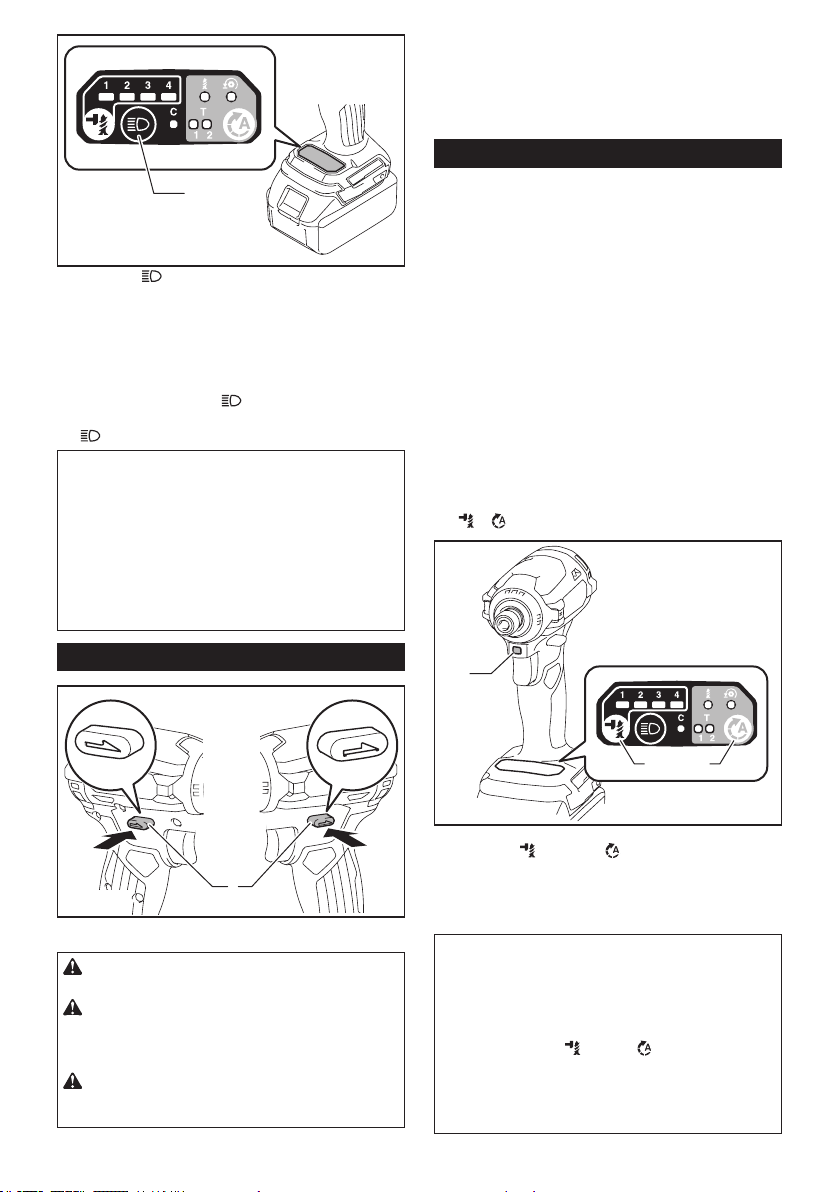
7 ENGLISH
1
► 1. Button
Pull the switch trigger to turn on the lamp. To turn off,
release it. The lamp goes out approximately 10 seconds
after releasing the switch trigger.
To keep the lamp off, turn off the lamp status. To turn off
the lamp status, rst pull and release the switch trigger.
And then press the button
within 10 seconds.
To turn on the lamp status again, press the but-
ton
again similarly.
NOTE: When the tool is overheated, the light ashes
for one minute, and then the LED display goes off. In
this case, cool down the tool before operating again.
NOTE: To conrm the lamp status, pull the trigger.
When the lamp lights up by pulling the switch trigger,
the lamp status is ON. When the lamp does not come
on, the lamp status is OFF.
NOTE: Use a dry cloth to wipe the dirt off the lens of
the lamp. Be careful not to scratch the lens of lamp, or
it may lower the illumination.
Reversing switch action
1
A
B
► 1. Reversing switch lever
CAUTION: Always check the direction of
rotation before operation.
CAUTION: Use the reversing switch only after
the tool comes to a complete stop. Changing the
direction of rotation before the tool stops may dam-
age the tool.
CAUTION: When not operating the tool,
always set the reversing switch lever to the neu-
tral position.
This tool has a reversing switch to change the direction
of rotation. Depress the reversing switch lever from the
A side for clockwise rotation or from the B side for coun-
terclockwise rotation.
When the reversing switch lever is in the neutral posi-
tion, the switch trigger cannot be pulled.
Changing the application mode
What's the application mode?
The application mode is the variation of the driving rotation
and impact which are already preset in the tool. By choos-
ing a suitable application mode depending on the work, you
can accomplish quicker work and/or more beautiful nish.
This tool features following application modes:
Impact force
• Max
• Hard
• Medium
• Soft
Assist type
• Wood mode
• Bolt mode
• T mode (1)
• T mode (2)
The application mode can be changed by the but-
ton
, , or the quick mode-switching button.
1
2 3
► 1. Quick mode-switching button
2. Button
3. Button
By registering a certain application mode to the tool, you can
switch to the registered application mode by just pressing the
quick mode-switching button (quick mode-switching function).
NOTE: When none of the lamp on the panel is lit,
pull the switch trigger once before pressing the quick
mode-switching button.
NOTE: You will not be able to change the application
mode if you do not operate the tool for approximately
one minute. In this case, pull the switch trigger
once and press the
button, button, or quick
mode-switching button.
NOTE: Refer to "Registering the application mode"
in "Quick mode-switching function" section for how to
register the application mode.
Loading ...
Loading ...
Loading ...