Loading ...
Loading ...
Loading ...
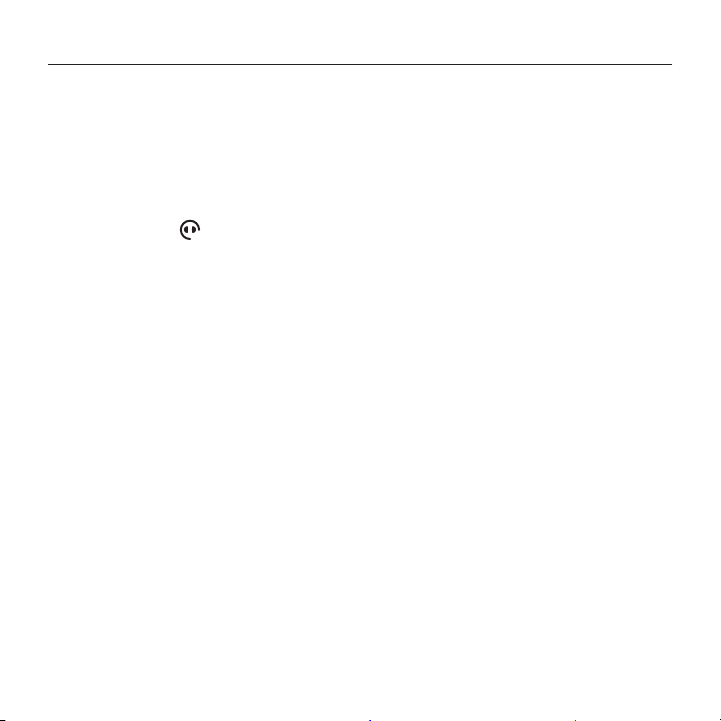
Logitech Wireless Headset Mono H820e/Dual H820e
6 English
Troubleshooting
Bad or no audio?
•Check if USB cable is fully inserted
into the computer’s USB port.
Using a non-powered USB hub may
degrade headset performance.
•Headset must be paired with base.
Ensure base icon is solid white.
•If the headset becomes unpaired
to the base, or if you’re pairing a new
headset to the base follow these steps:
1. Place the headset in the base.
2. After 5 seconds you will hear a tone
played through the headset speaker
that signals pairing has started.
– The headset icon will flash
indicating pairing is taking place.
The icon will be solid white
when paired.
– If after 5 seconds you do not
hear the tone and the icon
does not flash, remove and redock
the headset.
•Check the volume level in both
your media/voice application and your PC.
•Try restarting your media/voice
application. Ensure the microphone
is not muted.
•If you have several H820e headsets in
close proximity you may experience poor
audio quality which will be improved by
switching the headset to narrow band
mode. Dock the headset in the base.
Move the switch to N for narrow band.
Wait a few seconds until you hear a tone
to indicate the setting has been updated.
•Make sure the Logitech H820e Headset
is the default audio device.
Windows Vista, Windows 7:
•Close all media/voice applications
•Go to Start/Control Panel/ Sound/
Playback Devices tab.
•Choose either “Logitech Dual H820e”
or “Logitech Mono H820e”.
•Click on Set Default.
•Click on the “Recording” tab.
•Choose either “Logitech Dual H820e”
or “Logitech Mono H820e”.
•Click on “Set Default”.
•Restart your media/video application.
Loading ...