Loading ...
Loading ...
Loading ...
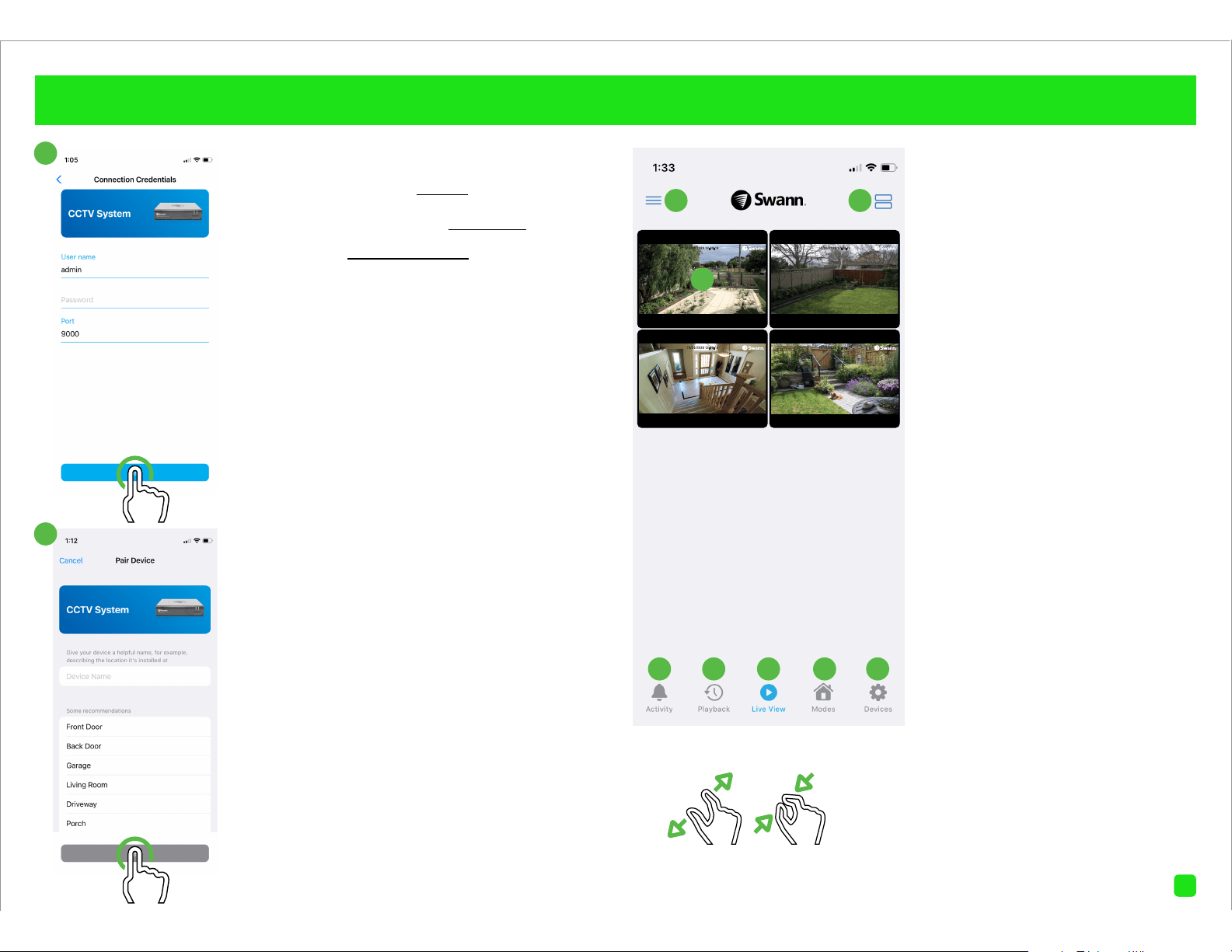
4
Pairing your Device
User name: The default user name for
your DVR or NVR is admin - tap to enter.
Password: Enter the password created
during the Startup Wizard on your DVR or
NVR (there is no default password).
Port: Leave the default setting (unless in-
structed to change it by Swann Technical
Support).
When finished, tap “Next”.
Proceed to step 10.
Enter a device name for your DVR or NVR,
“My DVR” for example, or tap on one of the
locations listed. When finished, tap “Next”.
Tap on where the item was purchased.
Your device is now linked to your Swann
Security account - tap “Done” to finish.
There is the option of starting your Secure+
90-day free trial - click “Activate 90-Day
Free Trial” or “Skip” to activate it later.
1. Tap to open the Menu. You can edit
your account profile, pair a new device,
read the user manual, and more.
2. Tap to toggle the layout of the camera
(channel) tiles in the viewing area.
3. Tap a camera to display controls such
as taking a snapshot, starting a record-
ing, enabling the camera’s microphone,
alarm & pan-tilt controls (if supported),
and changing the display aspect ratio
and stream quality. Turn your mobile
device horizontally to view the camera
full screen.
4. Tap to access the Notifications screen
to view and manage notifications.
5. Tap to access the video activity time-
line to search and view events on your
DVR or NVR.
6. Tap to access or return to Live View
mode to view live video from your cam-
eras.
7. Tap to enter the Modes tab.
8. Tap to view Device Settings. You can
check the status of your cameras, dis-
play the technical details of your secu-
rity device, or remove the device from
your account.
When viewing a camera full-screen, use the spread
and pinch gestures to zoom in or out. When zoomed
in, tap and hold the image to move around within the
Live View. This works when holding your mobile device
horizontally or vertically.
9
10
15/03/2023 12:30:15
Channel 1
15/03/2023 12:30:15
Channel 2
15/03/2023 12:30:15
Channel 3
15/03/2023 12:30:15
Channel 4
1 2
3
5 6 7 84