Loading ...
Loading ...
Loading ...
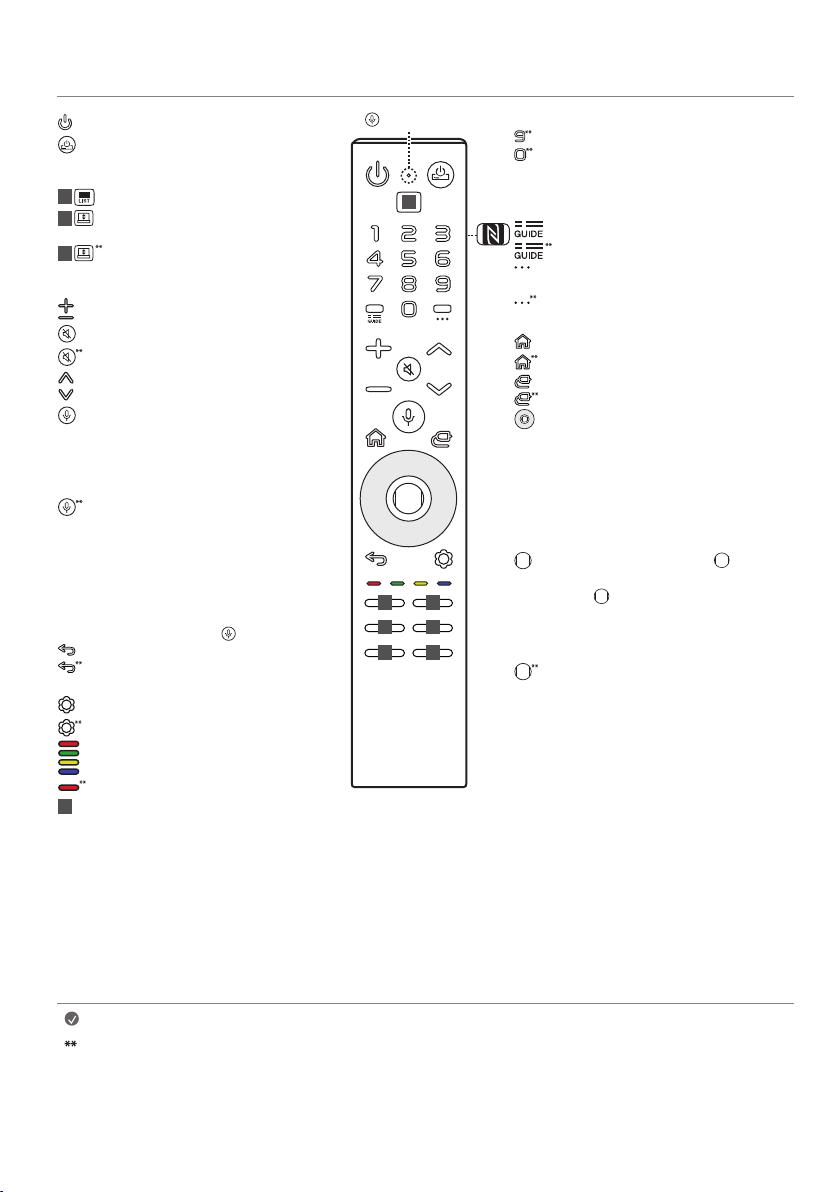
14
Using Magic Remote Control
Note
To use the button, press and hold for more than 1 second.
• Depending on the screen height, some buttons may not work. (Depending on model)
• While changing the screen height, only limited buttons will work. (Power, Volume) (Depending on model)
• You cannot use the pointer in Line View. (Depending on model)
Number buttons Enters numbers.
Accesses the [Quick Help].
Accesses the [Edit Quick Access].
- [Edit Quick Access] is a feature that allows you
to enter a specified app or Live TV directly by
pressing and holding the number buttons.
Accesses the [Guide].
Accesses the saved programmes list.
More Actions Displays more remote control
functions.
More Actions Audio descriptions function will
be enabled.
Home Accesses the Home menu.
Home Launches the last used apps.
Input Changes the input source.
Input Accesses the [Home Dashboard].
up/down/left/right Press the up, down, left
or right button to scroll the menu. If you press
the up, down, left or right button while the
pointer is in use, the pointer will disappear from
the screen and Magic Remote will operate like
a general remote control. To display the pointer
on the screen again, shake Magic Remote to the
left and right.
Wheel (OK) Press the centre of button to
select a menu. You can change programmes by
using button.
- Do not move the wheel on the remote control
right or left. This may cause the malfunction
of the product.
Wheel (OK) Accesses the [Magic Explorer]. You
can run the [Magic Explorer] feature when the
pointer colour is changed to purple. If watching
a programme, press and hold down the
pointer onto the video. When using [TV Guide],
[Settings], [Sports Alert], or [Art Gallery], press
and hold down on the text.
Power Turns the TV on or off.
STB Power You can turn your set-top box on
or off by adding the set-top box to the universal
remote control for your TV.
1
Accesses the saved programmes list.
1
Up-Down You can raise or lower the screen to
switch between Line View and Full View.
1
Up-Down In Full View, you can lower the screen
all the way down to Zero View and only hear
the sound.
Volume buttons Adjusts the volume level.
Mute Mutes all sounds.
Mute Accesses the [Accessibility] menu.
Programme buttons Scrolls through the
saved programmes.
Voice recognition Network connection is
required to use the voice recognition function.
Check for recommended content. (Some
recommended services may not be available in
some countries.)
Voice recognition Speak while pressing and
holding the button to use the voice recognition
feature.
To achieve accurate recognition of your speech,
you must pronounce words in a slow and accurate
manner at an appropriate voice volume at a
distance of about 10cm away from the Magic
Remote’s microphone(
).
Back Returns to the previous level.
Back Clears on-screen displays and returns to
last input viewing.
Q. Settings Accesses the Quick Settings.
Q. Settings Displays the [All Settings] menu.
These access special functions in some menus.
Red button Runs the record function.
2
Streaming Service buttons Connects to the
Video Streaming Service.
2
2
2
2
2
2
Microphone
1
Loading ...