Loading ...
Loading ...
Loading ...
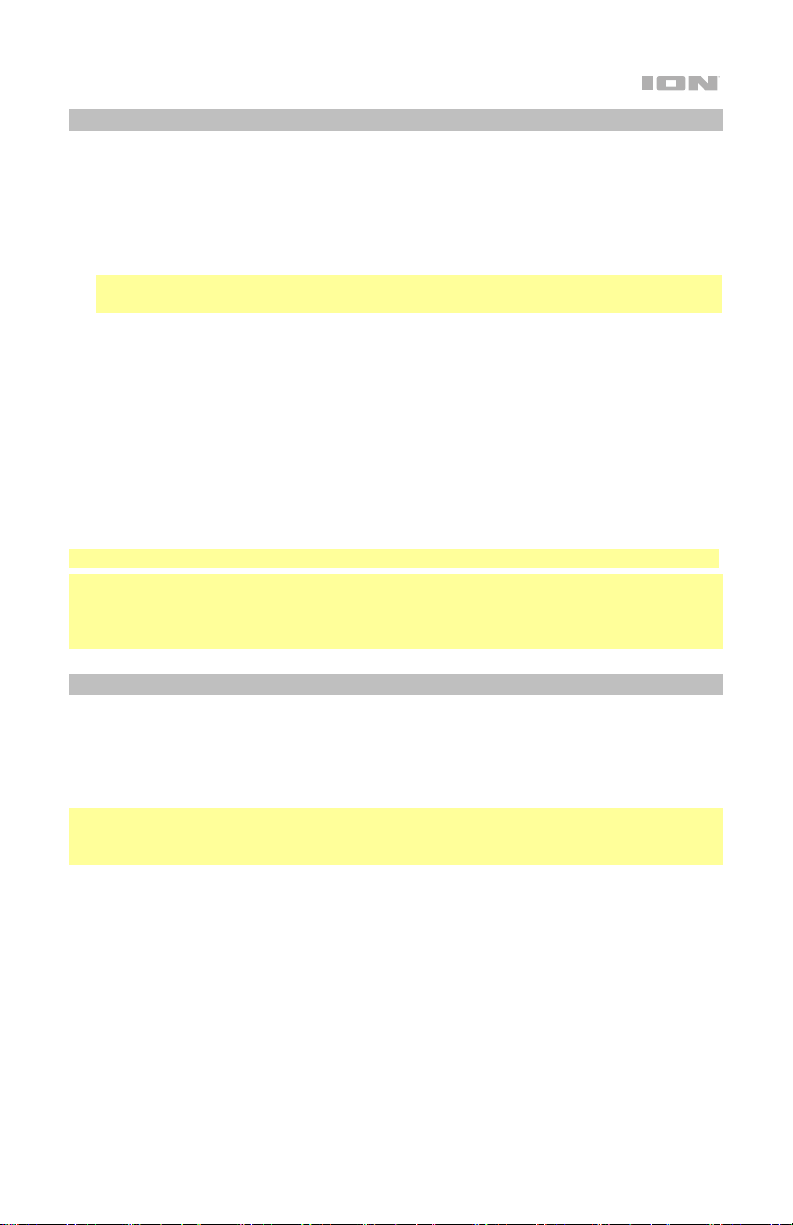
9
Pairing with a Bluetooth Device
1. Power on the Total PA
™
Glow Max by flipping the on/off switch. Total PA
™
Glow Max
will automatically enter Bluetooth pairing mode.
2. Navigate to your device’s Bluetooth setup screen, find Total PA Glow Max, and
connect. Do not connect to Total PA Glow Max_BLE; this is reserved exclusively for
connecting to the ION Sound XP
™
app. When connected, the Bluetooth icon on the
display will flash and you will hear “Connected”.
Note: If you experience trouble in connecting, select “Forget this Device” on your
Bluetooth device and try to connect again.
3. To disconnect, turn off Bluetooth from your device’s Bluetooth settings.
Linking Two Compatible Speakers (Stereo-Link 2.0
™
):
1. Power on both Total PA
™
Glow Max speakers by flipping their on/off switches. Make
sure they are in Bluetooth pairing mode and not connected to a device.
2. Press and hold the Repeat/Link button on one speaker (the primary speaker which
will control both) to enter Stereo Link mode. Once a link has been established, the
word LINK will appear on both speaker displays.
3. Connect to the primary speaker via Bluetooth.
To disconnect, double press the Repeat/Link button.
Note: The speakers should be within 100’ (33.3 m) of each other to properly link.
Note: Total PA
™
Glow Max is not compatible with previous ION PA models. To link to a
previous model, use an XLR cable (not included) and link from the newer PA to the
previous one via the XLR Out on Total PA
™
Glow Max and the XLR Aux In on the previous
model.
SD/USB Mode
Press the Mode button to toggle through to select SD or USB mode. Total PA
™
Glow Max
will automatically play the first compatible file. Files are played in alphabetical order of
what is on the root level, then alphabetical by folder, and then alphabetical by track name.
Media playback will stop when all media has been played on the SD card or USB drive.
Press and hold the Next and Previous buttons to fast forward or rewind within the song.
Note: The SD card or USB drive must have playable files for it to appear on the media
panel’s display. If there is no USB drive or SD card inserted into the media panel, press
and release the Mode button will toggle through Bluetooth and radio.
Repeat settings (abbreviations will show on the display):
• ALL: Repeat all of the tracks in the folder.
• FOLd: Repeat all of the tracks in the folder.
• OnE: Repeat the current playing USB track.
• rAn: Shuffle the track order.
Loading ...
Loading ...
Loading ...
