Loading ...
Loading ...
Loading ...
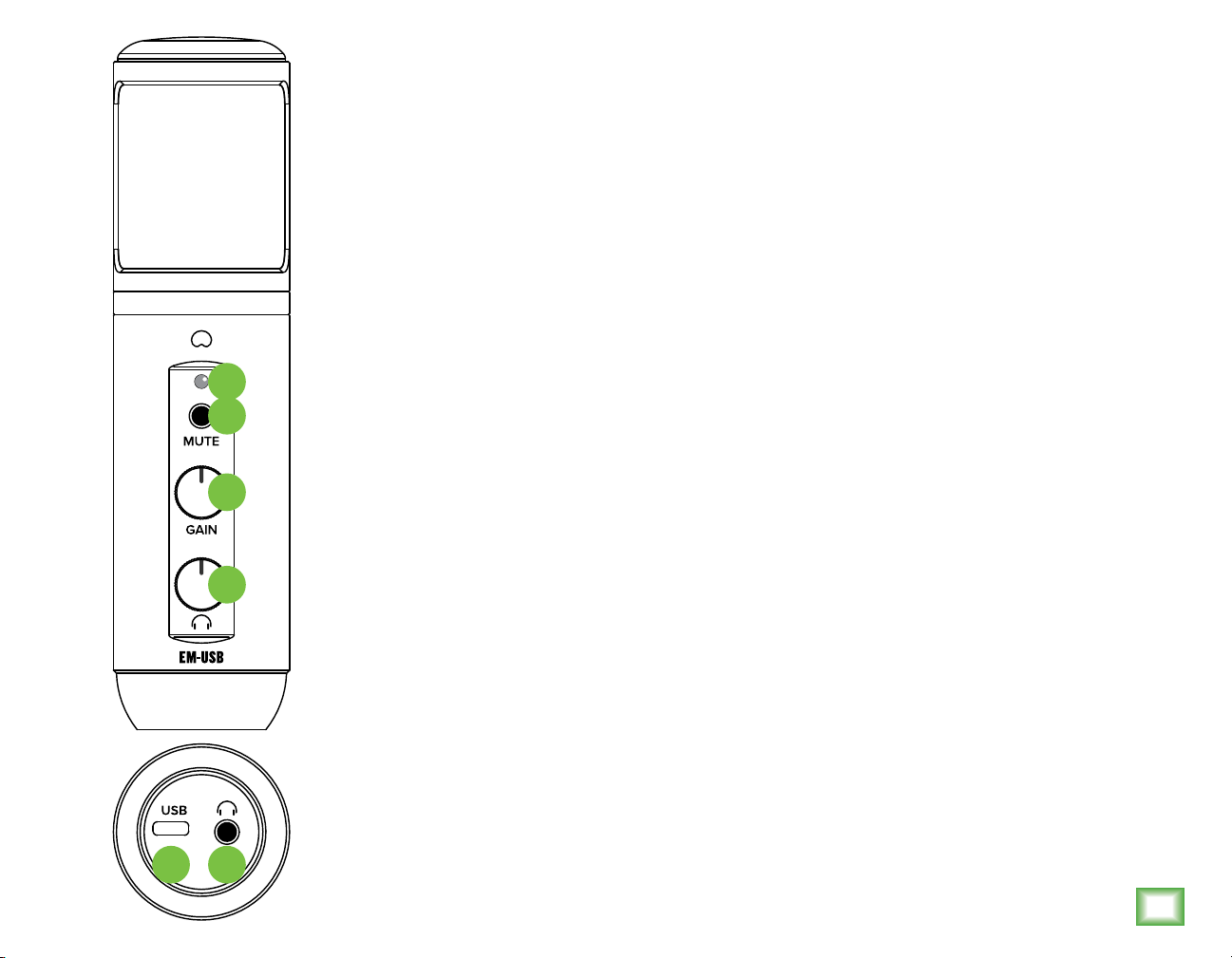
5
FRONT AND BOTTOM PANELS
1. USB-C Port Connect the USB-C
side of the included USB cable
to the microphone and the USB-A
side to the computer’s USB port.
2. Phones Jack
Connect stereo headphones
using an /8" connector.
3. Phones Knob
Controls the headphones level.
4. Gain Knob
Gain ajusts the mic input sensitivity.
5. Mute Switch
Mutes the mic signal.
6. Power and Mute LED
This LED illuminates green when
connected to a powered computer
and red when the mute switch
is engaged.
GETTING STARTED
. Read and understand the Important
Safety Instructions on page 3.
2. Turn down all knobs.
3. Disengage all switches.
4. Connect the USB-C side of the included
USB cable to the microphone and the
USB-A side to the computer’s USB port.
NOTE: Do not use a USB hub, keyboard’s
USB port, etc. Plug directly into an open
USB port on the computer.
The LED located above the mute switch
will illuminate green, confirming success!
5. Connect headphones to the headphone
jack on the bottom of the EM-USB.
6. Computer setup instructions
[plug-and-play, no drivers required!]:
Mac: System Preferences > Sound > Input
(and Output) > EM-USB Microphone
PC: Control Panel > Hardware & Sound >
Manage Audio Devices > Playback (and
Recording) > EM-USB Microphone (make
default).
Make sure the input and output levels
of the computer are un-muted and up.
7. While playing music from your computer,
slowly rotate the phones knob clockwise.
This will confirm that playback goes
through the EM-USB microphone’s
headphone jack.
2
3
4
5
6
1
NOTE: Your ears are important to us!
Be careful of permanent hearing damage.
Lower the volume on your device.
Even intermediate levels may be painfully
loud. Always turn the volume all the way
down before connecting the headphones
or doing anything new that may affect
the headphone volume. Then turn it
up slowly as you listen carefully.
8. Open up your favorite DAW and start
a new session.
9. While speaking into the mic, disengage
the mute switch and slowly rotate
the gain knob clockwise until the input
level meters on the DAW bounce
between green and yellow.
NOTE: The mute switch mutes only
the mic input. Any signal coming IN
from the computer will still be heard
through the headphones regardless
of the state of the mute switch.
0. While most DAWs work (relatively)
the same, the path to recording may be
different. As such, refer to your DAW’s
manual on how to open new sessions,
create tracks, select the EM-USB, arm
tracks and the best part... recording!
Have fun!
NEED HELP WITH THE MICROPHONE?
• Visit www.mackie.com and click Support to find:
FAQs, manuals, and addendums.
• Telephone -800-898-32 to speak with one of our
splendid technical support chaps (Monday through
Friday, normal business hours, Pacific Time).
Loading ...
Loading ...
Loading ...
