Loading ...
Loading ...
Loading ...
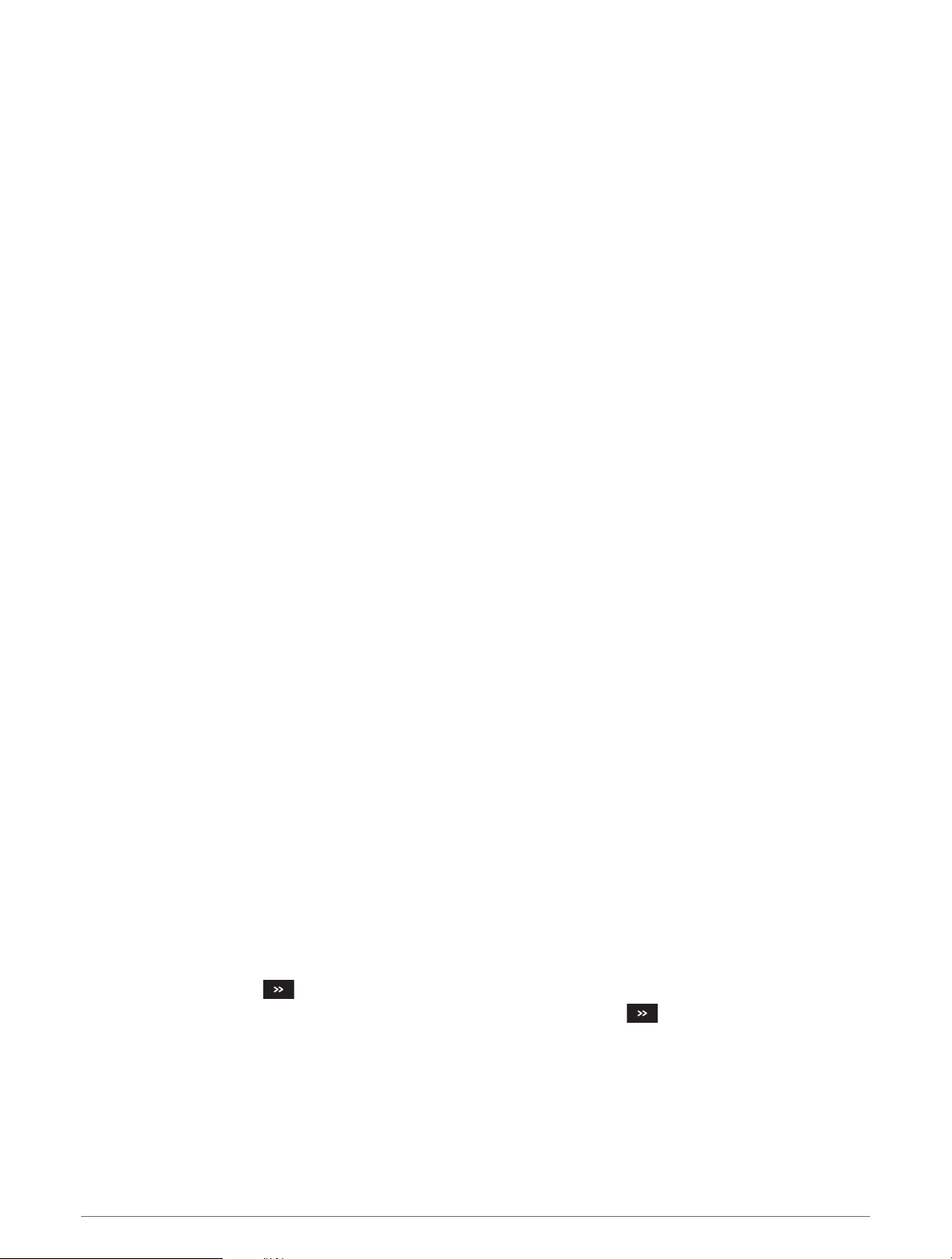
Adjusting the Color Intensity
You can adjust the intensity of colors and highlight areas of interest on the sonar screen by adjusting the color
gain for traditional transducers or the contrast for some transducers. This setting works best after you have
adjusted the level of detail shown on the screen using the gain or brightness settings.
If you want to highlight smaller fish targets or create a higher intensity display of a target, you can increase
the color gain or contrast setting. This causes a loss in the differentiation of the high intensity returns at the
bottom. If you want to reduce the intensity of the return, you can reduce the color gain or contrast.
1 From a sonar view, select Menu.
2 Select an option based on sonar view:
• Select Contrast.
• Select Sonar Setup > Appearance > Color Gain.
3 Select an option:
• To increase or decrease the color intensity manually, select Up or Down.
• To use the default setting, select Default.
Traditional, Garmin ClearVü, and SideVü Sonar Setup
NOTE: Not all options and settings apply to all models and transducers.
From a sonar view, select Menu > Sonar Setup.
Depth Line: Shows a quick-reference depth line.
Scroll Speed: Sets the rate at which the sonar scrolls from right to left.
In shallow water you might want to slow the scroll speed to extend the length of time the information is
displayed on screen. In deeper water you can increase the scroll speed.
On-screen Control: Sets the behavior of the buttons on the sonar screen control. This is available for
touchscreen devices.
Range Lines: Shows the vertical lines indicating the distance to the right and left of the boat. This setting is
available for SideVü sonar view.
Color Scheme: Sets the color scheme of the sonar view. This setting might be available in the Appearance
menu.
The high contrast color schemes provide darker color assignments to the low intensity returns. The low
contrast color schemes provide color assignments to the low intensity returns that are similar to the
background color.
Appearance: Sets the look of the sonar view (Sonar Appearance Settings, page66).
Edit Overlays: Sets the data shown on the sonar screen.
Advanced: Sets advanced sonar options, such as interference (Advanced Sonar Settings, page67).
Installation: Restores the default sonar settings.
Setting the Zoom Level on the Sonar Screen
1 From a sonar view, select Menu > Zoom.
2 Select an option:
• To set the depth and zoom automatically, select Auto.
TIP: You can select for more options.
• To set the depth range of the magnified area manually, select Manual > , select View Up or View
Down to set the depth range of the magnified area, and select Zoom In or Zoom Out to increase or
decrease the magnification of the magnified area.
• To magnify one particular area of the screen, select Magnify.
TIP: You can drag the magnification box to a new location on the screen.
• To zoom in on the sonar data from the bottom depth, select Bottom Lock.
To cancel the zoom, deselect the option.
64 Sonar Fishfinder
Loading ...
Loading ...
Loading ...