Loading ...
Loading ...
Loading ...
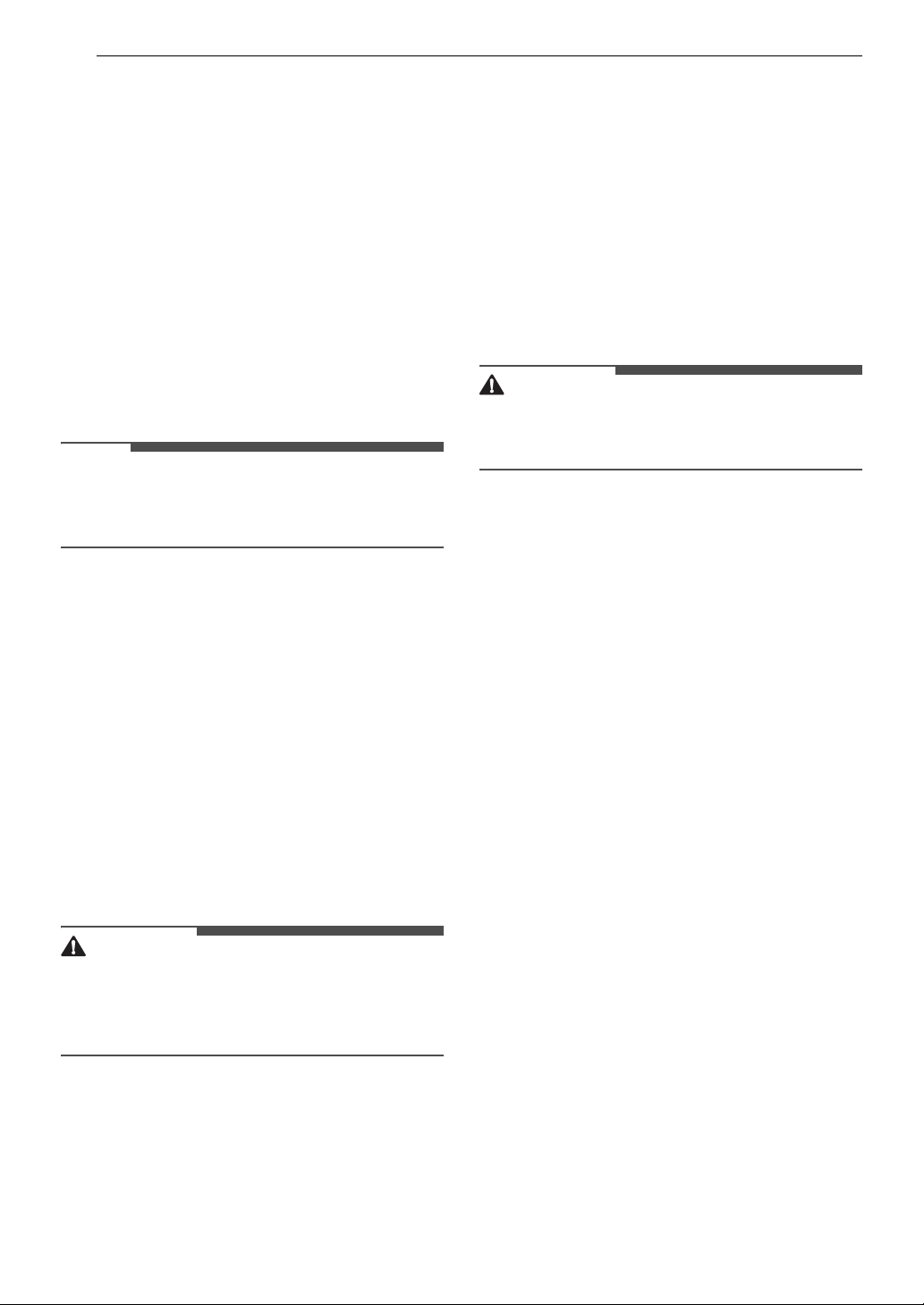
36 OPERATION
2 Turn the knob to select Additional Settings
and press the 8(OK) button.
3 Turn the knob to select the desired setting
and press the 8(OK) button.
4 Turn the knob to select or change the setting
and press the 8(OK) button to save the
setting.
5 To return to the previous screen, press the
Options button again or press the
N(Previous) button.
NOTE
• If no action is taken for several minutes after
pressing the Options button, the display reverts
to the previous screen.
Wi-Fi Connection
Use to set up the Wi-Fi connection. When Wi-Fi is
turned on, the Wi-Fi icon appears in the display.
Cycle Optimization
When activated, this feature organizes the cycle
list and options automatically based on your usage
patterns.
• On is the default setting.
• Selecting Off retains the current list order.
Softener Tank Use
Switches the softener reservoir to a secondary
detergent reservoir for those who don't use liquid
fabric softener.
CAUTION
• Before using the softener reservoir to dispense
detergent, empty and clean the reservoir and
run the ezDispense
TM
Nozzle Clean function, or
the reservoir may fail to dispense properly.
Default Det. Dispense / Default Soft.
Dispense
Use this function to adjust the default detergent /
softener dispense amount in 0.1 oz (3 ml)
increments, within a range of 0.3 oz (9 ml) to 4.0 oz
(120 ml).
• The default settings are configured to dispense
1.5 oz (45 ml) of detergent and 1.0 oz (30 ml) of
softener for 11 lb (5 kg) of normally soiled
laundry.
ezDispense
TM
Nozzle Clean
Use this function to periodically clean the
ezDispense reservoirs or before changing the
softener reservoir to a detergent reservoir.
• This function cleans residual detergent or
softener in the hose connected to the
ezDispense(when changing the type of
detergent or softener).
CAUTION
• Before using the function, remove the
ezDispense reservoir, clean it, fill it with water
and reassemble it in the dispenser drawer.
Signal
The volume of the notification sounds and button
sounds can be set from quiet to very loud.
Smart Diagnosis
Use this to help troubleshoot errors or
malfunctions.
• See the Smart Diagnosis section for more
details.
Reset Settings
Select this to delete all the stored data and
initialize settings.
Loading ...
Loading ...
Loading ...