Loading ...
Loading ...
Loading ...
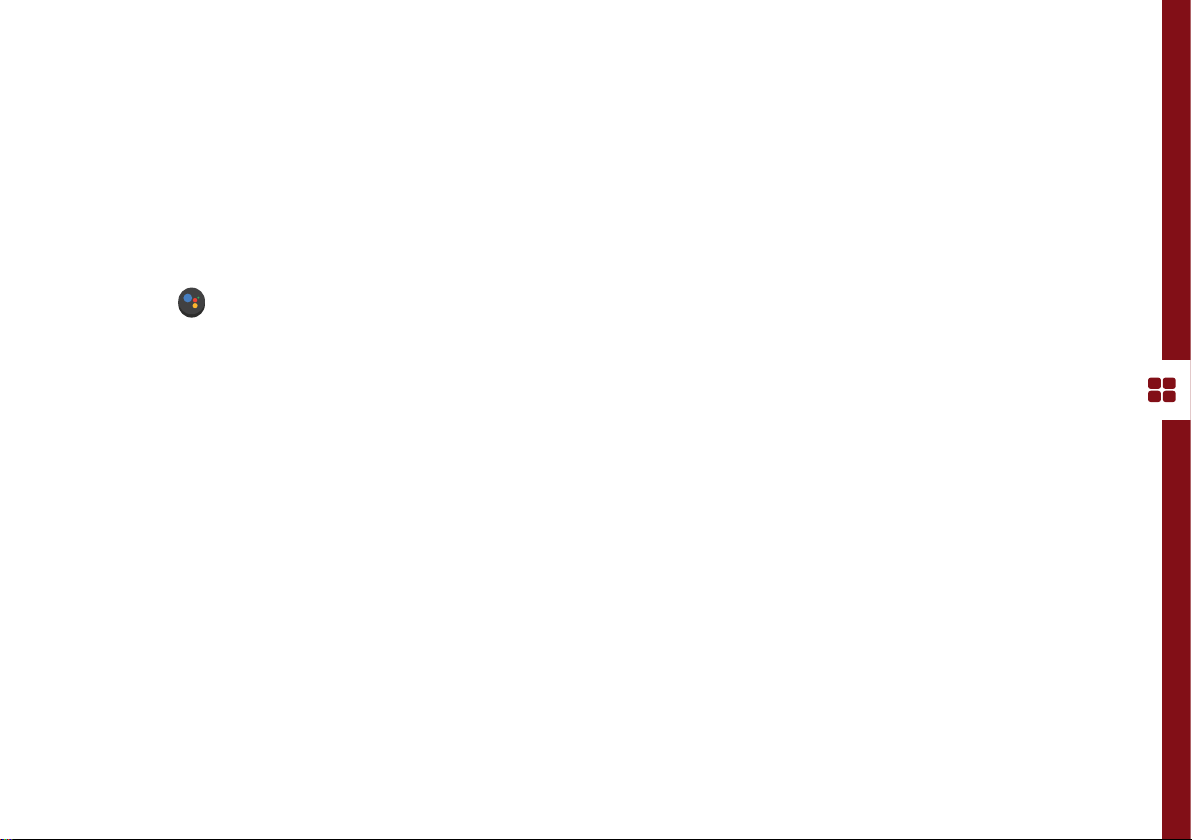
SMART TV | 21
Using Voice Interaction
Connect To Google Home
Your TV remote has a built-in microphone. To enable Google Assistant, you must pair the remote control with the TV
which should have been completed during the initial TV setup. If the remote is not paired, see page 38 for pairing
instructions.
• To get help from the Google Assistant, ensure that:
• Your TV is connected to the internet
• You have signed into your Google account.
• Press the button on your remote to get started.
• At the bottom of your TV screen, an introduction will appear. When 4 dots appear, speak into the remote's
microphone. You can ask your Google Assistant for info and play videos from YouTube, etc.
• For ideas about what your Assistant can help with, ask "What can you do?"
• Download the Google Assistant app on your iPhone, iPad or Android smart device to customise your Google
Assistant experience.
Use your voice to control all Google Assistant-enabled smart devices in your home such as cast videos to your Android
TV, stream music to a wireless speaker, turn on/off smart power switches and much more.
To get started, get the Google Home app from your favourite app store. Sign in to your Google account, the same one
that you used to sign in to the TV.
Proceed to add your devices. Your Android TV "Hitachi 4K Android TV" should already be there. Make sure to set it up as
your default display device.
Loading ...
Loading ...
Loading ...