Loading ...
Loading ...
Loading ...
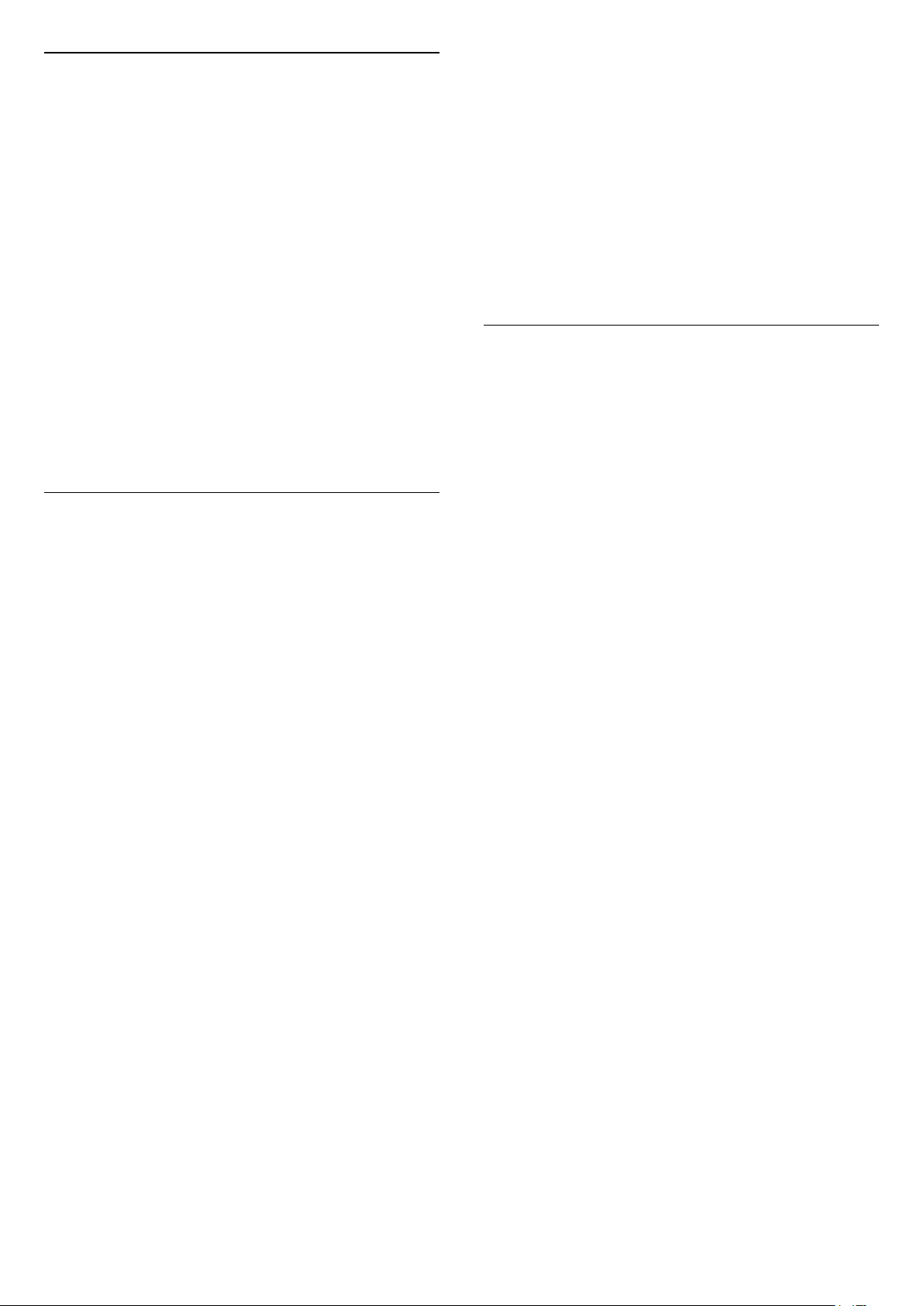
Homing Transponder and LNB
In some countries, you can adjust the expert settings
for homing transponder and each LNB. Only use or
change these settings when a normal installation fails.
If you have non-standard satellite equipment, you
can use these settings to overrule the standard
settings. Some providers might give you some
transponder or LNB values which you can enter here.
LNB Power
By default, LNB Power is set to Automatic.
22 kHz Tone
By default, the Tone is set to Automatic.
Low LO Frequency / High LO Frequency
The local oscillator frequencies are set to standard
values. Adjust the values only in case of exceptional
equipment that needs different values.
Problems
The TV cannot find the satellites I want or the TV
installs the same satellite twice
• Make sure that the correct number of satellites is set
in Settings at the start of the installation. You can set
the TV to search for One, Two or 3/4 satellites.
A dual head LNB cannot find a second satellite
• If the TV finds one satellite but cannot find a second
one, turn the dish a few degrees. Align the dish to get
the strongest signal on the first satellite. Check the
signal strength indicator of the first satellite on screen.
With the first satellite set at the strongest signal, select
Search again to find the second satellite.
• Make sure the settings are set to Two Satellites.
Changing the installation settings did not solve my
problem
• All settings, satellites and channels are only stored
at the end of the installation when you finish.
All satellite channels are gone
• If you use a Unicable system, make sure you
assigned two unique user band numbers for both
built-in tuners in the Unicable settings. It might be
that another satellite receiver in your Unicable system
is using the same user band number.
Some satellite channels seem to have disappeared
from the channel list
• If some channels seem to be gone or displaced, the
broadcaster might have changed the transponder
location of these channels. To restore the channel
positions in the channel list, you can try an update of
the channel package.
I cannot remove a satellite
• Subscription packages do not allow removing a
satellite. To remove the satellite, you have to do a
complete installation again and select another
package.
Sometimes the reception is poor
• Check if the satellite dish is solidly mounted. Strong
winds can move the dish.
• Snow and rain can degrade the reception.
HD+ OpApp
HD+ OpApp
HD+ OpApp* is an app provided by HD+ for Germany
users that can run a virtual set-top box on TV. The
app has the applications and features that you
previously needed a physical set-top box to access.
You need internet connection and accept the Philips
Terms of Use, the Privacy Policy and Smart TV Terms
of Use to install the HD+ OpApp. You can install the
App either using the Apps Screen or the Search for
satellites option in the Settings Menu.
If the HD+ OpApp cannot be downloaded or installed,
you may try to download again later. If problem
persists, please contact HD+.
Once the HD+ OpApp has been installed successfully,
you can start the free period. Please switch the
source to Watch Satellite after the installation. If you
have been using a CAM Module for HD+ before, you
can remove it now. If a CICAM is inserted in the TV, it
will not be used to descramble the signal when you
are watching a satellite channel.
After HD+ OpApp is installed, there are some features
will be affected.
• Recording and reminder functionalities are not
allowed for satellite channels.
• Favourite list is only available in Antenna/Cable.
• The channel selection, TV Guide, channel
information are replaced by the OpApp user interface
• Satellite channels renaming and cloning will be
disabled.
* Note: HD+ OpApp is only available for HD+
subscriber and the country setting is Germany.
24
Loading ...
Loading ...
Loading ...