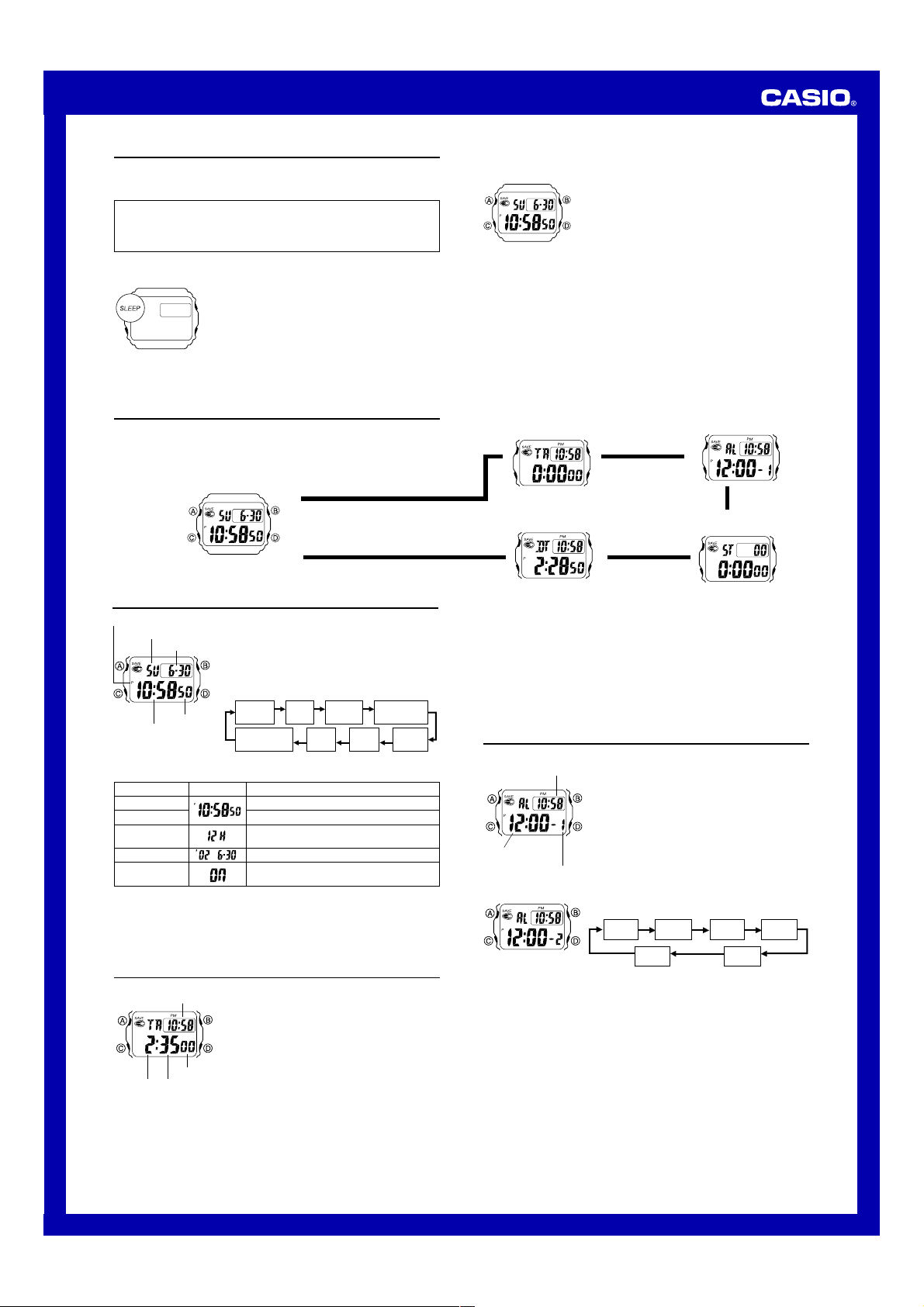
USER’S GUIDE 2597
1
Getting Acquainted
Congratulations upon your selection of this CASIO watch. To get the most out of your
purchase, be sure to carefully read this manual and keep it on hand for later reference
when necessary.
Expose the watch to bright light to charge its battery before using it.
You can use this watch even as its battery is being charged by exposure to bright
light.
• Be sure to read “Battery” of this manual for important information you
need to know when exposing the watch to bright light.
If the display of the watch is blank...
If the SLEEP indicator is on the display, it means that the
display is blank because the watch’s Power Saving
function has turned off the display to conserve power.
Power Saving automatically turns off the display and puts
the watch into a sleep state whenever your watch is left for
a certain period where it is dark.
• The initial factory default setting is Power Saving on.
• The watch recovers from the sleep state if you move it to
a well-lit area*, if you press any button, or if you angle
the watch towards your face for reading.
*
It can take up to five seconds for the display to turn on.
••
••
• See “Power Saving Function” for more information.
About This Manual
• Button operations are indicated using the letters shown
in the illustration.
• Each section of this manual provides you with the
information you need to perform operations in each
mode. Further details and technical information can be
found in the “Reference” section.
▲
▲
▲
▲
Dual Time Mode
Countdown Timer Mode Alarm Mode
Timekeeping Mode
Press C.
Stopwatch Mode
▲
General Guide
• Press C to change from mode to mode.
• In any mode, press B to illuminate the display.
Timekeeping
Use the Timekeeping Mode to set and view the current
time and date.
To set the time and date
1. In the Timekeeping Mode, hold down A until the
seconds start to flash, which indicates the setting
screen.
2. Press C to move the flashing in the sequence shown
below to select other settings.
Hour : Minutes
Day of week
Month – Day
PM indicator
Seconds
3. When the setting you want to change is flashing, use
D and B to change it as described below.
Hour
Seconds
12/24-Hour
Format
Power Saving
Day Month Year
Minutes
Setting
Seconds
Hour, Minutes
12/24-Hour
Format
Year, Month, Day
Power Saving
Button Operation
Press D to reset to 00.
Use D (+) and B (–) to change the setting.
Press D to toggle between 12-hour (12H) and
24-hour (24H) timekeeping.
Use D (+) and B (–) to change the setting.
Press D to toggle Power Saving on (ON) and
off (OFF).
Screen
4.Press A to exit the setting screen.
• See “Power Saving Function” for details about configuring Power Saving settings.
• The 12-hour/24-hour timekeeping format you select in the Timekeeping Mode is
applied in all modes.
• The day of the week is automatically displayed in accordance with the date (year,
month, and day) settings.
Countdown Timer
The countdown timer can be set within a range of one
minute to 100 hours. An alarm sounds when the
countdown reaches zero.
• Countdown timer functions are available in the
Countdown Timer Mode, which you enter by pressing
C.
To set the countdown start time
1. In the Countdown Timer Mode, hold down A until the
hour setting of the countdown start time starts to flash,
which indicates the setting screen.
2. Press C to move the flashing between the hour and minute settings.
3. While a setting is flashing, use D (+) and B (–) to change it.
• To set the starting value of the countdown time to 100 hours, set 0:00.
4. Press A to exit the setting screen.
Hours Minutes
Seconds
Timekeeping
Mode time
To use the countdown timer
Press D while in the Countdown Timer Mode to start the countdown timer.
• When the end of the countdown is reached, the alarm sounds for 10 seconds or until
you stop it by pressing any button. The countdown time is automatically reset to its
starting value after the alarm stops.
• Press D while a countdown operation is in progress to pause it. Press D again to
resume the countdown.
• To completely stop a countdown operation, first pause it (by pressing D), and then
press A. This returns the countdown time to its starting value.
• The countdown timer measurement operation continues even if you exit the
Countdown Timer Mode.
Alarms
You can set five independent Daily Alarms. When an
alarm is turned on, the alarm tone sounds when the alarm
time is reached. One of the alarms can be configured as a
snooze alarm or a one-time alarm, while the other four are
one-time alarms.
You can also turn on an Hourly Time Signal that causes
the watch to beep twice every hour on the hour.
• There are five alarm screens numbered 1 through 5.
The hourly time signal screen is indicated by :00.
• All of the operations in this section are performed in the
Alarm Mode, which you enter by pressing C.
Timekeeping Mode Time
Alarm Time
(Hour:Minutes)
Alarm number
To set an alarm time
1. In the Alarm Mode, use D to scroll through the alarm
screens until the one whose time you want to set is
displayed.
• You can configure Alarm 1 as a snooze alarm or a one-time alarm. Alarms 2
through 5 can be used as one-time alarms only.
• The snooze alarm repeats every five minutes.
2. After you select an alarm, hold down A until the hour setting of the alarm time
starts to flash. This indicates the setting screen.
3. Press C to move the flashing between the hour and minute settings.
4. While a setting is flashing, use D (+) and B (–) to change it.
• When setting the alarm time using the 12-hour format, take care to set the time
correctly as a.m. (no indicator) or p.m. (P indicator).
5. Press A to exit the setting screen.
x3 x4x1 x2
:00 x5
Alarm Operation
The alarm sounds at the preset time for about 10 seconds in all modes. In the case of
the snooze alarm, the alarm operation is performed a total of seven times, every five
minutes, until you turn the alarm off or change it to a one-time alarm.
Note
• Pressing any button stops the alarm tone operation.
• Performing any one of the following operations during a 5-minute interval between
snooze alarms cancels the current snooze alarm operation.
Displaying the Timekeeping Mode setting screen
Displaying the Alarm
1
setting screen
Loading ...
Loading ...
