Loading ...
Loading ...
Loading ...
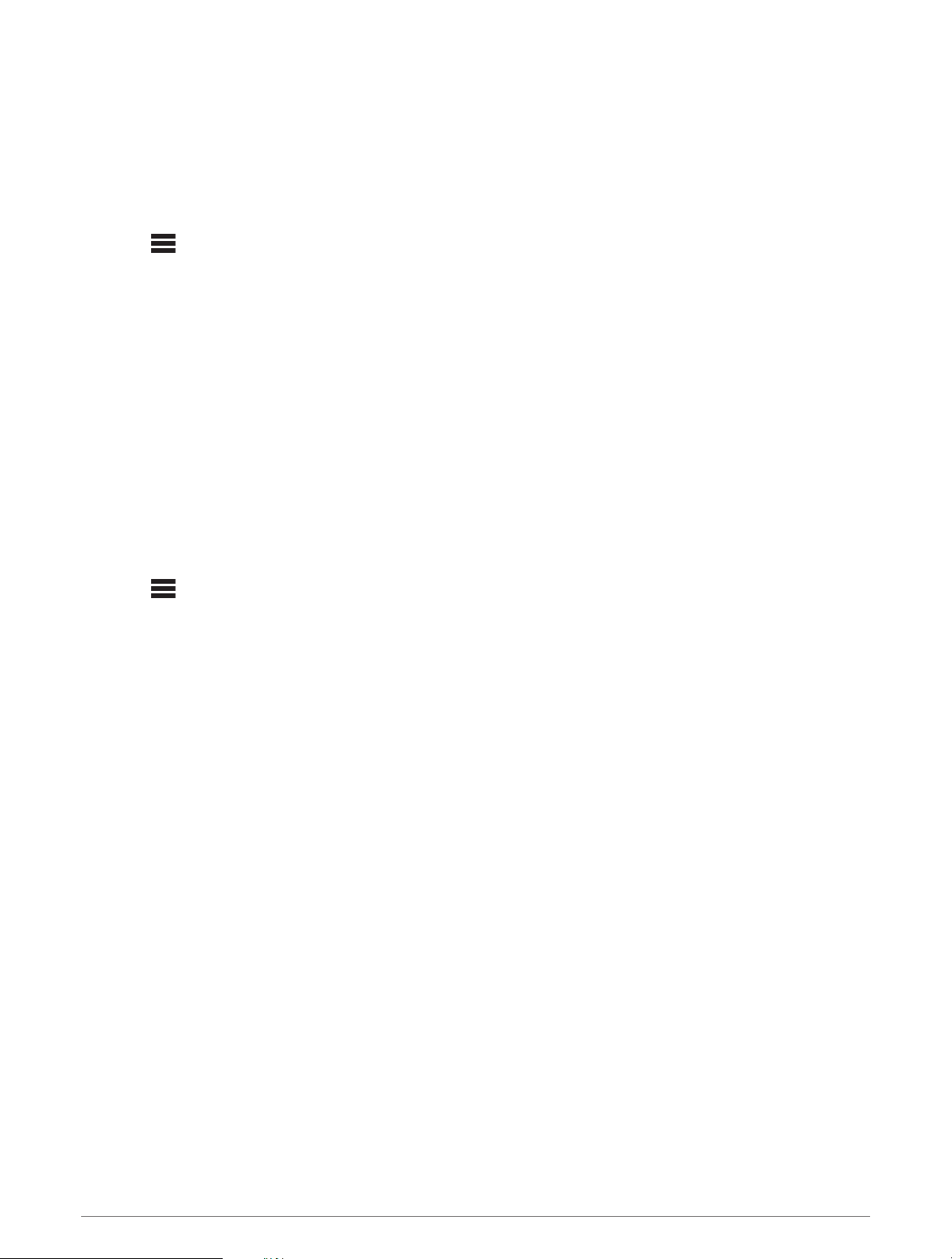
Setting a Static IP Address
If the stereo is configured as a DHCP server, it is automatically assigned the IP address of 192.168.0.1. You can
change this IP address.
If the stereo is a client on the network and you do not want the DHCP server to automatically assign an IP
address to the stereo, you can set a static IP address.
NOTE: Every device on the network must have a unique IP address. If you select a static IP address that is the
same as the IP address on the network, the devices will not work properly.
1 Select > SETTINGS > NETWORK > ADVANCED.
2 Select an option:
• If the stereo is connected using an Ethernet cable, select ETHERNET IP > STATIC IP.
• If the stereo is set as a wireless access point or wireless client, select WI-FI IP.
3 Select an option:
• To set the IP address, select IP, and enter the IP address.
• To set the subnet mask, select MASK, and enter the subnet mask.
NOTE: The subnet mask must match all other devices on the network to work properly. A typical subnet
mask is 255.255.255.0.
• To set the default gateway IP address, select GATEWAY, and enter the gateway IP address.
NOTE: The default gateway is typically set as the IP address of the DHCP server on the network.
4 Select SAVE.
Resetting Network Settings
You can reset all network settings for this stereo to the factory default values.
1 Select > SETTINGS.
2 Select NETWORK > ADVANCED > RESET > YES.
Additional Stereo Control Options
Fusion-Link Wireless Remote Control App
You can use the Fusion-Link remote control app on your compatible Apple or Android device to adjust the
stereo volume, change the source, control playback, select and manage radio presets, and adjust some stereo
settings.You can use the app to set up and configure DSP profiles on the stereo.You can use the app to update
the stereo software.
The app communicates with the stereo using a wireless connection to the mobile device. You must connect
your compatible device to the stereo using Bluetooth or Wi‑Fi technology to use the app.
If the stereo is connected to a network with a Wi‑Fi access point, the app can communicate with the stereo
using the network for greater range than a Bluetooth connection.
NOTE: You cannot update the stereo software using a Bluetooth connection. You must connect the app using a
Wi‑Fi connection to update the stereo software wirelessly.
For information about the Fusion-Link remote control app for compatible Apple or Android devices, go to the
Apple App Store
SM
or the Google Play
™
store.
Additional Stereo Control Options 17
Loading ...
Loading ...
Loading ...
