Loading ...
Loading ...
Loading ...
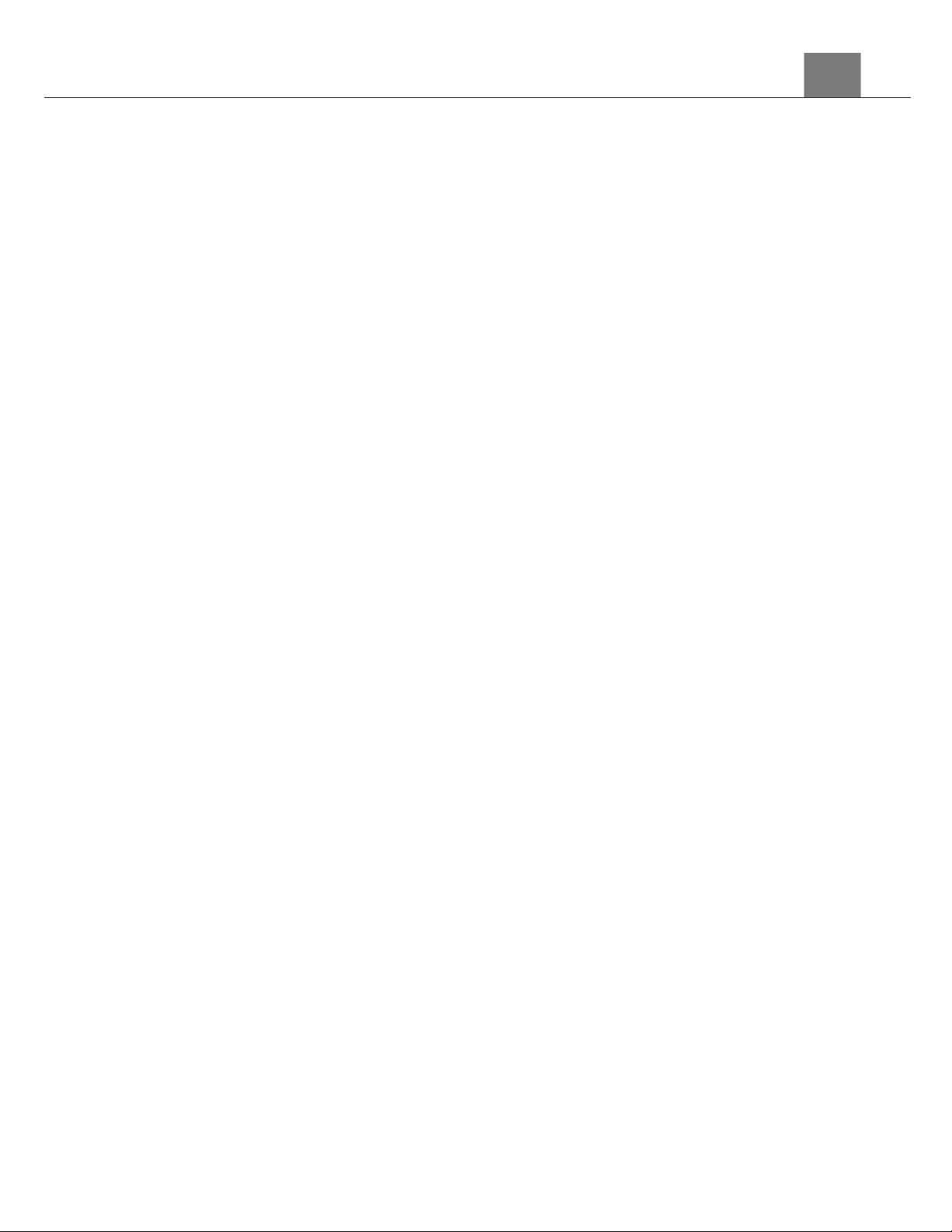
3. Using Your Camcorder
selected option.
4.
To select the length of the loop recording select ‘Loop Duration’ and
press the PHOTO button.
5.
Use the ZOOM button to select your desired loop duration and press
the PHOTO button to select your desired setting (1 Minute, 3 Minutes, 5
Minutes, 10 Minutes).
Once you select an option, your camcorder will record video clips in this
interval only. Once this duration is reached, the camcorder will seamlessly
end recording and begin recording a new video file.
3.1.4 Time-Lapse
This feature allows you to capture long sequences of events in a much
shorter time period.
1.
In Video Mode press the MENU button.
2.
Select ‘Time Lapse’ using the ZOOM button and press the PHOTO
button to enter the ‘Time Lapse’ submenu.
3.
Press the ZOOM button to navigate the menu, and press the PHOTO
button to confirm your selected setting (Off, Interval of 1 Second,
5 Seconds, 10 Seconds, 30 Seconds, 60 Seconds).
NOTE: By selecting ‘10Sec’ the camera will capture a photo every 10 seconds
and create a time-lapse video. To disable Time-Lapse recording, select ‘Off’ in
this submenu.
3.1.5 White Balance
White Balance changes the color of light in your pictures, making it seem
warmer or cooler depending on how the light you're shooting in affects the
frame.
1. In Video Mode press the MENU button.
2. Select ‘White Balance’ using the ZOOM button and press the PHOTO
button to enter the ‘White Balance’ submenu.
3. Press the ZOOM button to navigate the menu, and press the PHOTO
button to confirm your selected setting (Auto, Daylight, Cloudy,
Fluorescent, Tungsten).
3.1.6 Exposure
This function adjusts the frame brightness in your video.
1.
In Video Mode press the MENU button.
2.
Select ‘Exposure’ using the ZOOM button and press the PHOTO
button to enter the ‘Exposure’ submenu.
3.
Press the ZOOM button to navigate the menu, and press the PHOTO
button to confirm your selected exposure mode (+3, +2, +1, 0, -1, -2, -3).
13
Loading ...
Loading ...
Loading ...
