Loading ...
Loading ...
Loading ...
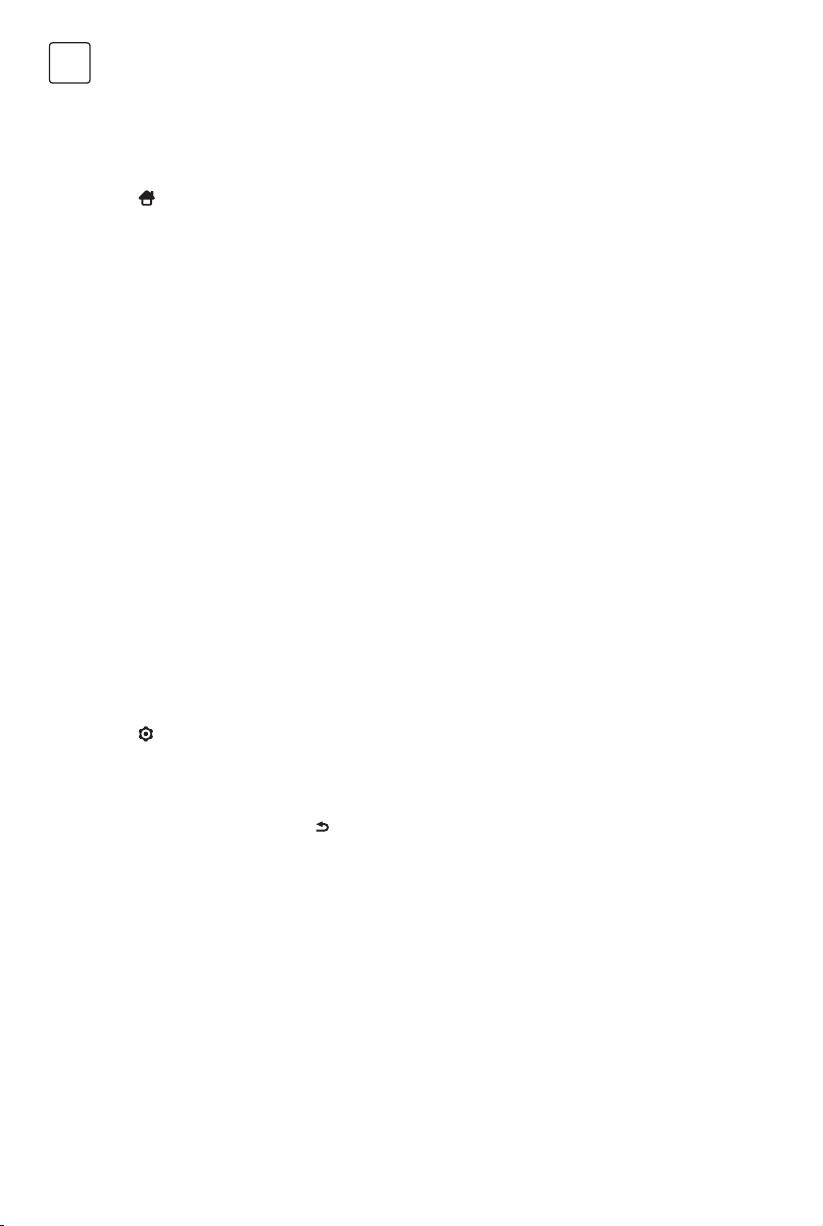
8
ENG
Using Homepage
Menu Function
MENU OPERATION
Note: This manual is for common use. Figures and illustrations in this User Manual are provided for reference only
and may differ from actual product appearance. And for some models, certain options are not available.
You can select all the features from homepage.
1. Press
to display homepage.
2. Press ///u to select icons from the screen list.
3. Press OK to enter each option.
4. To exit the menu, press EXIT.
WARNING:
• Configure the network settings before using Smart TV.
• Slow responses and/or interruptions may occur, depending on your network conditions.
• If you experience a problem using an application, please contact the content provider.
• According to circumstances of the contents provider, an application’s updates or the application itself may be
discontinued.
• Depending on your country’s regulations, some applications may have limited service or not be supported.
Homepage-Source
Source: Select the input source from devices connected to TV through different ports.
Homepage-Smart
Smart: Displays the smart menu.
Homepage-Apps
Many useful and entertaining apps for using. After entering the Apps Store, you will see the recommendations.
Press /u to select, press OK to enter.
This section explores the system settings menu of your TV. Each menu is outlined and detailed to help you get
the most from your TV. Please note that some function might be unavailable in certain input source. To access the
menu system:
1. Press
on remote control to display the main menu.
2. Press / to select Picture, Sound, Channel, Smart TV, Network, System or Support, then press OK or u to enter
the submenu.
3. In the submenu, press / to select options, press OK or u to set functions or change values, press OK to open
the corresponding submenu or activate a setting.
4. To return the previous menu, press
. To close the menu, press EXIT.
Loading ...
Loading ...
Loading ...