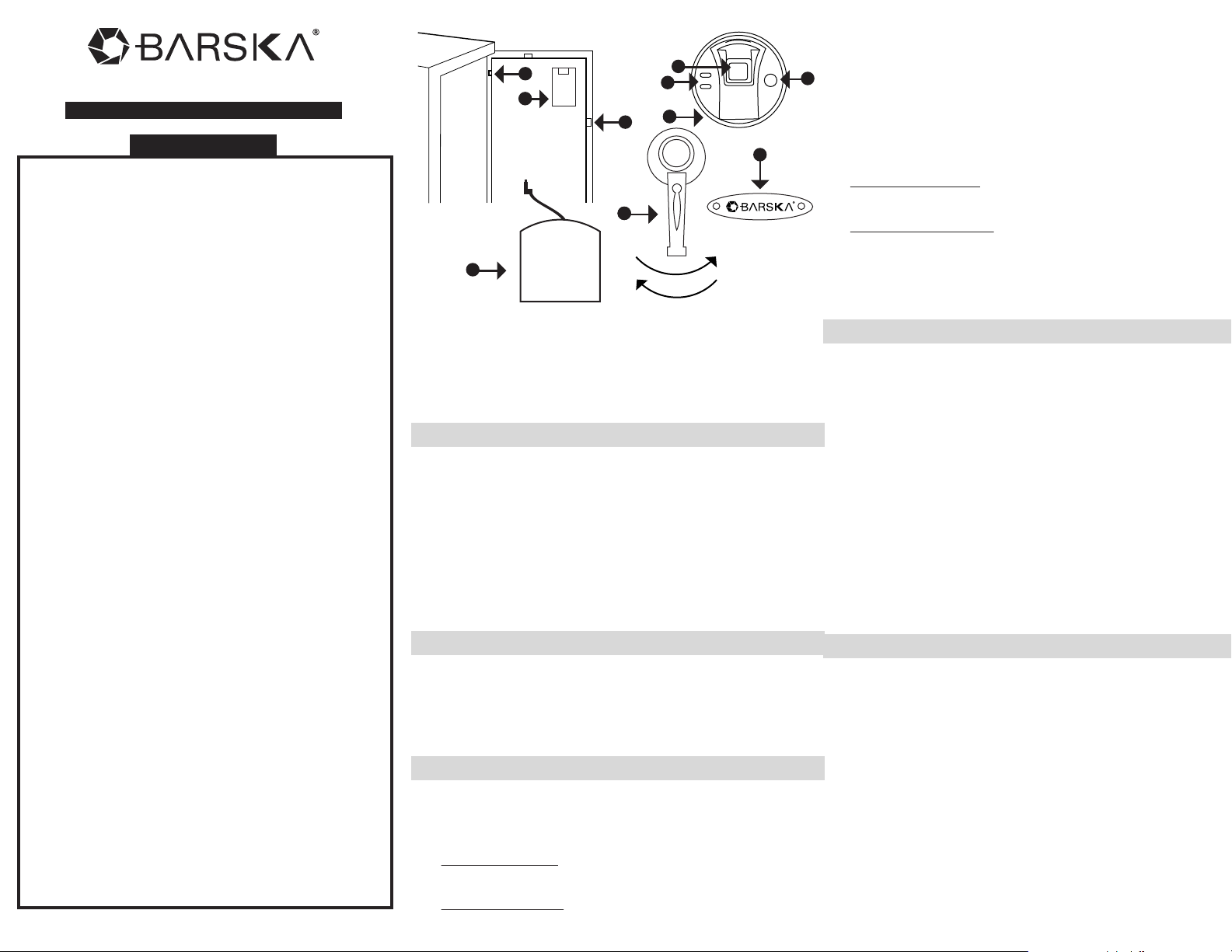
See reverse side for more information
12/15
BC282
User’s Manual for Biometric Safe
GETTING STARTED
1. Remove Emergency Keys from accessory package
2. To expose the Emergency Key access, remove Logo Plate
(G) screws with provided tool
3. Insert Emergency Key into key access, push and turn
counter-clockwise
4. Turn Handle (H) clockwise to open the safe
5. Continue with INSTALL BATTERIES
INSTALL BATTERIES
1. Remove Battery Compartment (B) cover
2. Insert 4 AA batteries and restore battery cover
3. Continue with FINGERPRINT REGISTRATION
FINGERPRINT REGISTRATION
IMPORTANT: The safe is in either Pre-registered mode or
Factory Default mode, test safe to determine factory settings
below
Pre-registered mode: Safe can NOT be opened with any
fingerprint(s)
Factory Default mode: Safe can be opened with ANY
fingerprint(s)
1. With the safe door open, press and release Initialization
Button (A)
2. Immediately place a finger on the Fingerprint Scanner (D)
- Hold finger still
- 1 beep will be heard recognizing the fingerprint; followed by
2 consecutive beeps
- Remove finger
- Registration is complete
Successful Registration
Registration is successful when a total of 3 beeps are heard
Unsuccessful Registration
2 short beeps will be heard; repeat registration process again
3. To register another fingerprint - repeat steps 1 – 2
4. Continue with TEST (NON) REGISTERED FINGERPRINTS
TEST (NON) REGISTERED FINGERPRINTS
1. Test multiple Non-Registered fingerprints
- Close safe door, turn Handle (H) counter-clockwise to
lock the safe
- Press and release Wake-Up Button (F)
- Place a non-registered finger on the Fingerprint Scanner (D)
- Turn Handle (H) clockwise, the door should not open
- If the door opens with a non-registered fingerprint,
registration was unsuccessful; the safe is still in Factory
Default mode
- Repeat steps under FINGERPRINT REGISTRATION, and
test multiple non-registered fingerprints
2. Test a Registered fingerprint
- With door closed, press and release Wake-Up Button (F)
- Place a registered finger on the Fingerprint Scanner (D)
- Turn Handle (H) clockwise, the door should open
- Registration was successful, if it only opened with registered
fingerprint(s)
CLOSE/OPEN SAFE DOOR
CLOSE: Close safe door, turn Handle (H) counter-clockwise to
lock the safe
OPEN: Press and release Wake-Up Button (F)
- Place a registered finger on Fingerprint Scanner (D)
- Turn Handle (H) clockwise to open the safe
WARNING
- New Safe is in either Pre-registered mode or Factory
Default mode; ANY fingerprint can open the safe. Only
a successfully registered Fingerprint(s) can terminate
Factory Default mode.
- Register at least two different fingerprints and test a
few times before closing the safe door.
- Test with a non-registered fingerprint. If the safe
opens, the safe is still in Factory Default mode.
- Avoid leaving safe door open and unattended; it will
allow unauthorized individuals to add their fingerprints
and/or reprogram the safe, gaining full access to the
safe and the contents.
- Test the Emergency Keys and store them in a secure
place, NOT inside of the safe.
- To maximize the security and performance of the
safe, test registered fingerprints every 6 months.
- Initialization button cover must be restored after
every use.
- If user resets the safe to Factory Default mode: ANY
fingerprint can open the safe.
- Test and make sure the safe works properly
before mounting.
- Mount the safe before use because the safe has a
small base with a heavy door, and will tip forward if not
properly mounted.
- Keep children away from safe; they should not play
with or around the safe at anytime. Children at play
could accidentally get locked inside the safe or
accidentally pull on the safe door causing safe to tip
over if not properly mounted.
- Failure to follow these warnings could result in serious
injury or death.
Read all instructions before using this safe.
* Actual model may vary
A. Initialization Button
B. Battery Compartment
C. Bolts
D. Fingerprint Scanner
E. Indicator Lights
F. Wake-Up Button
G. Logo Plate and Emergency
Key Access
H. Handle
I. External Battery Pack
(batteries not included)
J. External Battery Access
A
B
C
F
D
E
G
HH
HJ
I
L
o
c
k
U
n
l
o
c
k
Loading ...
