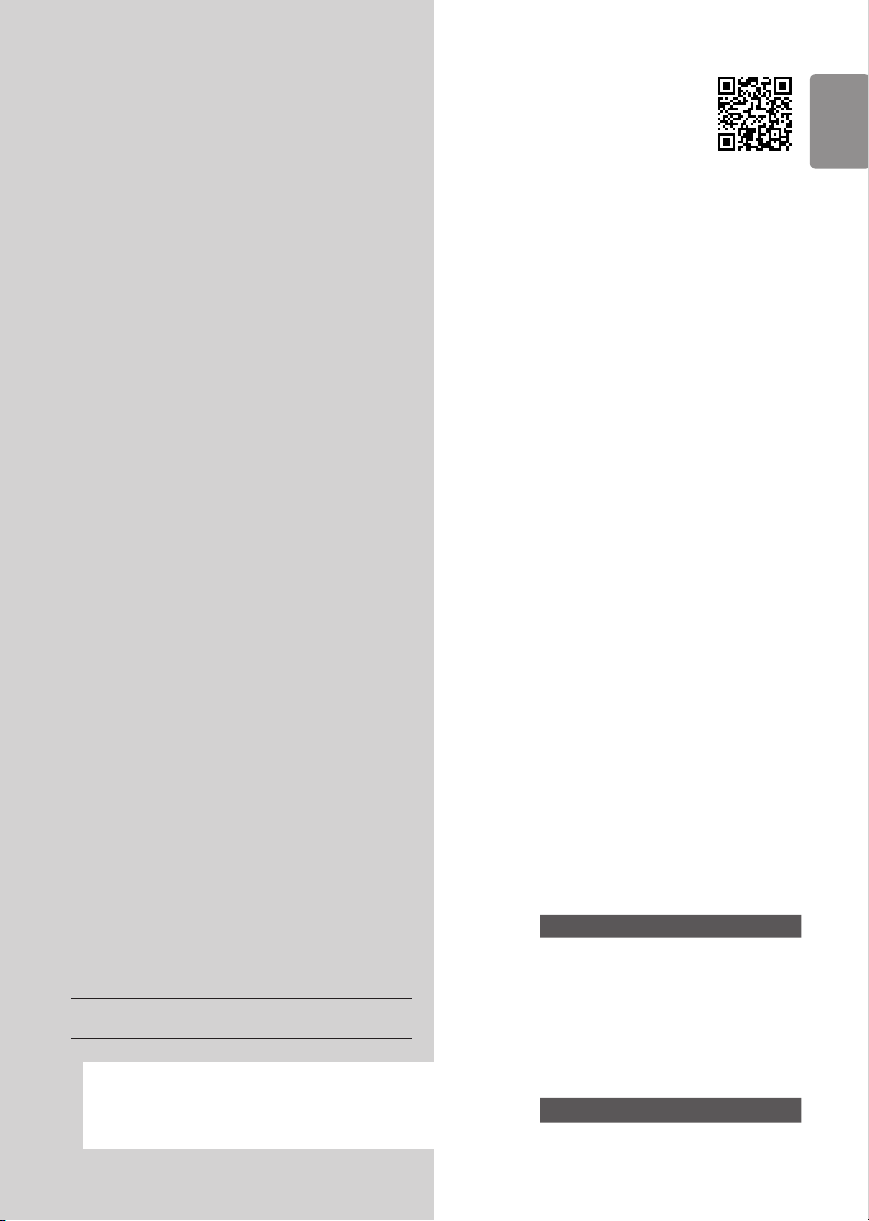
ENGLISH_index
Safety and Reference
OWNER’S MANUAL
www.lg.com
Copyright © 2023 LG Electronics Inc.
All Rights Reserved.
LED TV*
Please read this manual carefully
before operating your set and retain it
for future reference.
* LG LED TV applies LCD screen with LED backlights.
The model and serial number of the product are
located on the back and on one side of the product.
Record them below in case you ever need service.
Model
Serial No.
Printed in Korea
*MFL719464322301REV01*
Supplier`s Declaration of
Conformity
Trade Name LG
Responsible
Party
LG Electronics USA,
Inc.
Address 111 Sylvan Avenue,
North Building,
Englewood Cliffs,
NJ07632
E-mail lg.environmental@
lge.com
LG Customer Information Center
For inquires or comments, visit www.
lg.com or call;
1-800-243-0000
USA, Consumer
User
1-888-865-3026
USA, Commercial
User
1-888-542-2623 CANADA
Register your product Online!
www.lg.com
43QNED75ARA
43QNED75URA
50QNED75ARA
50QNED75URA
50QNED80ARA
50QNED80URA
55QNED75ARA
55QNED75URA
55QNED80ARA
55QNED80URA
55QNED85ARA
55QNED85URA
65QNED75ARA
65QNED75URA
65QNED80ARA
65QNED80URA
65QNED85ARA
65QNED85URA
75QNED75ARA
75QNED75URA
75QNED80ARA
75QNED80URA
75QNED85ARA
75QNED85URA
86QNED80ARA
86QNED80URA
86QNED85ARA
86QNED85URA
43UR8000AUA
43UR8000AUB
43UR9000PUA
50UR8000AUA
50UR8000AUB
50UR9000PUA
50UR9000PUB
55UR8000AUA
55UR8000AUB
55UR9000PUA
65UR8000AUA
65UR8000AUB
65UR9000PUA
70UR8000AUA
70UR8000AUB
75UR8000AUA
75UR8000AUB
75UR9000PUA
75UR9000PUB
86UR8000AUA
86UR8000AUB
86UR8000PUB
86UR9000PUA
Loading ...
Loading ...
Loading ...
