Loading ...
Loading ...
Loading ...
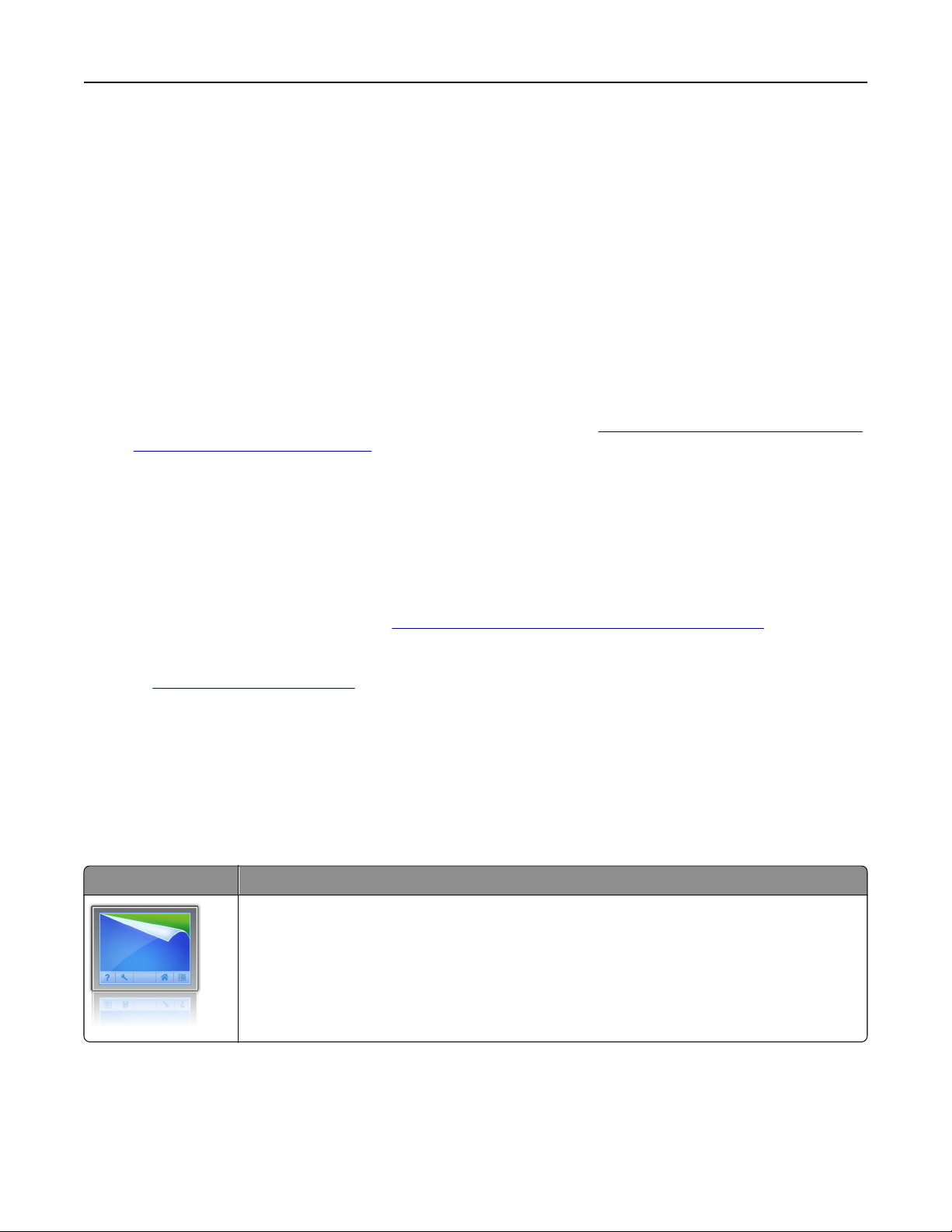
Customizing the home screen
1 Open a Web browser, and then type the printer IP address in the address
field.
Note: View the printer IP address on the printer home screen. The IP address appears as four sets of
numbers separated by periods, such as 123.123.123.123.
2 Do one or more of the following:
• Show or hide icons of basic printer functions.
a Click Settings > General Settings > Home screen customization.
b Select the check boxes to specify which icons appear on the printer home screen.
Note: If you clear a check box beside an icon, then the icon does not appear on the home
screen.
c Click Submit.
• Customize the icon for an application. For more information, see “Finding information about the home
screen applications” on page 138 or see the documentation that came with the application.
Activating the home screen applications
Finding information about the home screen applications
Your printer comes with preinstalled home screen applications. Before you can use these applications, you
must first activate and set up these applications using the Embedded Web Server. For more information on
accessing the Embedded Web Server, see
“Accessing the Embedded Web Server” on page 89.
For more information on configuring and using the home screen applications, do the following:
1 Go to http://support.lexmark.com.
2 Click Software Solutions, and then select either of the following:
• Scan to Network—This lets you find information about the Scan to Network application.
• Other Applications—This lets you find information about the other applications.
3 Click the Manuals tab, and then select the document for the home screen application.
Using Background and Idle Screen
Use To
Customize the background and idle screen of your printer home screen.
From the home screen, navigate to:
Change Background > select background to use > Apply
Using MS812de 138
Loading ...
Loading ...
Loading ...
