Loading ...
Loading ...
Loading ...
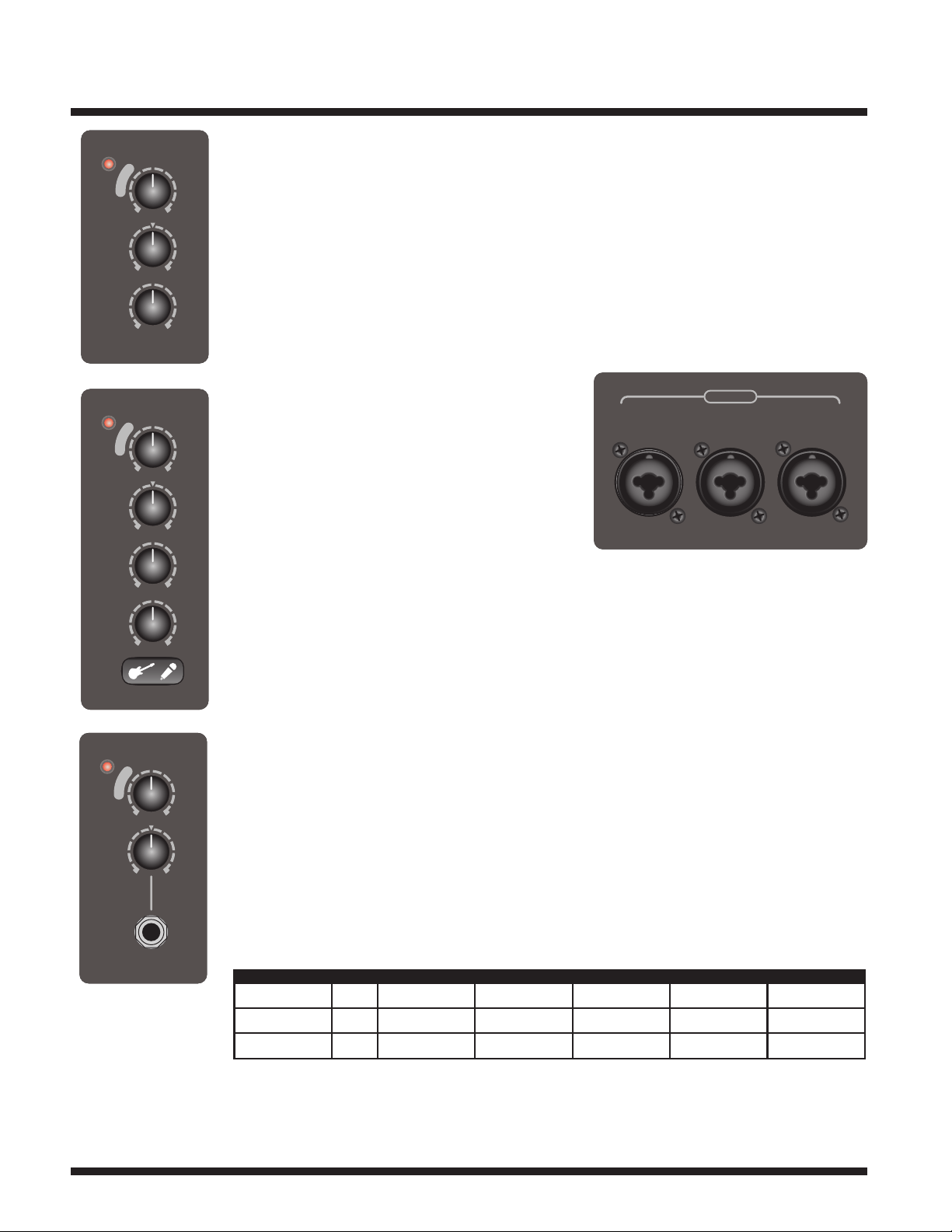
2
EXM
Channel Inputs
Channel 1
Channel 1 is equipped with a combi-jack optimized for a microphone (XLR) or a balanced/unbalanced
line/instrument level (1/4-inch) source. A level control sets the gain and relative volume while the
Limit LED indicates the onset of limiting or gain reduction. For powering condenser microphones, 24V
of phantom power is present on the XLR input portion of the jack.
Channel 2
Channel 2 is equipped with a combi-jack optimized for a microphone (XLR) or a balanced/unbalanced
line/instrument (1/4-inch) source. A level control sets the gain and relative volume while the Limit LED
indicates the onset of limiting or gain reduction. This channel is equipped with a switch to congure
an acoustic guitar eq. The notch lter will also become active to allow you to tune out the feedback
resonance of the guitar. For powering condenser microphones, 24V of phantom power is present on the
XLR input portion of the jack.
Channel 3
Channel 3 is equipped with an XLR jack optimized for a
microphone (XLR), a 1/4-inch combi input for line level
signals and an unbalanced TRS 1/8-inch phone jack
optimized for portable media players. A level control
sets the gain and relative volume while the clip LED
indicates the onset of clipping distortion. For powering
condenser microphones, 24V of phantom power is
present on the XLR input portion of the jack.
Note: When Bluetooth™ is used, the volume and
tone is controlled by the Channel 3 Level control.
Bluetooth™
The Yorkville EXM Mobile8 is capable of Bluetooth™ audio streaming from devices such as smart
phones, tablets and laptops. Pairing your device with an EXM Mobile8 is simple and gives you the
freedom to play your music wirelessly.
The EXM Mobile8 also supports wireless stereo pairing between two EXM Mobile8 units. One
unit will act as the “Primary” unit, playing the left channel of the audio and maintaining the
connection to your device, while the other unit will act as a “Secondary” unit, playing the right
channel. You only need to connect your device to the Primary EXM Mobile8 unit to enjoy high
quality wireless stereo playback. See “Stereo Mode” below.
Bluetooth™ Operation
When the EXM Mobile8 is powered on, Bluetooth™ will be disabled by default. To enable it and
connect to your device, simply tap the Bluetooth™ button. If a device was previously connected
to the EXM Mobile8, it will attempt to automatically reconnect. Similarly, if a wireless stereo con-
nection was previously established, both EXM Mobile8 units used will attempt to automatically
re-establish the wireless stereo connection (in the same Primary or Secondary role they previ-
ously performed).
Pairing
To pair your device to an EXM Mobile8, simply press the Bluetooth™ button down and hold for 4
seconds, then release the button.
Status
The blue status indicator alerts let you know the current status of the Bluetooth™ connection as described in this chart:
INPUTS
Mic / Instrument
12
Mic / Instrument Mic / Line
3
1
Limit
S
H
A
P
E
L
E
V
E
L
R
E
V
E
R
B
-
+
M
i
n
M
a
x
Music Speech
2
Limit
180
S
H
A
P
E
N
O
T
C
H
Off 500
L
E
V
E
L
-
+
R
E
V
E
R
B
M
i
n
M
a
x
Music Speech
Aux In
3
Clip
S
H
A
P
E
M
i
n
M
a
x
L
E
V
E
L
Music Speech
Mode Linked Link-Back Standby PairingStereo Grouping Grouped
Standalone
ON ON, blinks 1x every
2 seconds.
Flashes 1x every 2
seconds
Flashes 2x per
second
N/A
Stereo Primary
N/AON, blinks 1x every
2 seconds.
Flashes 2x every 2
seconds
Flashes 3x per
second
Double flashON
Stereo Secondary
N/AN/A N/AN/A Double flashSlow flash
Loading ...
Loading ...
Loading ...