Loading ...
Loading ...
Loading ...
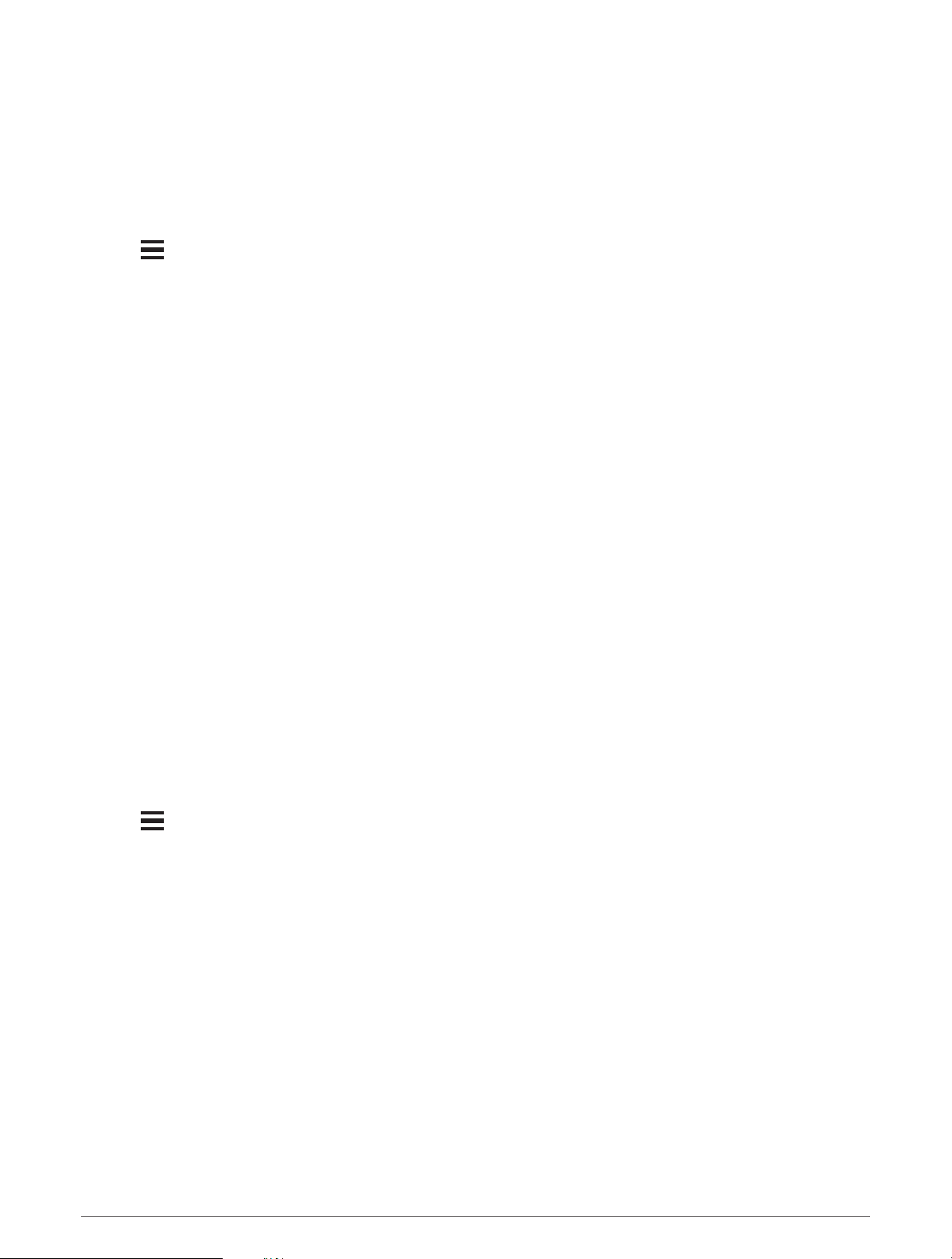
Creating and Using a Power Guide
Before you can create a power guide, you must pair a power meter with your watch (Pairing Your Wireless
Sensors, page78). You must also have a course loaded to your watch (Creating a Course on Garmin Connect,
page71).
You can also create a power guide in the Garmin Connect app.
1 Press START.
2 Select an outdoor biking activity.
3 Hold .
4 Select Training > Power Guide > Create New.
5 Select a course (Courses, page70).
6 Select a riding position.
7 Select a gear weight.
8 Press START, and select Use Plan.
TIP: You can preview the map, elevation plot, effort, settings, and splits. You can also adjust the effort,
terrain, riding position, and gear weight before you start riding.
Segments
You can send running or cycling segments from your Garmin Connect account to your device. After a segment
is saved to your device, you can race a segment, trying to match or exceed your personal record or other
participants who have raced the segment.
NOTE: When you download a course from your Garmin Connect account, you can download all of the available
segments in the course.
Strava
™
Segments
You can download Strava segments to your Forerunner device. Follow Strava segments to compare your
performance with your past rides, friends, and pros who have ridden the same segment.
To sign up for a Strava membership, go to the segments menu in your Garmin Connect account. For more
information, go to www.strava.com.
The information in this manual applies to both Garmin Connect segments and Strava segments.
Viewing Segment Details
1 Press START.
2 Select an activity.
3 Hold .
4 Select Training > Garmin Segments.
5 Select a segment.
6 Select an option:
• Select Race Times to view the time and average speed or pace for the segment leader.
• Select Map to view the segment on the map.
• Select Elevation Plot to view an elevation plot of the segment.
Training 59
Loading ...
Loading ...
Loading ...
