Loading ...
Loading ...
Loading ...
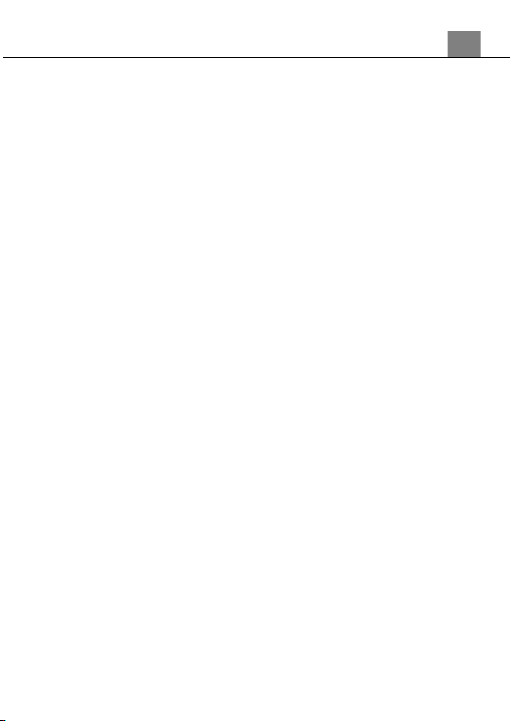
26
2. Press the ZOOM button to select your desired frequency. Then press the
PHOTO button to confirm your selection (50Hz, 60Hz). The default
frequency for the United States is 60Hz.
3. Press the MENU button to exit the submenu.
4. You can also press the MENU button to exit the submenu without making
a selection.
3.4.5 Auto Power Off
This function sets the duration of time in which the camcorder will wait with
no user input before automatically powering off.
1. In Setup Mode use the ZOOM button to navigate and select ‘Power Save’
and press the PHOTO button to enter the ‘Power Save’ submenu.
2. Press the ZOOM button to navigate the menu and then press the PHOTO
button to confirm your selected setting (Off, 3 Minutes, 5 Minutes, 10
Minutes).
3. Press the MENU button to exit the submenu.
4. You can also press the MENU button to exit the submenu without making a
selection
3.4.6 Format Memory Card
The format setting erases all photos, videos and data stored on your
memory card.
1. In Setup Mode use the ZOOM button to select ‘Format’ and press the
PHOTO button to enter the submenu.
2. Press the ZOOM button to select your desired selection, press the
PHOTO button for your selected setting (Format, No).
NOTE: This will delete all of your media and cannot be undone.
3. Press the MENU button to exit the submenu without making a selection.
3.4.7 Reset Default Settings
Factory default settings can be restored in this menu. This function will
not delete the media stored on the memory card, and will only restore all
of the menu’s setting back to factory default settings.
1. In Setup Mode use the ZOOM button to select ‘Reset’ and press the
PHOTO button to enter the ‘Reset’ submenu.
2. Press the ZOOM button to select your desired option, then press the
PHOTO button to confirm your selection (Yes, No).
3. Press the MENU button to exit the submenu without making a selection.
Alternatively, your camcorder’s menus can be navigated via the touch screen. Press
the ‘MENU’ icon in the bottom left corner of the screen to change chosen settings.
3. Using Your Camcorder
Loading ...
Loading ...
Loading ...
