Loading ...
Loading ...
Loading ...
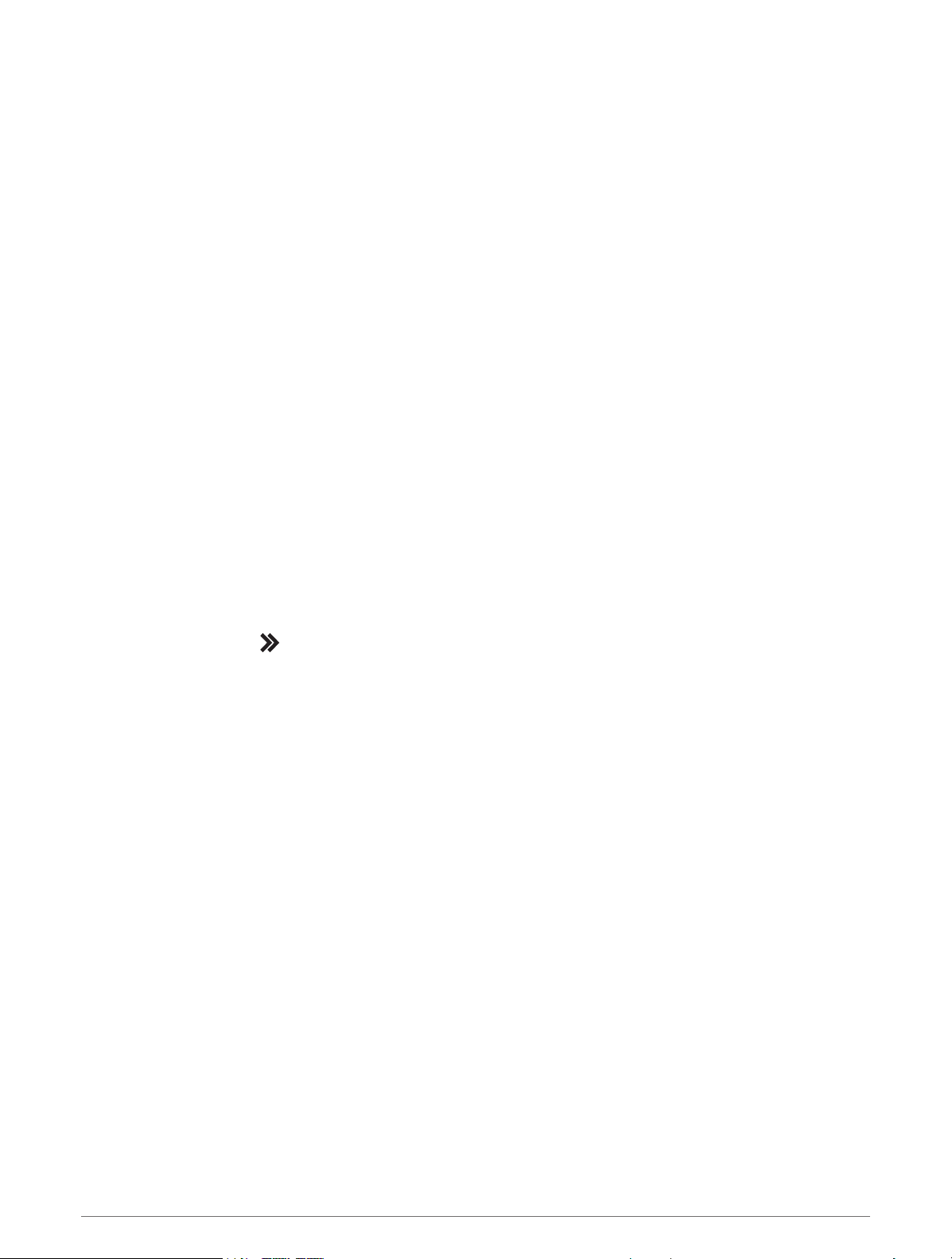
Stopping an Activity
1 Press STOP.
2 Select an option:
• To resume your activity, select Resume.
• To save the activity and view the details, select Save, press START, and select an option.
NOTE: After you save the activity, you can enter self-evaluation data (Evaluating an Activity, page4).
• To suspend your activity and resume it at a later time, select Resume Later.
• To mark a lap, select Lap.
• To navigate back to the starting point of your activity along the path you traveled, select Back to Start >
TracBack.
NOTE: This feature is available only for activities that use GPS.
• To navigate back to the starting point of your activity by the most direct path, select Back to Start >
Straight Line.
NOTE: This feature is available only for activities that use GPS.
• To measure the difference between your heart rate at the end of the activity and your heart rate two
minutes later, select Recovery Heart Rate, and wait while the timer counts down.
• To discard the activity, select Discard.
NOTE: After stopping the activity, the watch saves it automatically after 30 minutes.
Evaluating an Activity
NOTE: This feature is not available for all activities.
You can customize the self-evaluation setting for certain activities (Enabling Self Evaluation, page49).
1 After you complete an activity, select Save (Stopping an Activity, page4).
2 Select a number that corresponds with your perceived effort.
NOTE: You can select to skip the self evaluation.
3 Select how you felt during the activity.
You can view evaluations in the Garmin Connect app.
Outdoor Activities
The Forerunner device comes preloaded with outdoor activities, such as running and cycling. GPS is turned on
for outdoor activities. You can add new activities based on default activities, such as walking or rowing. You can
also add custom activities to your device (Creating a Custom Activity, page13).
4 Activities and Apps
Loading ...
Loading ...
Loading ...
