Loading ...
Loading ...
Loading ...
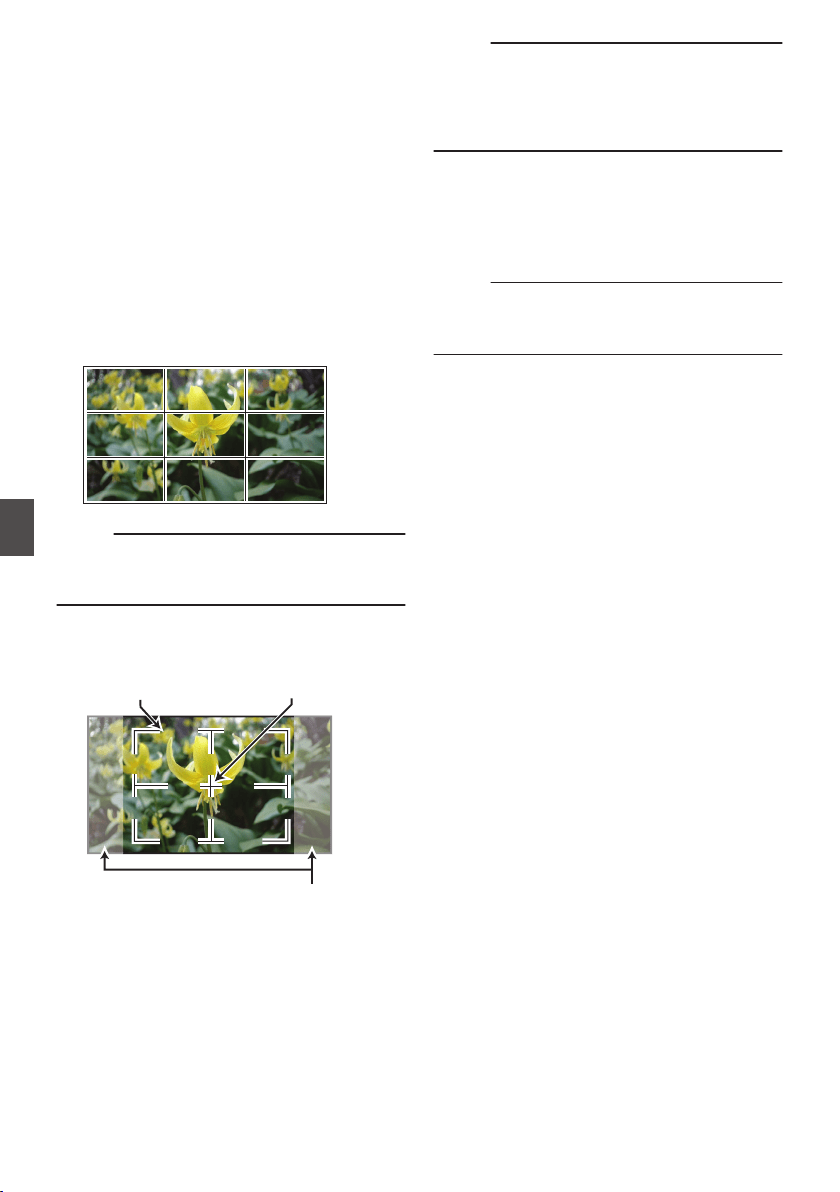
Marker and Safety Zone
Displays (Camera Mode
Only)
The marker and safety zone displays are useful in
helping you determine the angle of view for the
image according to the shooting purpose.
The marker is displayed only in the Camera mode.
Displaying the Grid Marker
1
Set [LCD/VF]
B [Marker Settings
]
B [Grid
Marker] to “On”.
(A P129 [ Grid Marker ] )
A grid that divides the screen into 3x3 is
displayed.
.
Memo :
0
When [Grid Marker] is set to “On”, [Aspect
Ratio], [Aspect Marker], and [Safety Zone] do
not function.
0
Example of display when [Aspect Ratio] = “4:3”,
[Aspect Marker] = “Line+Halftone”, and [Center
Mark] = “On”
.
Aspect Marker
Center MarkSafety Zone
Memo :
0
You can turn On/Off the safety zone and center
mark displays using [LCD/VF] B [Marker
Settings] B [Aspect Ratio], [Safety Zone], and
[Center Mark].
(A P
130 [ Safety Zone ] )
Color Bar Output
Color bars can be output on this camera recorder.
Memo :
0
The audio test signals (1 kHz) can be output
simultaneously with the color bar output.
(A P136
[ Test Tone ] )
To Output the Color Bar Using the Menu
To output color bars, follow the setting procedure
below.
1
Set [Camera Function]
B [Bars] to “On”.
(A P111 [ Bars ] )
Color bars are output.
To Output the Color Bar Using the User Button
1
Assign the “Bars” function to any of the
user buttons.
(A P46 [Assignment of Functions to User
Buttons] )
2
Press the user button that is assigned with
“Bars”.
Color bars are output.
176
Marker and Safety Zone Displays (Camera Mode Only)
Camera Features
Loading ...
Loading ...
Loading ...
