Loading ...
Loading ...
Loading ...
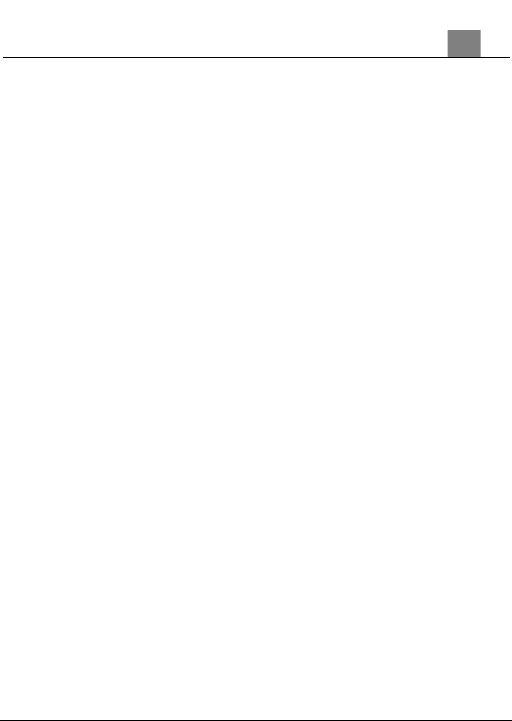
19
3.2.3
Beauty Filter
This feature applies a filter effect on the people in the scene.
1. In Video Mode press the MENU button.
2. Select ‘Beauty Filter’ using the LEFT or RIGHT buttons and press the OK
button to enter the ‘Beauty Filter’ submenu.
3. Press the LEFT or RIGHT buttons to navigate the menu, and press the
OK button to confirm your selected option (On, Off).
4. Press the MENU button to exit the settings menu without making a
selection.
3.2.4
Recording Mode
This feature allows you to select the type of video the camera will record.
1. In Video Mode press the MENU button.
2. Select ‘Recording Mode’ using the LEFT or RIGHT buttons and press the
OK button to enter the ‘Recording Mode’ submenu.
3. Press the LEFT or RIGHT buttons to navigate the menu, and press the
OK button to confirm your selected option (Normal, Motion Detection,
Video Time Lapse, Photo Time Lapse, Slow Motion).
Normal – You can record standard videos in this mode.
Motion Detection – After pressing the SHUTTER button, the camera will
automatically start recording when it detects motion.
Video Time Lapse – The camera will take a single picture at a set interval
for a set length of time (follow the directions in section 3.2.5 to set
the interval and video length) and combine the images into a single
video.
Photo Time Lapse – The camera will take a single picture at a set interval
for a set length of time (follow the directions in section 3.2.5 to set
the interval and video length) and save them as individual files.
Slow Motion – The camera will record at a much higher frame rate so the
video is slowed down.
4. Press the MENU button to exit the settings menu without making a
selection.
3.2.5
Time Lapse Settings
This feature allows you to capture long sequences of events in a much
shorter time period.
1.
In Video Mode press the MENU button.
2.
Select ‘Time Lapse Settings’ using the LEFT or RIGHT buttons and
press the OK button to enter the ‘Time Lapse Setting’ menu.
3.
Press the LEFT or RIGHT buttons to navigate the menu, and press
the OK button to enter the selected submenu (Resolution, Time Lapse
3. Using Your Camera
Loading ...
Loading ...
Loading ...
